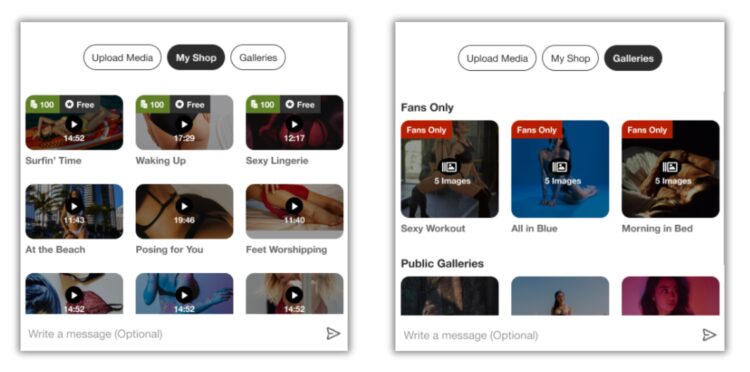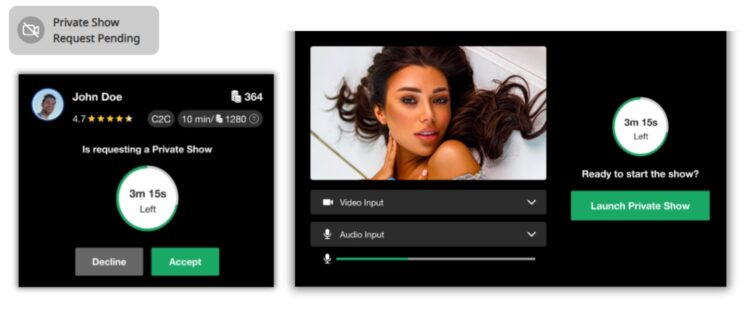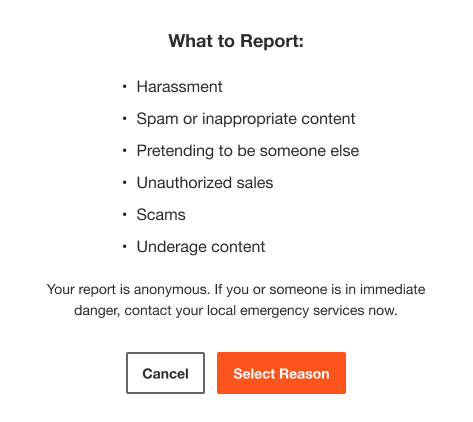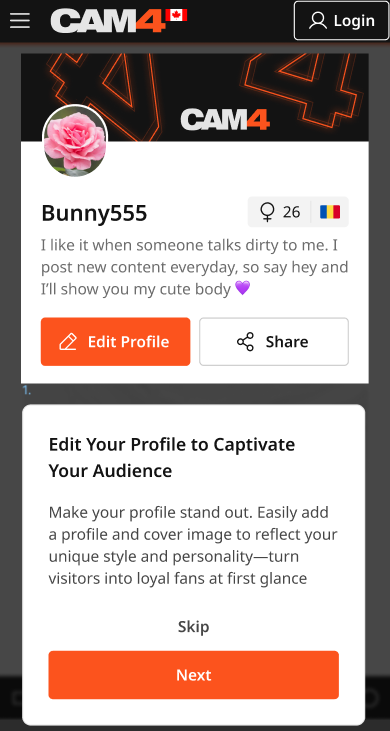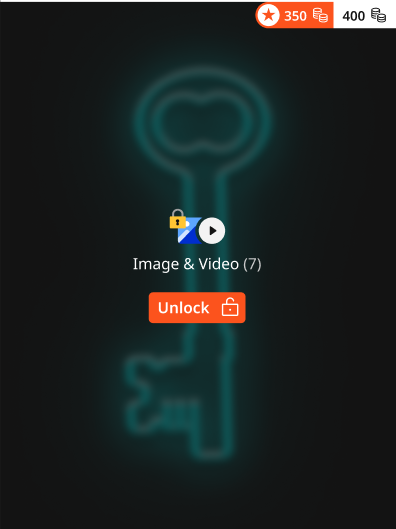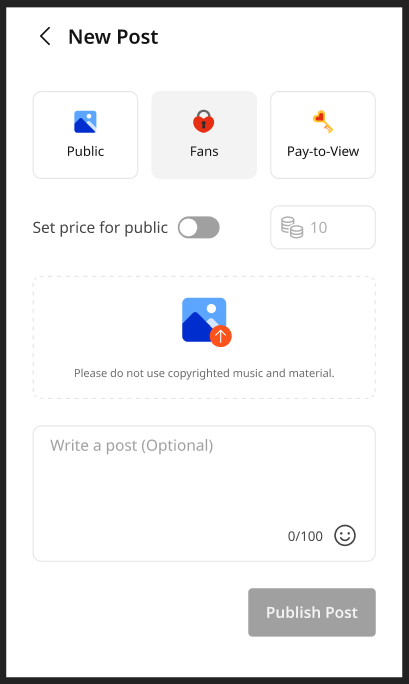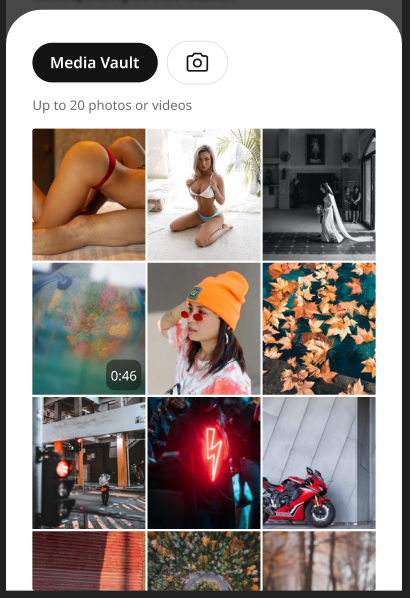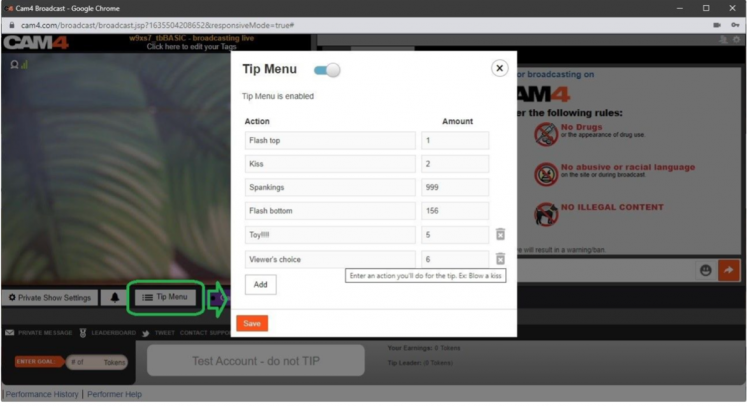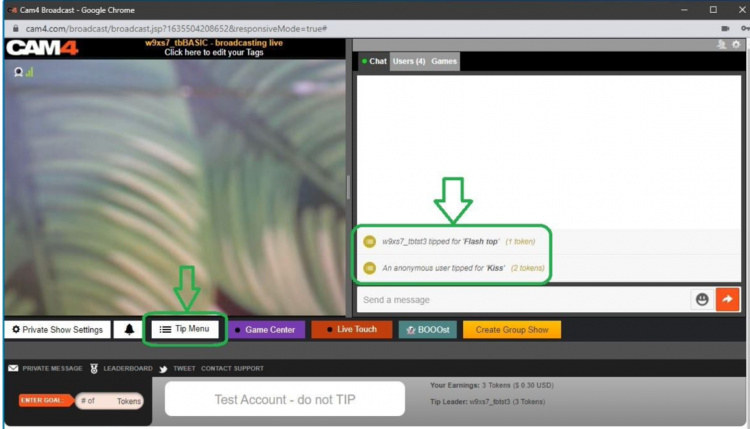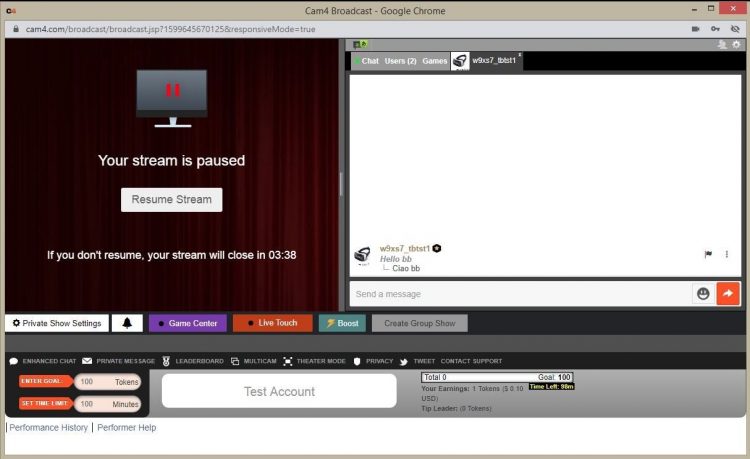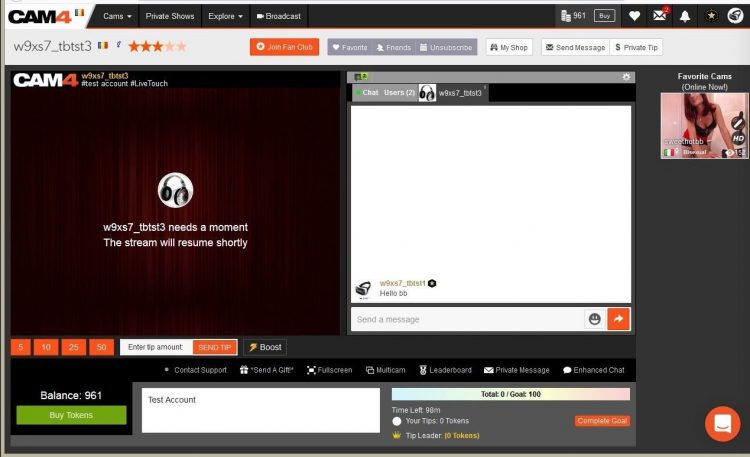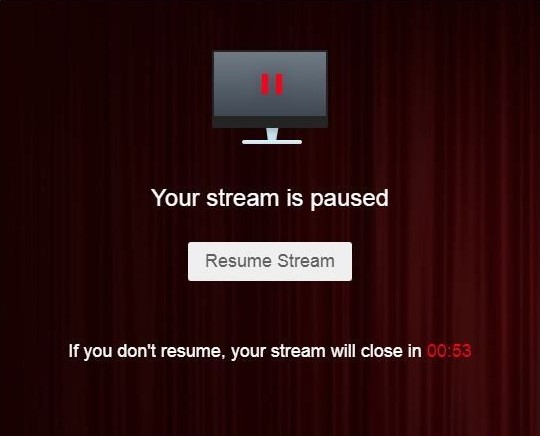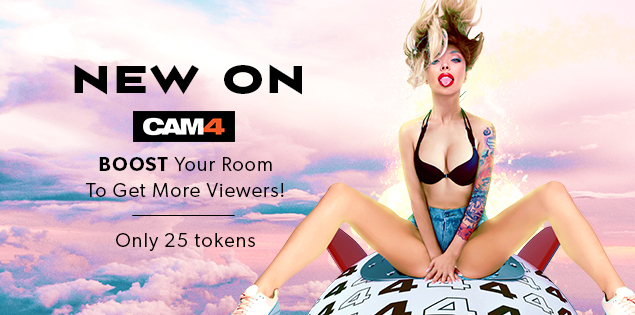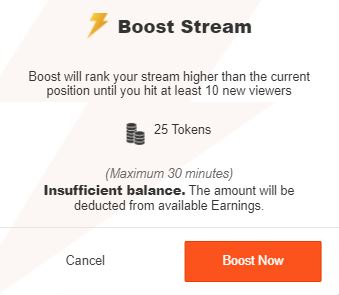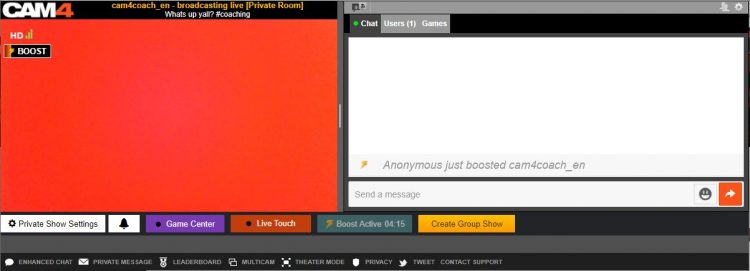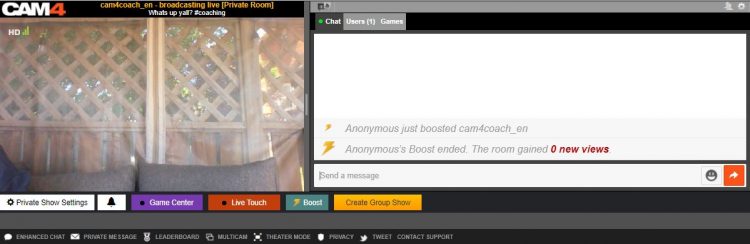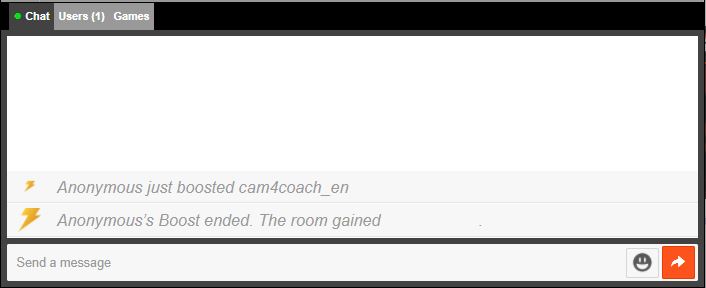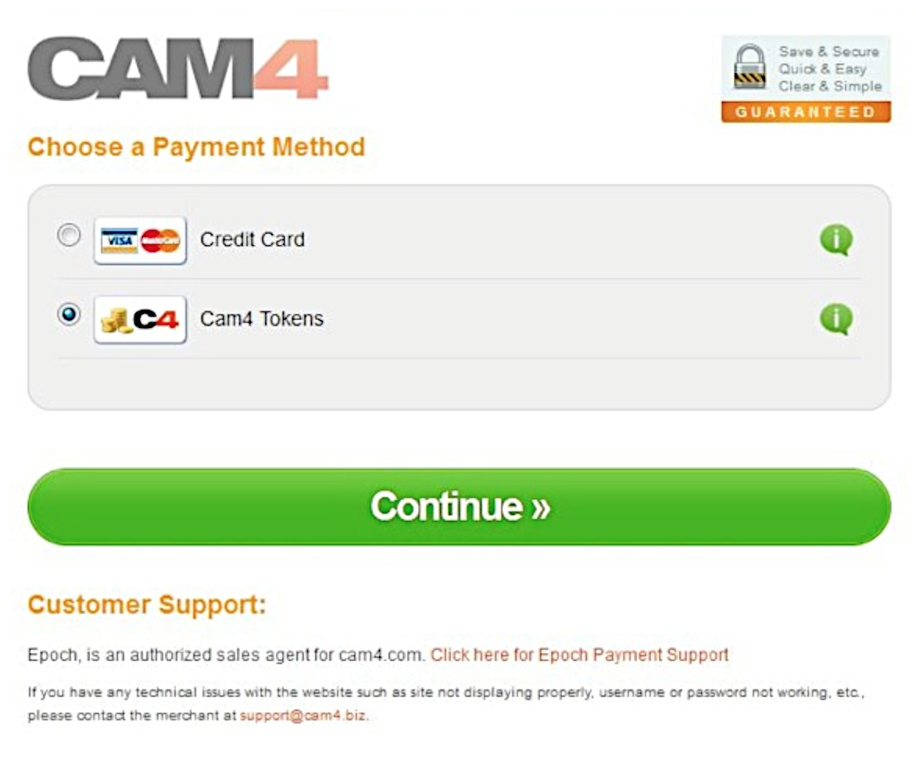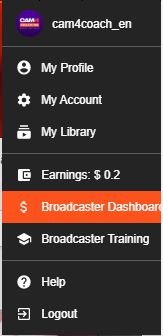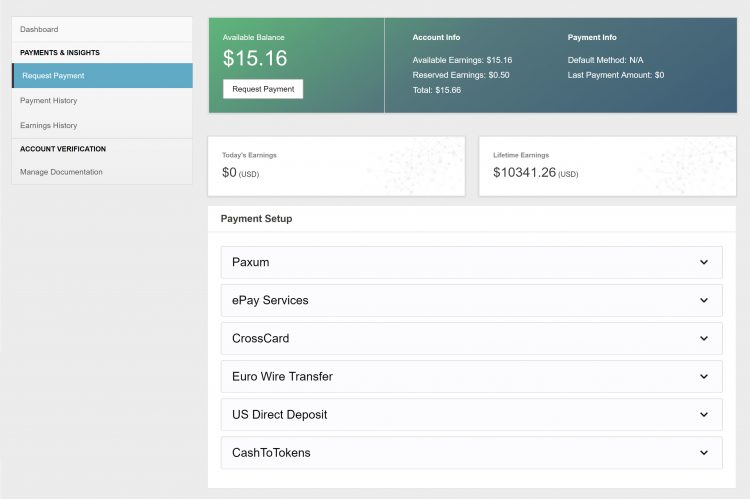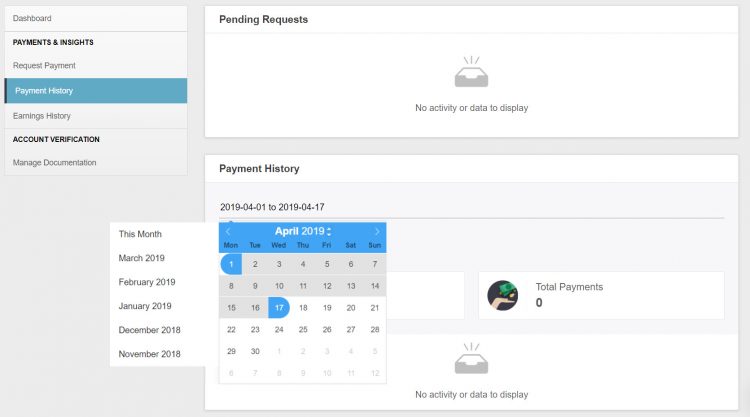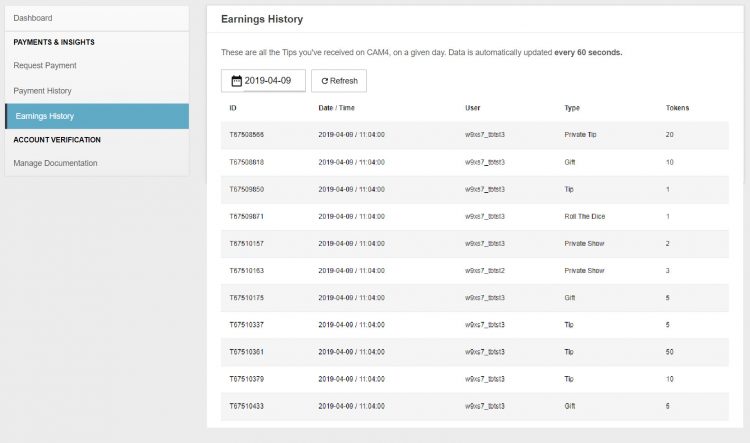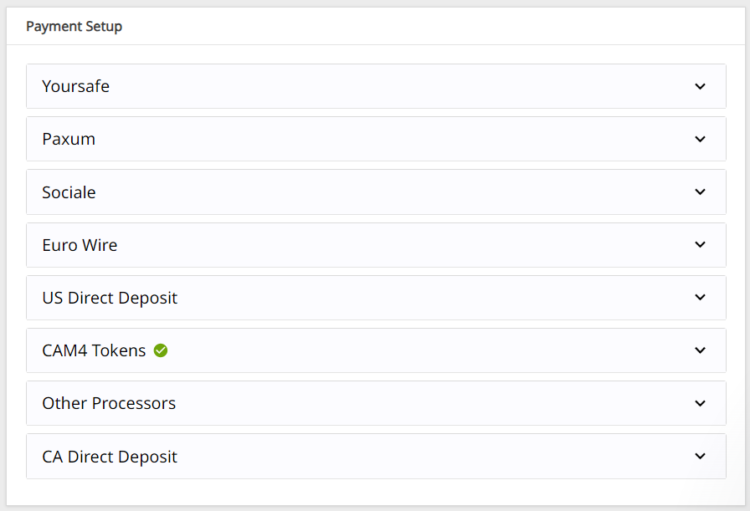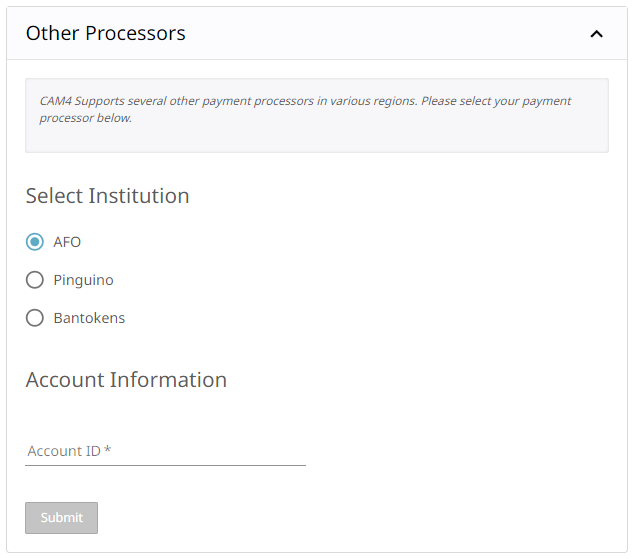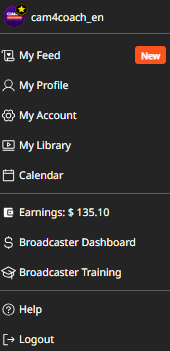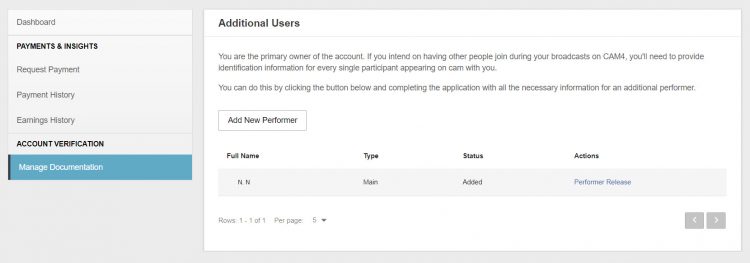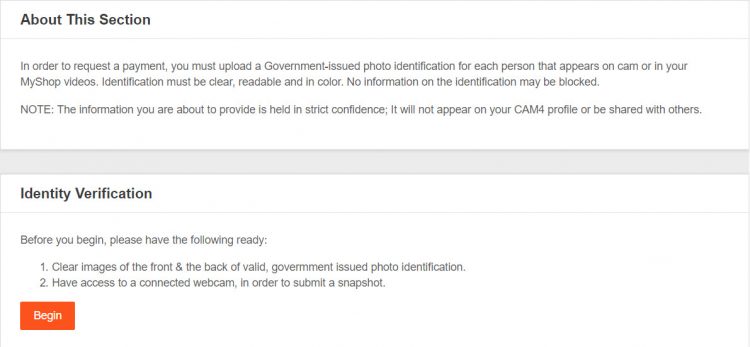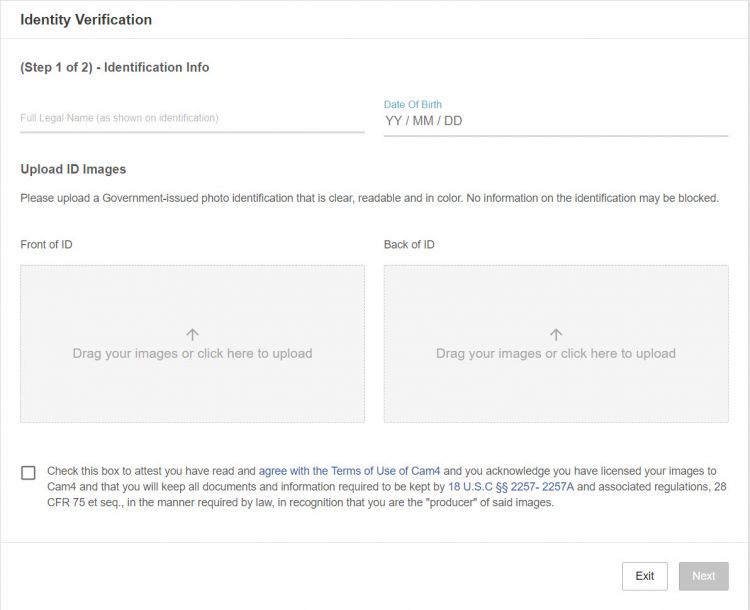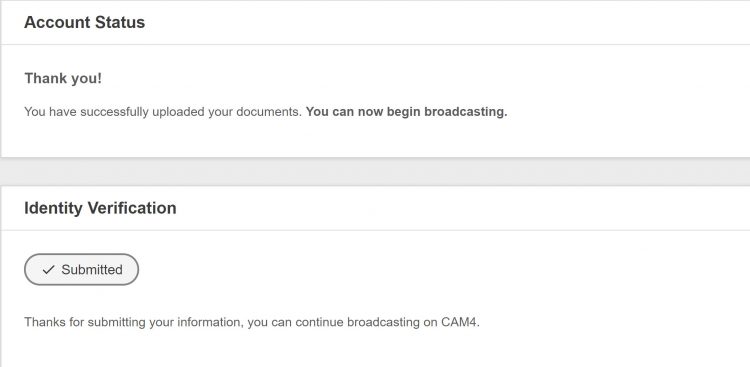Quickly learn how to use your Lovense toys in your CAM4 shows — via Stream Master or with the Browser Extension.
Lovense Integration on CAM4
Choose what suits your setup: Lovense Stream Master (all‑in‑one) or the Lovense Browser Extension (Chromium). Let your toy react to tips and enhance the experience.
Tip: communicate clear thresholds (e.g. 25/50/150 tokens) and test a small “tip‑demo” before you go live.
Two ways to connect
Lovense Stream Master
All‑in‑one software/browser from Lovense, designed for live streamers. Combines streaming, cam/browser‑integration and toy‑linking in one tool — fewer separate parts needed.
Lovense Browser Extension
Extension for Chromium‑browsers (Chrome/Edge/Brave) that passes tip‑events to your Lovense‑toy, so it reacts in realtime to tips during your stream.
Key benefits
Less hassle
With Stream Master you don’t have to work separately with OBS + separate browser + extension; many functions are built in.
Direct response
The (Cam) Extension forwards tips to Lovense, so your toy vibrates or responds to agreed thresholds/amounts.
Stability
Stream Master is the recommended route and replaces the older “Lovense Browser + extension” mode for a smoother experience.
Disadvantages & points to note
- The older “Lovense Browser with extension” will no longer receive updates since September 1, 2023 — Stream Master is recommended.
- Always use Lovense Connect to pair your toy (the Remote‑app does not work for this).
- The Extension works well on Chromium‑browsers; support on Firefox/Safari is limited/not available.
- Performance may vary: high resolution + multiple apps can cause lag/crash/delay on weaker PCs. Test your setup.
Setup (short steps)
- Install Lovense Connect on your phone and pair your toy via Bluetooth in that app.
- Download/install Stream Master (or choose the Browser Extension in a Chromium‑browser).
- In Stream Master: add your cam‑site and set up video/overlays/toy‑integration.
- If you use the Extension? Install the correct extension, open the extension page before you start streaming.
- Do a test‑tip (small amount) to check if your toy reacts exactly as you expect.
Best practices
Test in advance
Update firmware/apps, check battery/connection and show a short demo‑tip to your chat to “learn” the thresholds.
Communicate thresholds
Keep your mapping simple (e.g. 25/50/150 tokens = light/medium/intense response) and pin them visibly in your description or Tip Menu.
Disclaimer & current info
Please note: Lovense regularly releases updates (firmware/software/compatibility). Experiences vary per hardware and internet. Always consult the official Lovense‑manuals and release notes before you go live.