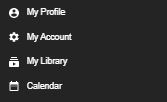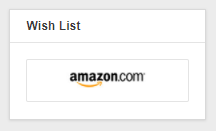Your Guide to Earning Big with Pay-Per-Text on CAM4!
Hey Creator, Ready to Boost Your Earnings?
Imagine this: every message you receive or media file you get from your fans directly puts tokens in your pocket. Sounds amazing, right? That’s exactly what Pay-Per-Text (PPT) on CAM4 does for you. It’s time to take control of your chat, maximize your earnings, and create deeper, more meaningful connections with your fans. Let’s dive in and get you set up for success!
Why Pay-Per-Text Is a Game-Changer for You
-
Get Paid for Your Time
Every message or media file your fans send is now a chance to earn. Yes, even that quick “hello” can add up to tokens in your account. -
Build Your Inner Circle
Want to make your Fan Club the hottest spot? Reward members with free or discounted interactions while charging others a premium. It’s a win-win! -
Total Control, Your Way
You decide how much to charge and for what. Want to charge only for photos or prioritize Fan Club messages? The choice is all yours. -
A Premium Experience for Fans
Fans love feeling special! By charging for messages and media, you’re offering them guaranteed attention and an exclusive connection with you. -
Track Your Success
CAM4 makes it easy to see exactly how much you’re earning from PPT, so you can fine-tune your strategy and watch those tokens roll in.
How to Set Up Pay-Per-Text (It’s Super Simple!)
Step 1: Let’s Get Ready!
First things first, make sure you’re Broadcast Approved and that the Pay-Per-Text feature is enabled in your settings. Easy!
Step 2: Set Up While Streaming
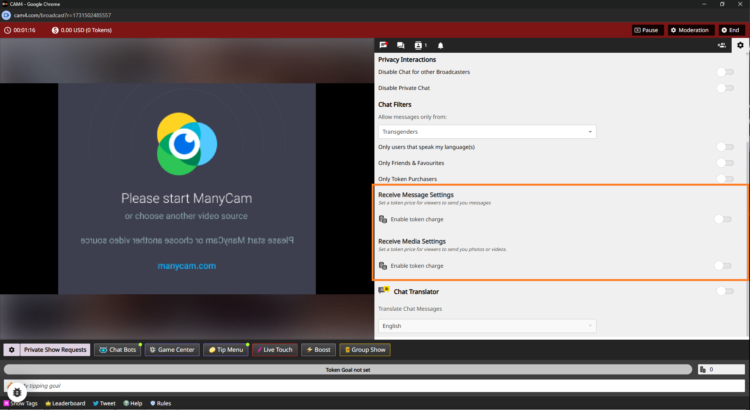
-
Start Your Broadcast
Log in and go live! -
Access Your Chat Settings
Click the cogwheel icon (top-right corner) in the Broadcast Window. Scroll down to find the PPT options. -
Turn On Token Charges
Flip the toggle for Receive Message Settings to start earning tokens for public and Fan Club messages.
Example: Set 5 tokens for public messages and 1 token for Fan Club members (or keep it free to encourage signups).Do the same for Receive Media Settings to earn from photos and videos.
Example: Charge 10 tokens for public uploads and 2 tokens for Fan Club uploads. -
Let CAM4 Do the Rest
No need to hit save—your settings are updated instantly.
Step 3: Pre-Configure in the Messenger Interface
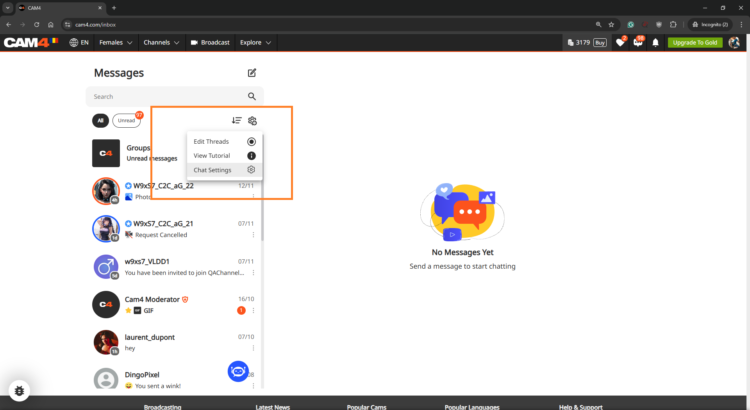
Want to set things up before you go live? No problem! Head to the Messenger Interface via the Chat Icon on your profile. Adjust your PPT settings, and they’ll sync across the platform.
Make the Most of Pay-Per-Text
-
Treat Your Fan Club Like VIPs
Let’s be real: your Fan Club is your squad. Offer them free or reduced-rate messages to build loyalty while charging higher rates for everyone else. -
Experiment with Token Rates
Try different pricing to see what works best for your fans. The sweet spot is where your earnings soar, and your fans stay engaged. -
Test It Out First
Use a test account or ask a trusted viewer to make sure your settings work perfectly before going live. -
Be Clear and Upfront
Fans appreciate transparency. Display token charges clearly so there are no surprises—just good vibes.
Watch Your Earnings Grow!
Head to your Broadcaster Dashboard to track every token you earn from messages and media. It’s all broken down for you under the Tip History tab, so you know exactly where your success is coming from.
Feeling curious? Check out the Tipping Reports to see which strategies are working best. Is it media uploads? Fan Club messages? You’ve got all the insights at your fingertips.
FAQs (Because We Know You’ll Crush It!)
-
Can I charge for just one thing, like media?
Absolutely! You’re in control, so choose what works for you. -
What if a viewer doesn’t have enough tokens?
No worries—they’ll get a prompt to buy more before their message or media goes through. -
Are Fan Club messages free by default?
Yep, but you can change that. Charge a little or keep them free—it’s totally your call.
Pay-Per-Text isn’t just a feature—it’s your gateway to more earnings, more connections, and more control over your time and energy. Ready to turn every interaction into an opportunity? Let’s do this! Your fans are waiting, and those tokens are yours to claim. 💎
~That’s all for this lesson!
Happy Camming!
Love, Your Coaching Team!
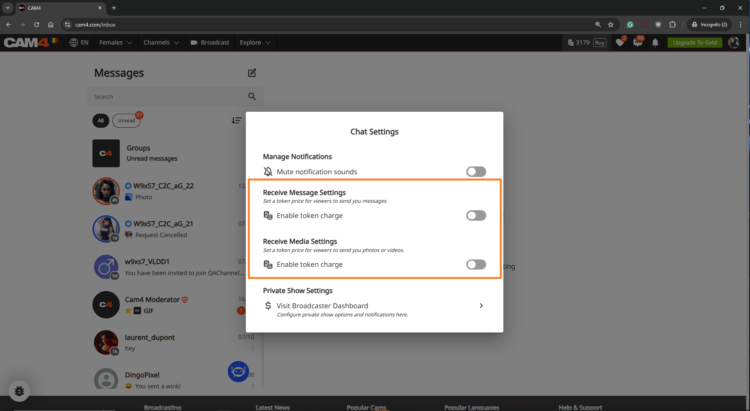
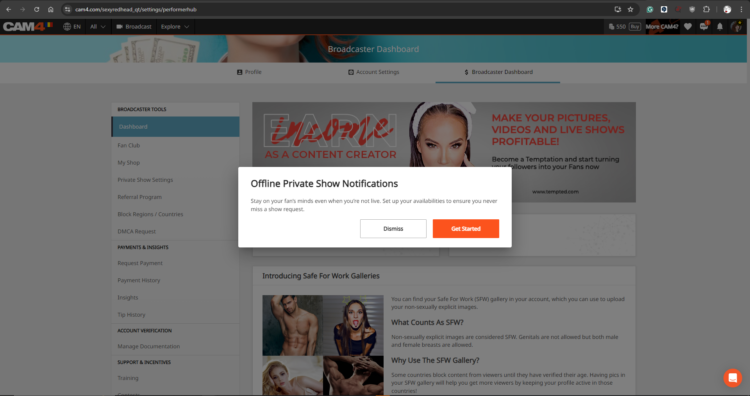
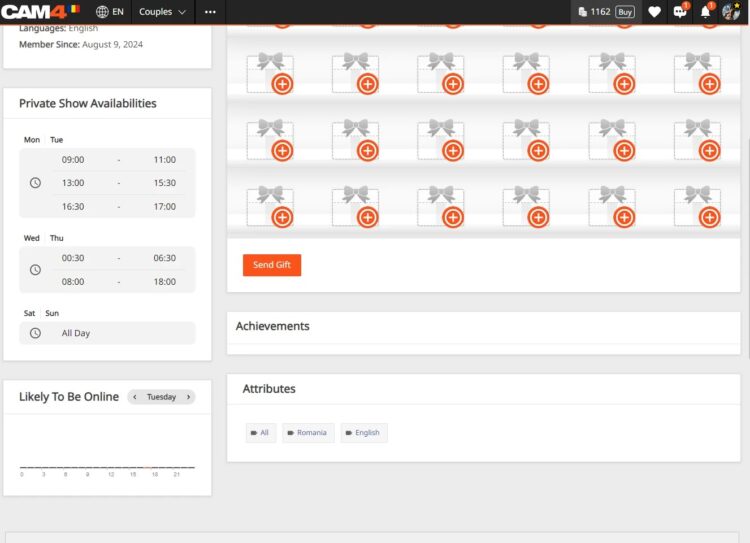
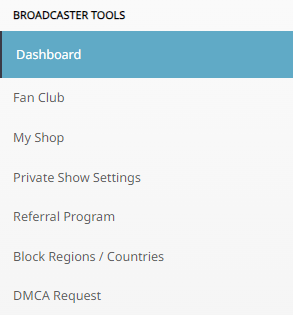
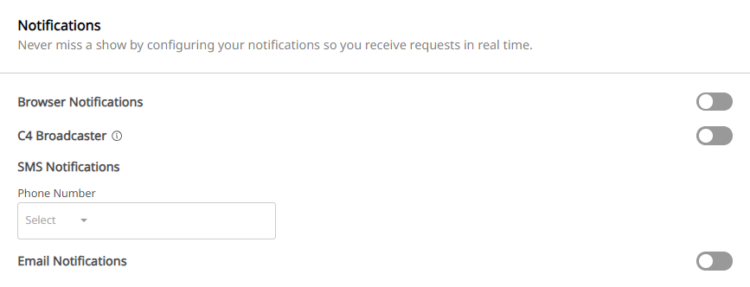
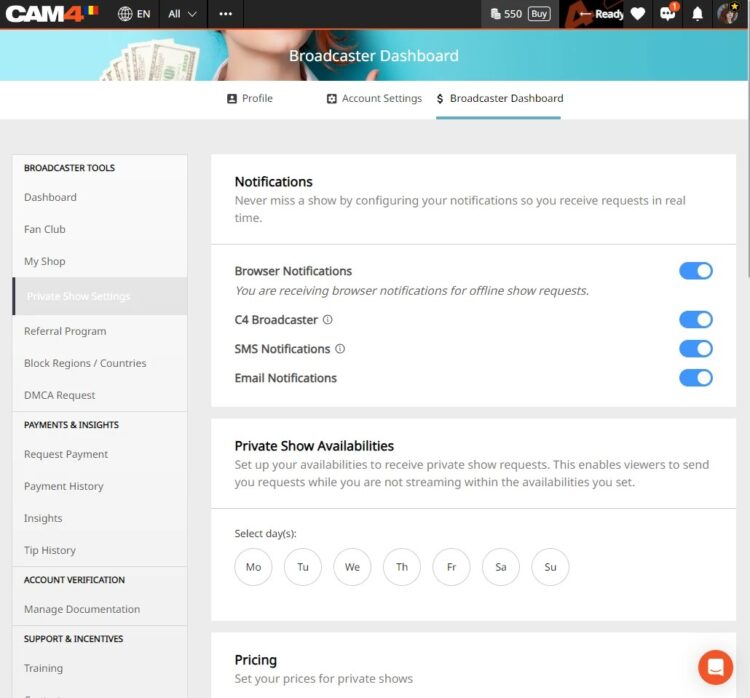
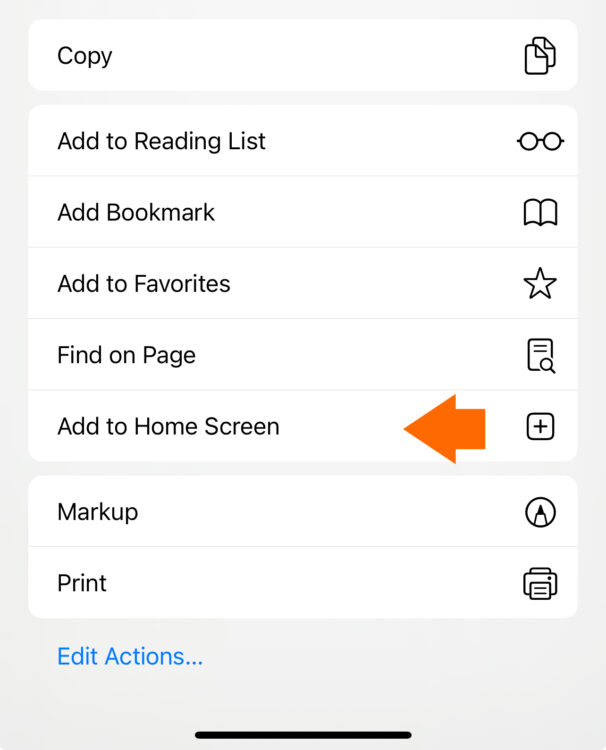

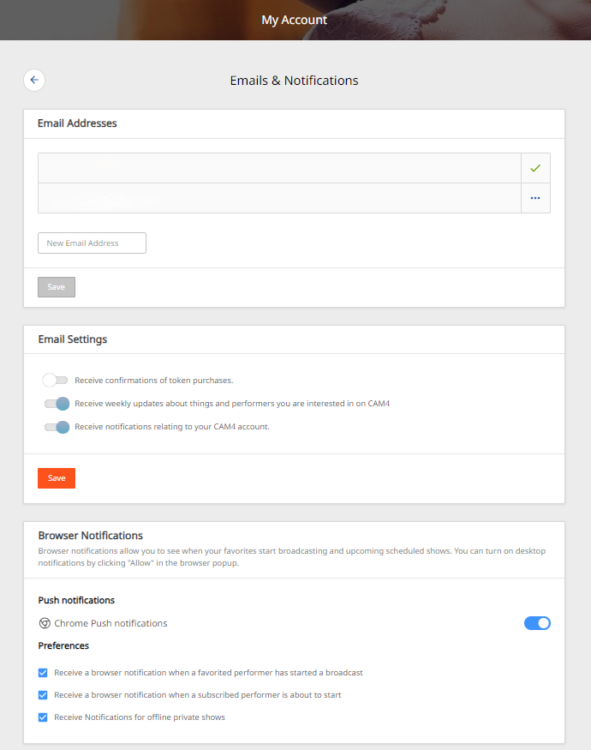
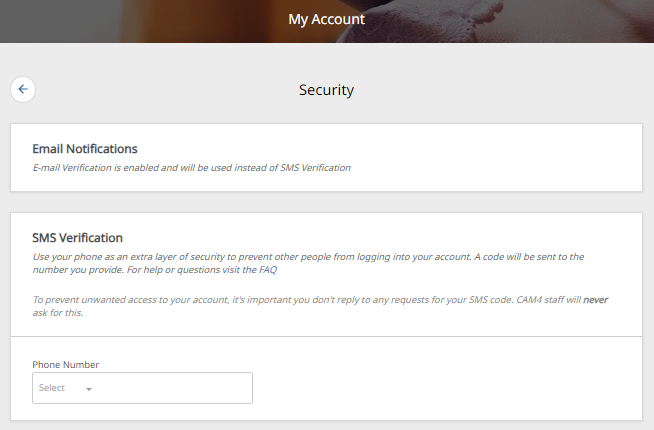
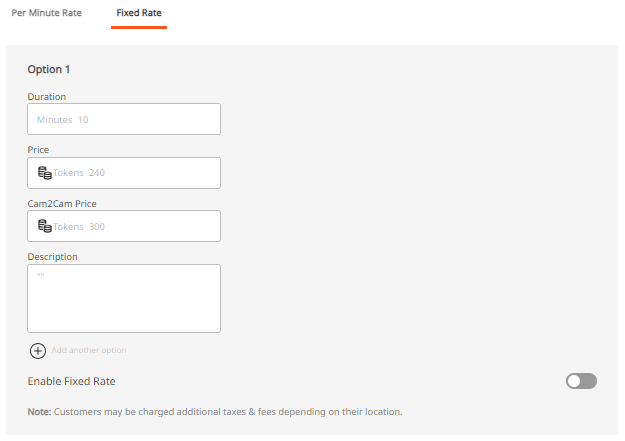
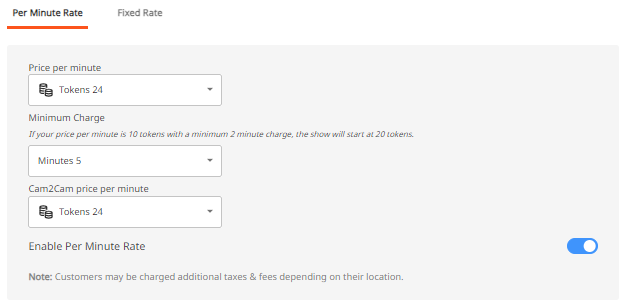
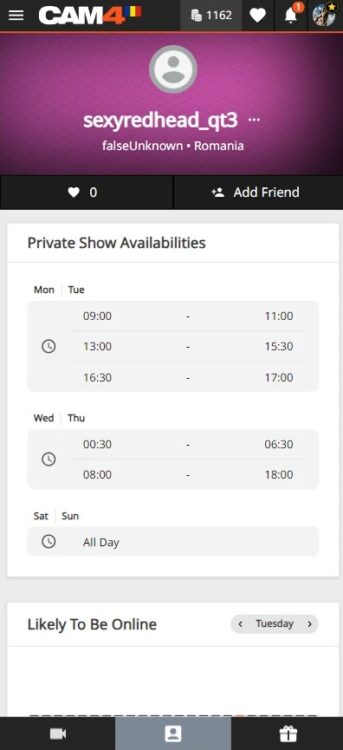
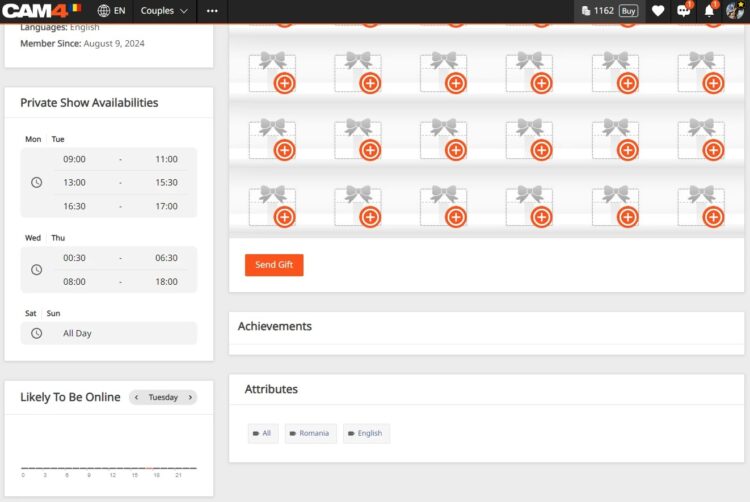
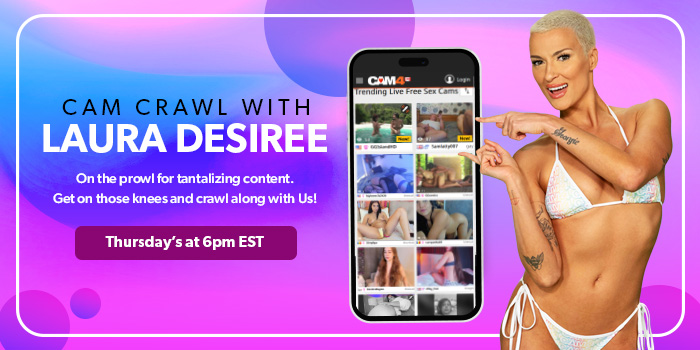
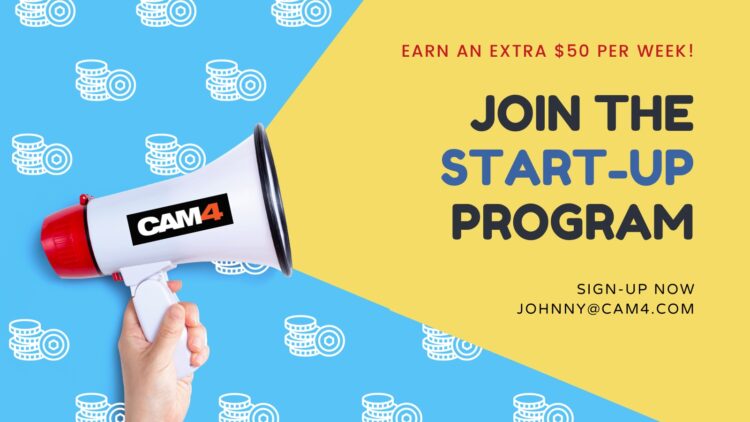
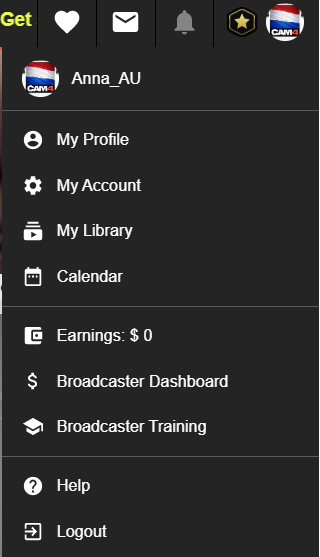

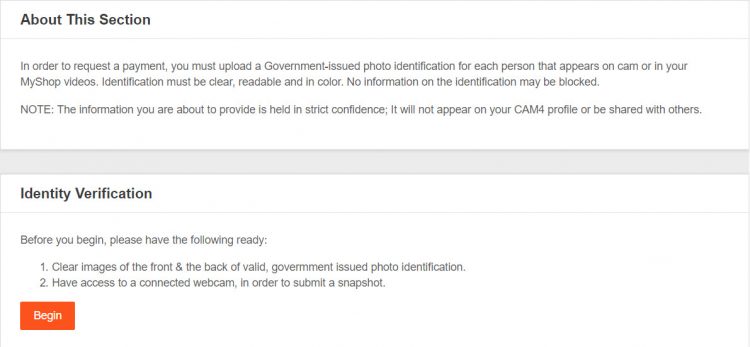
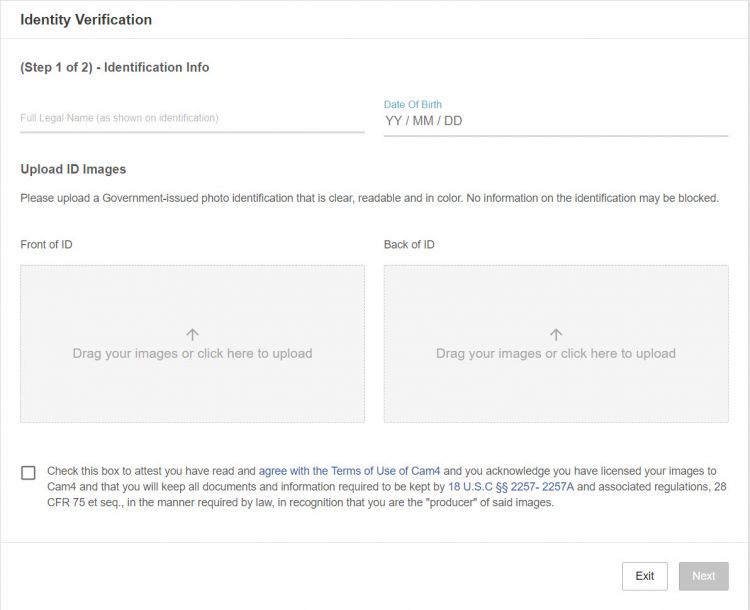
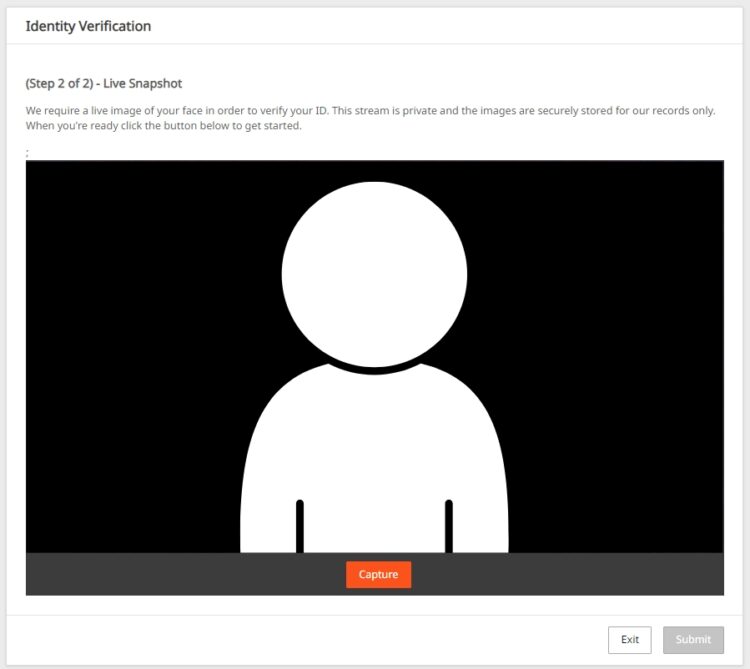
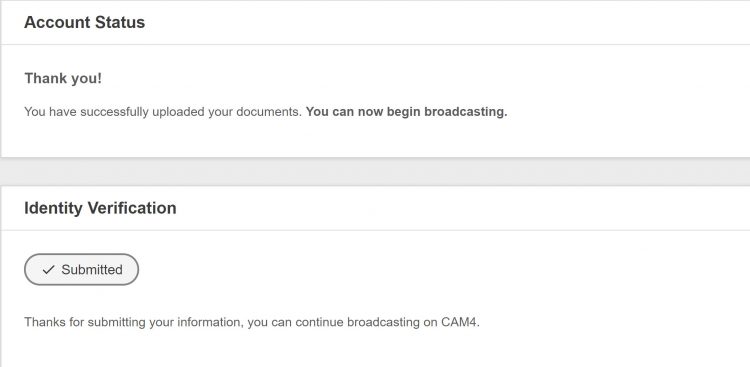
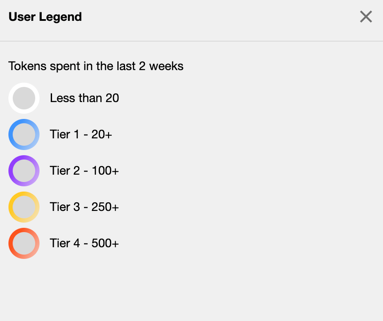
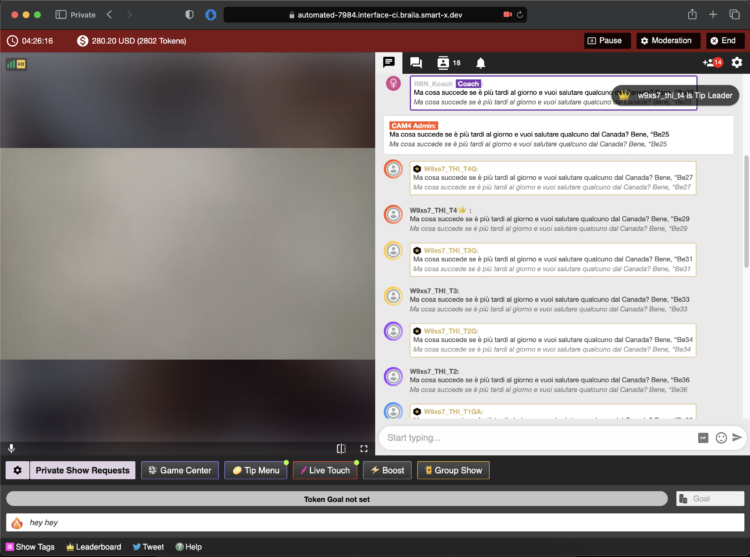
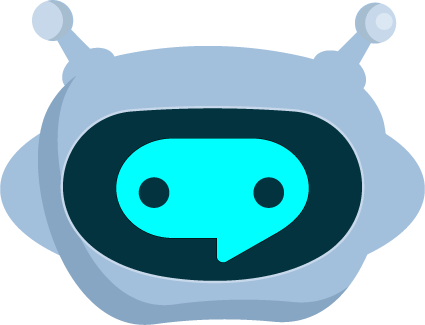
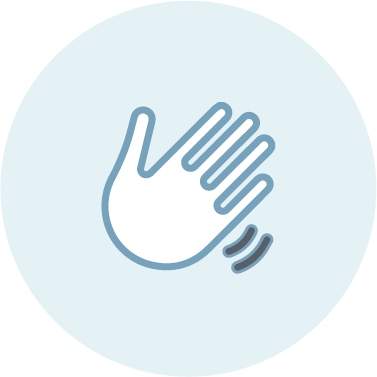 WELCOME BOT
WELCOME BOT TIPPING BOT
TIPPING BOT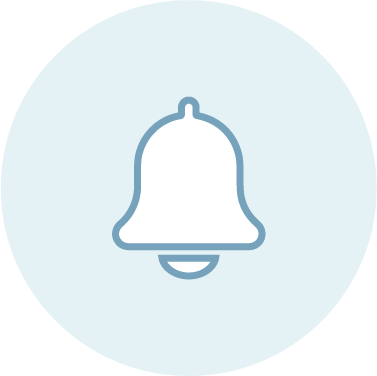 TIMED / AUTO NOTIFICATION BOT
TIMED / AUTO NOTIFICATION BOT 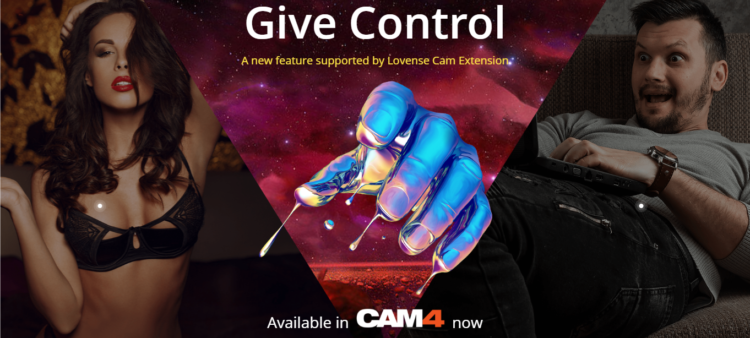 The Give Control feature brings you and your audience much closer by offering 2 new ways for viewers to control your toy through tipping on CAM4.
The Give Control feature brings you and your audience much closer by offering 2 new ways for viewers to control your toy through tipping on CAM4.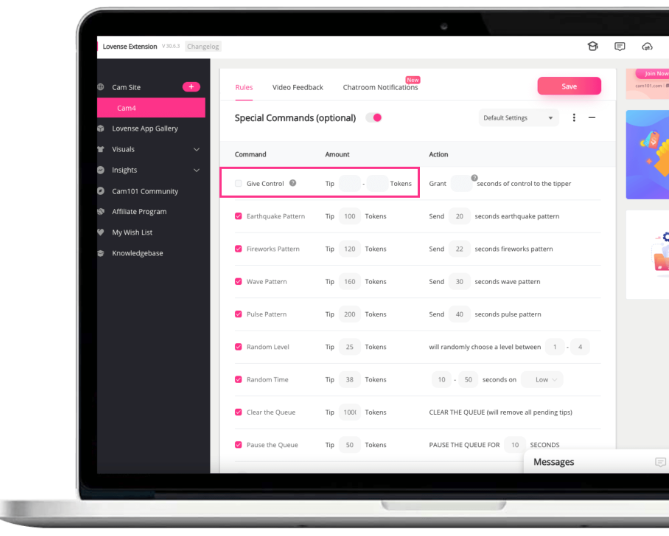
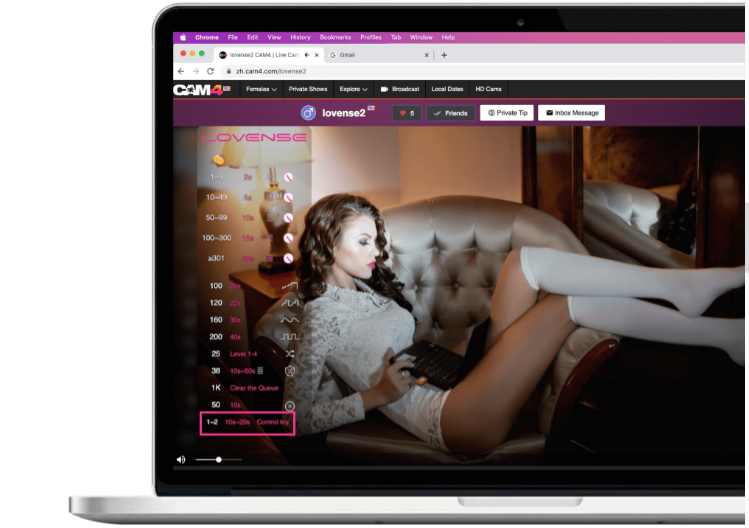 When a tipper tips the required number of tokens, they will automatically be shown a window to control your toy with either one option below:
When a tipper tips the required number of tokens, they will automatically be shown a window to control your toy with either one option below: /Calor
/Calor /Nora
/Nora .
.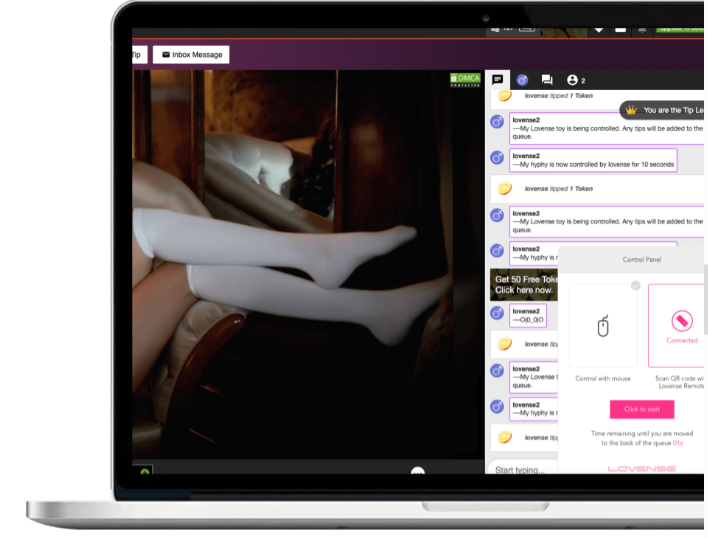
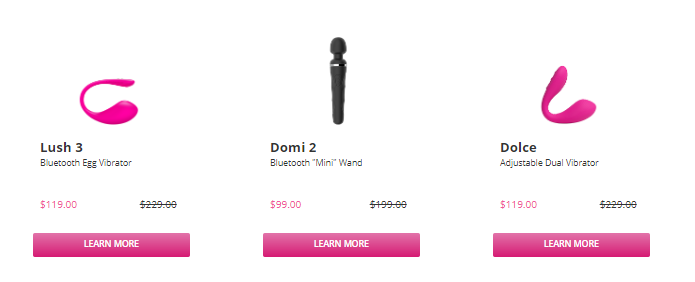 On Sale for CAM4 users from from our Swag Store!
On Sale for CAM4 users from from our Swag Store!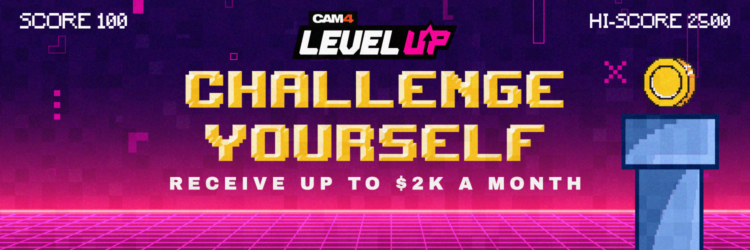
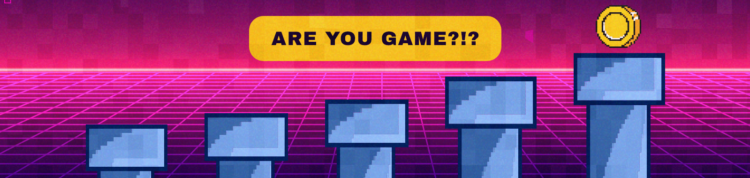


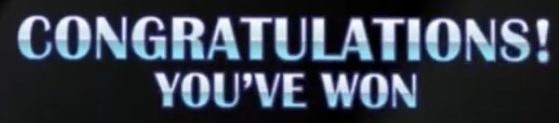
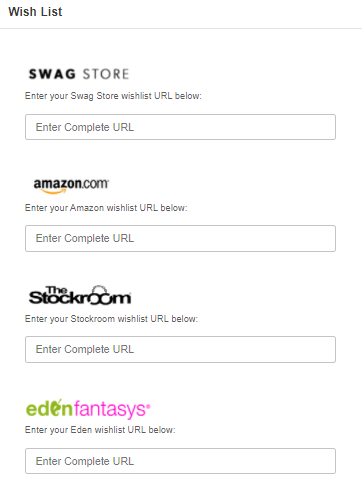 What do I need to Do?
What do I need to Do?