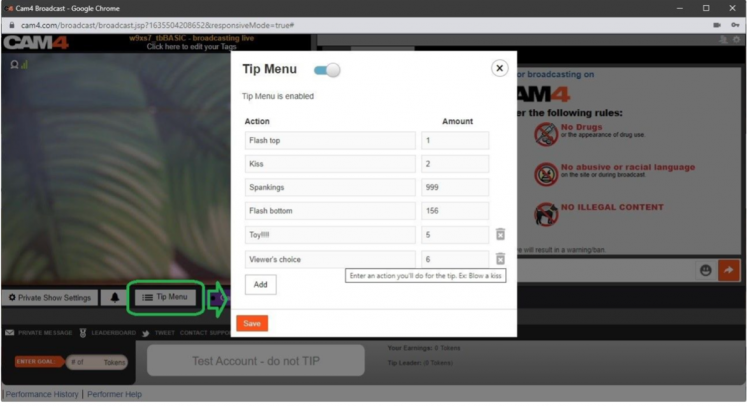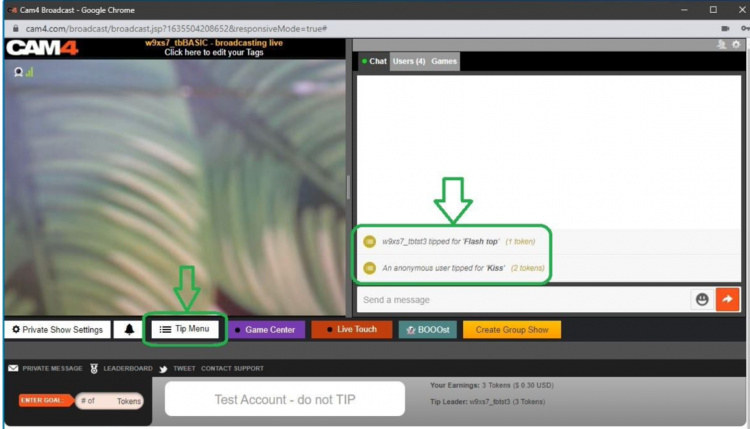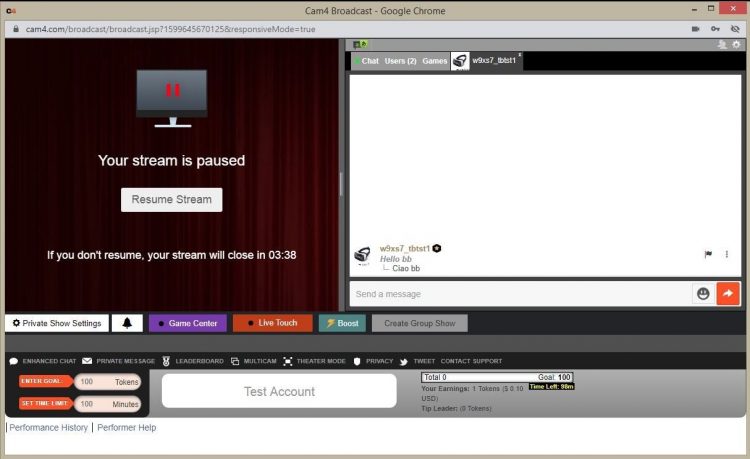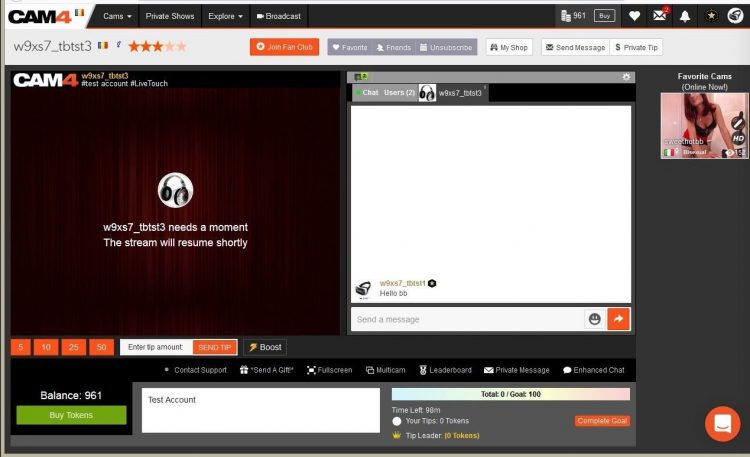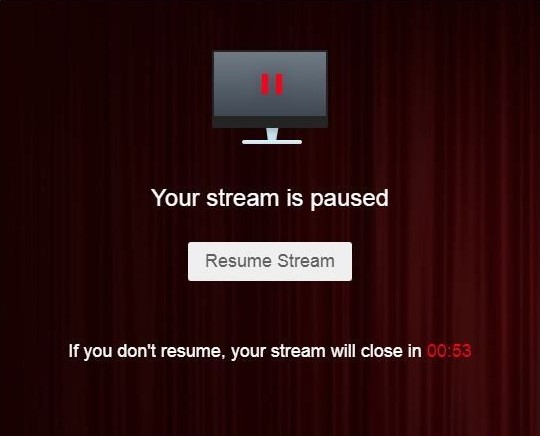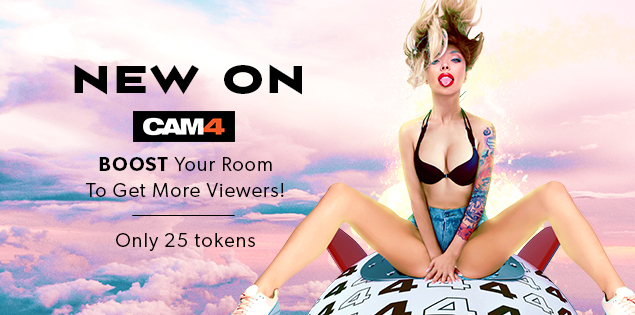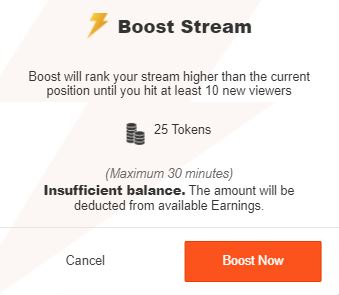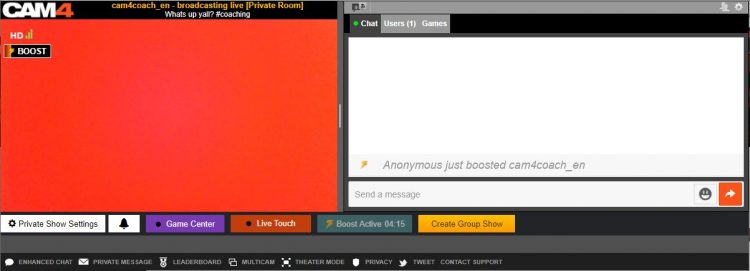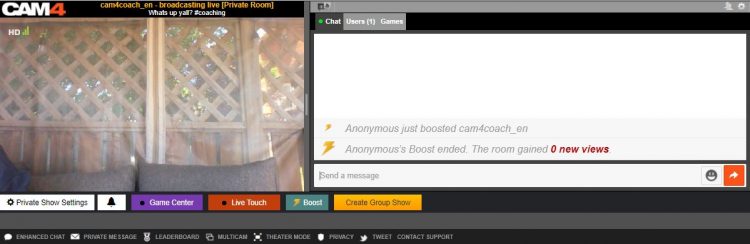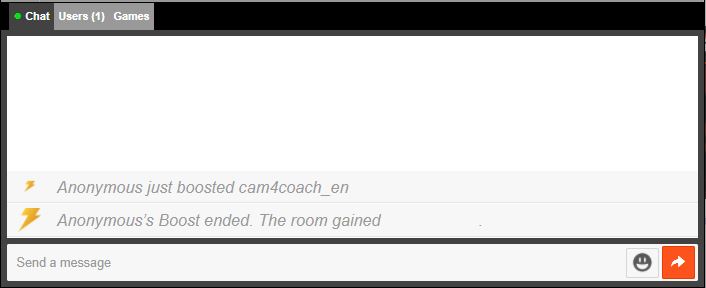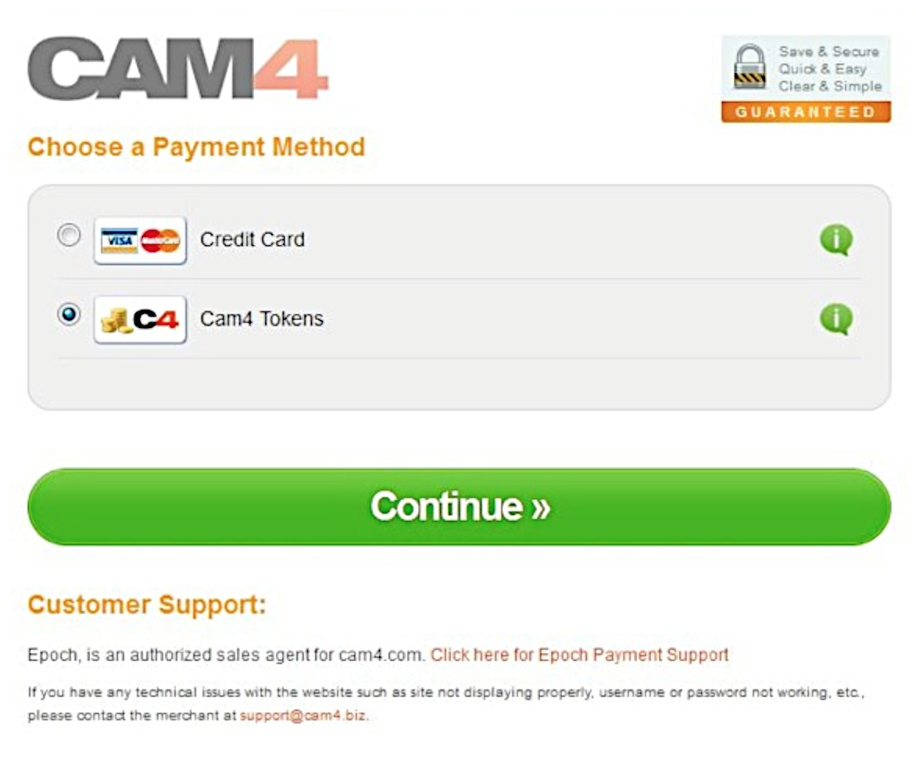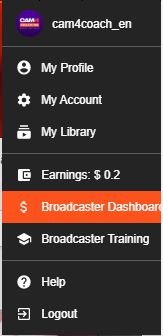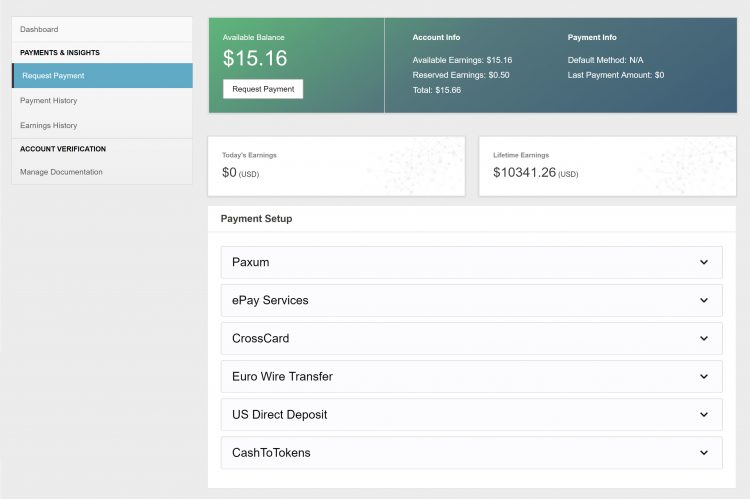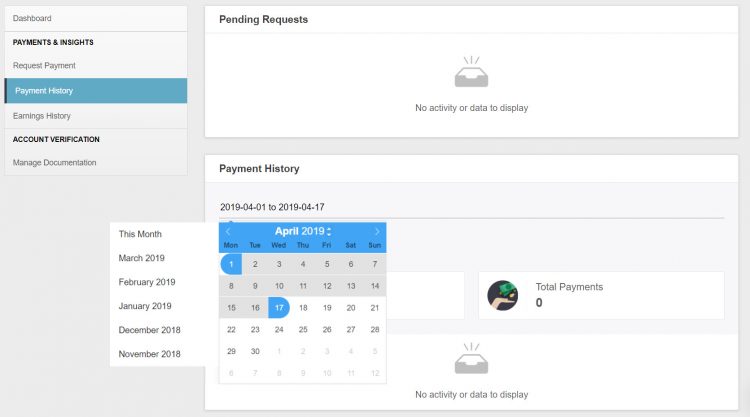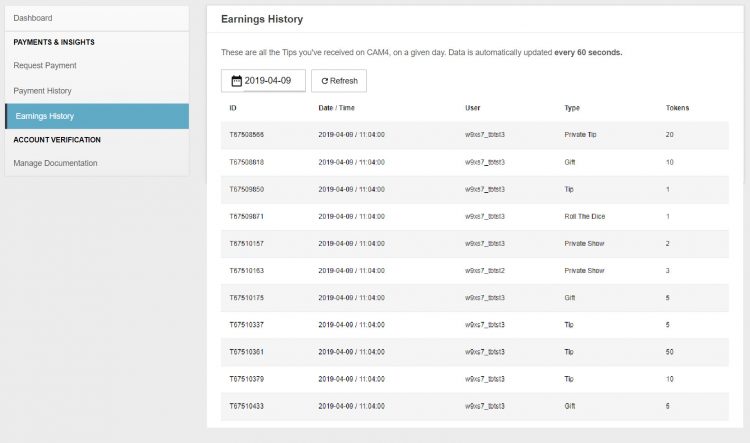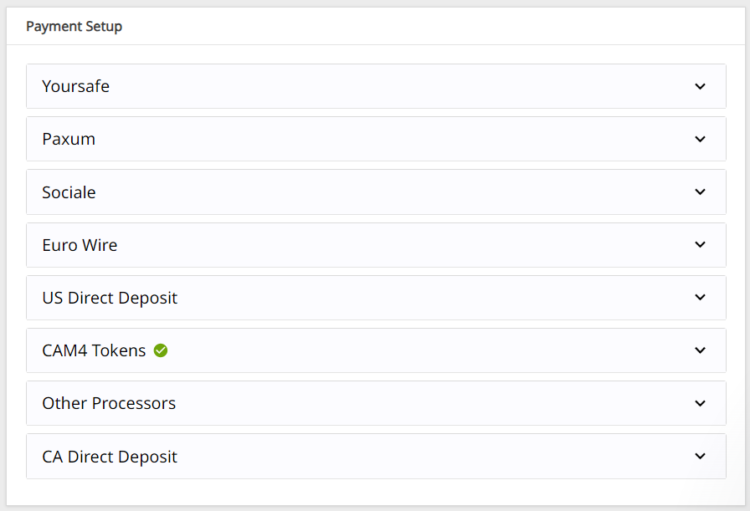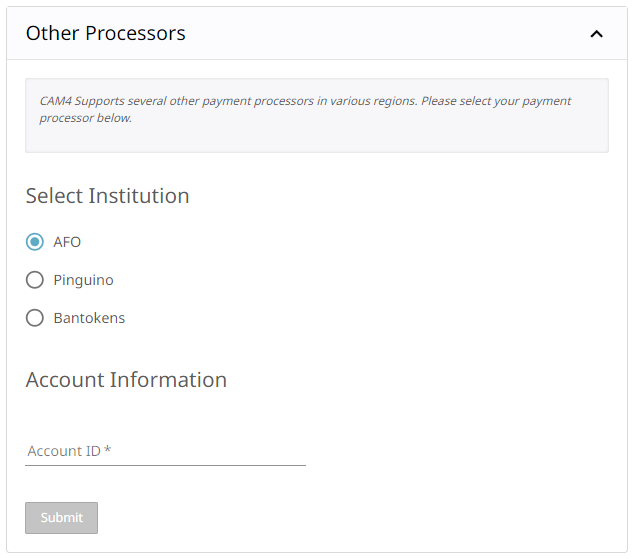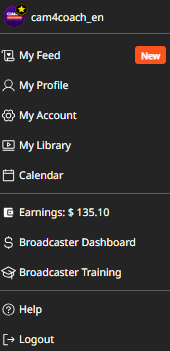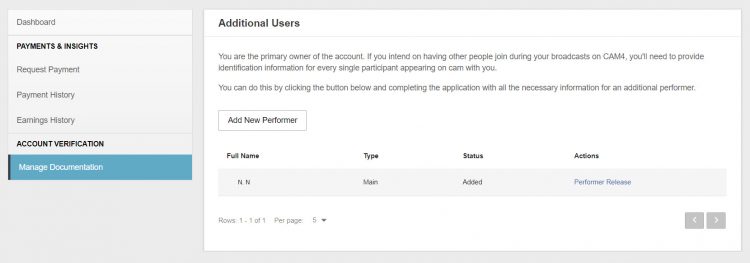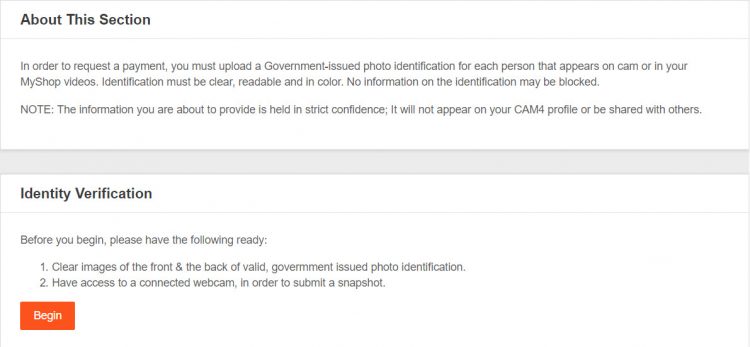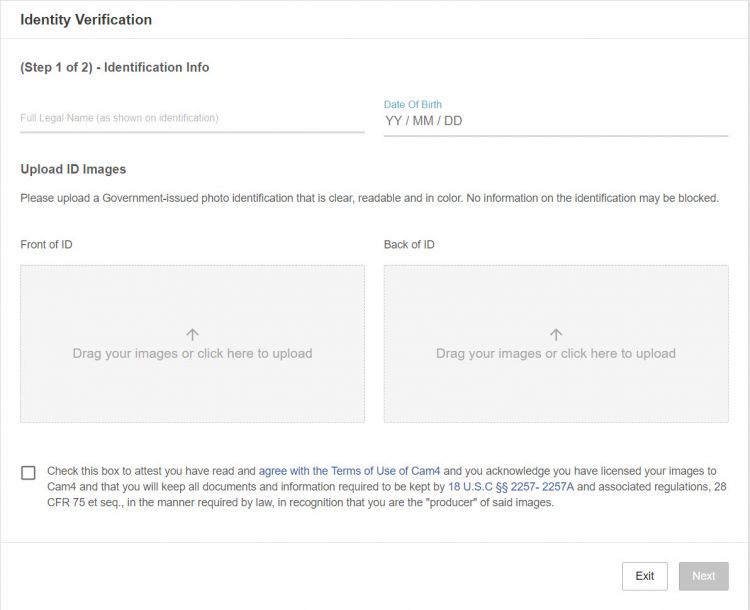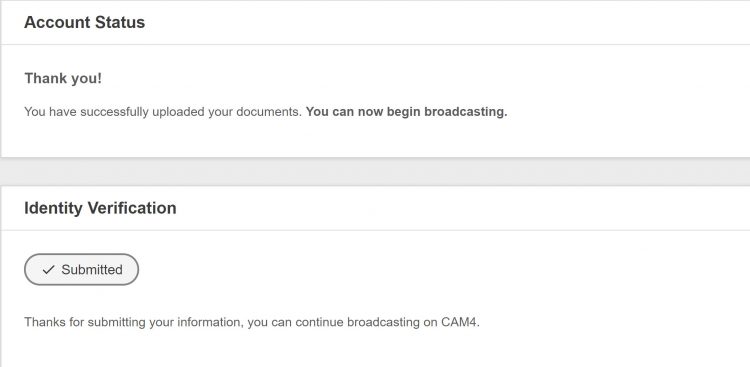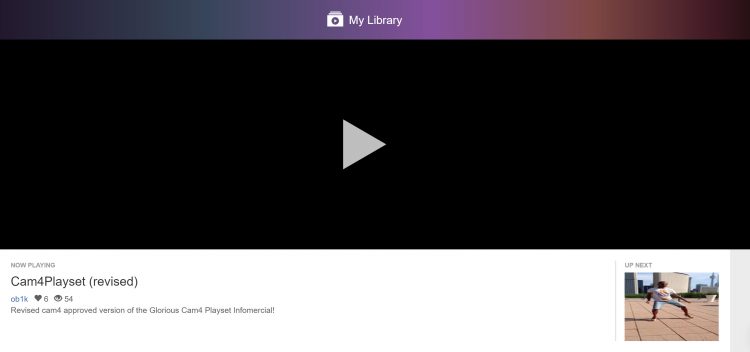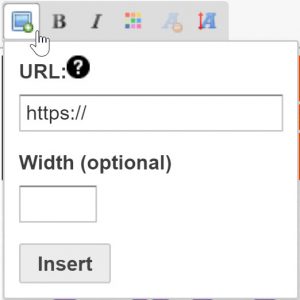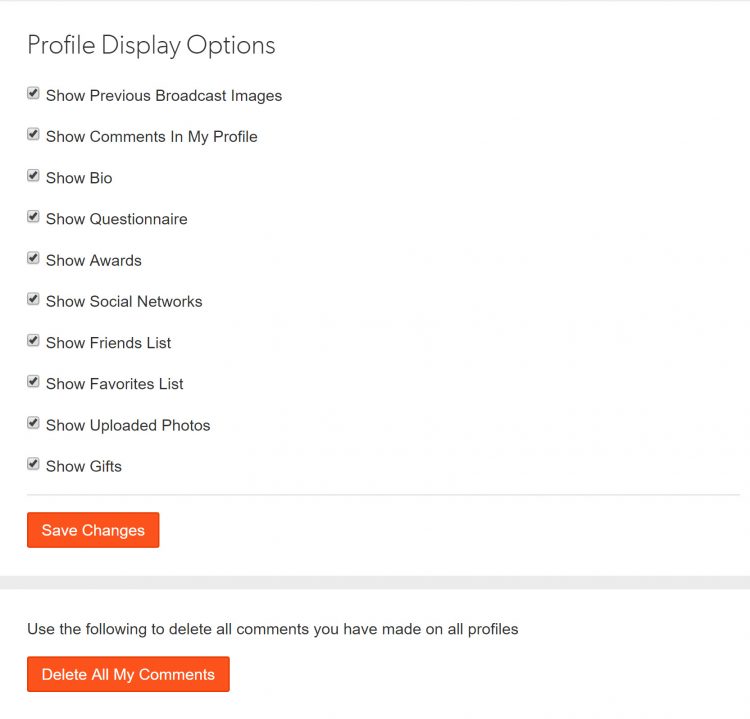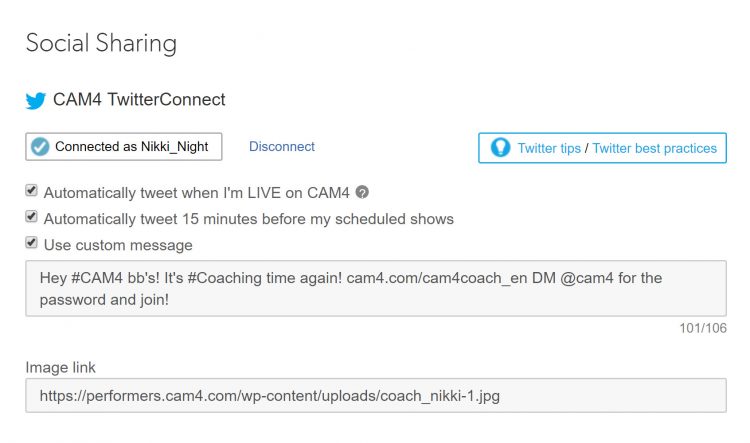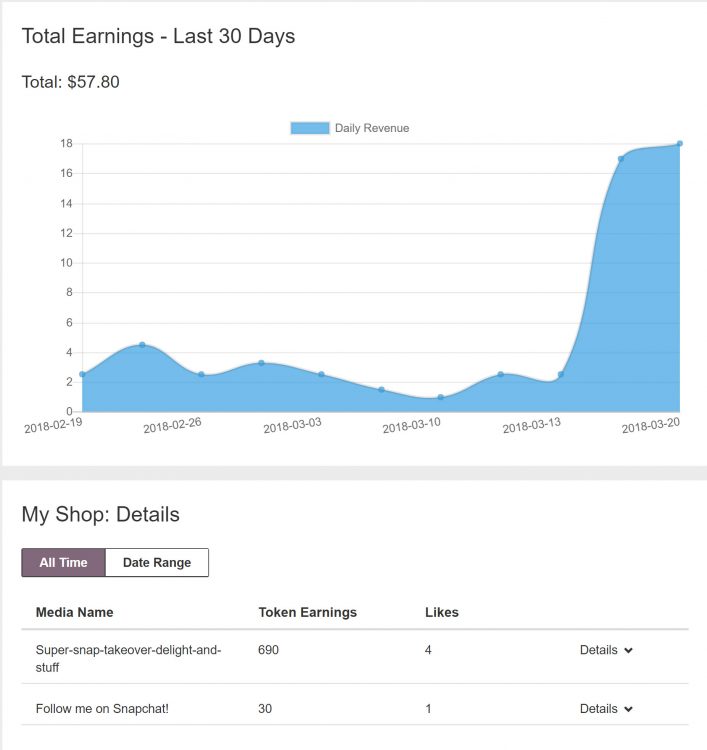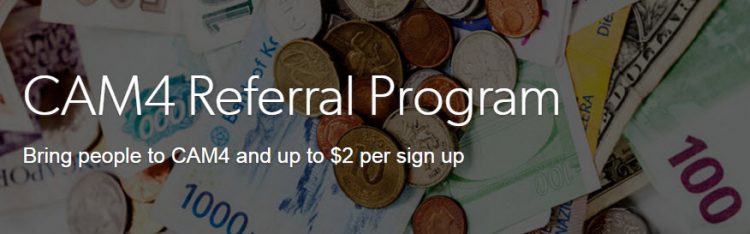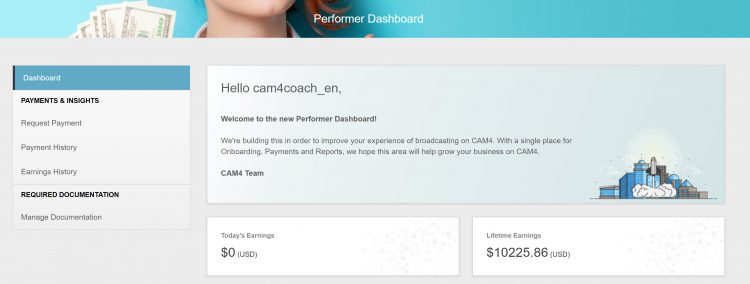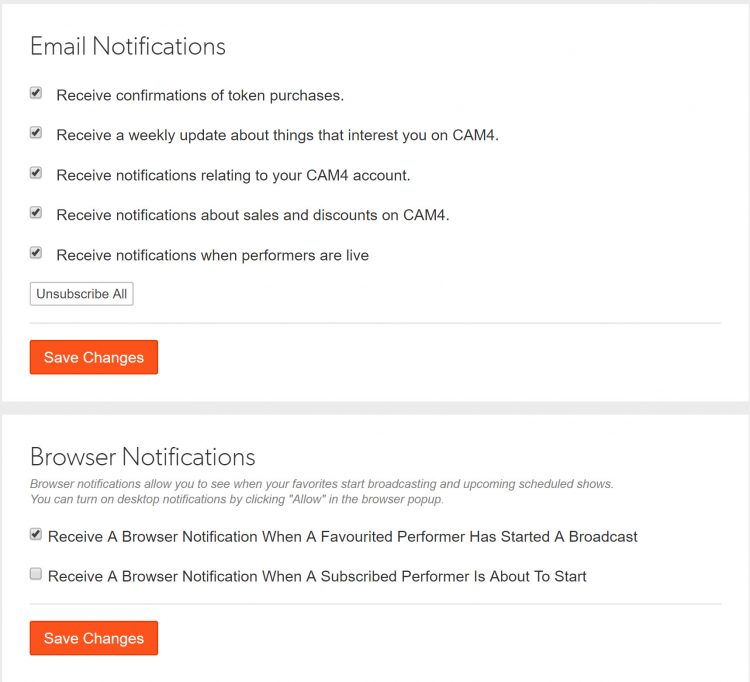The Activity Feed is CAM4’s latest and most exciting tool yet! Designed to help you, the creator, to effortlessly showcase and monetize your offline content into one simple feed, serving as an all-in-one platform to share updates, post photos, monetize your videos, and grow your audience—similar to the layout of most social media platforms.
With complete control over your feed, you can curate the content you want fans to see, reflecting your unique style and giving your content the visibility it deserves.
Let’s dive into how to use it effectively!
What is the Activity Feed?
The Activity Feed lets you transfer content from your Galleries and My Shop areas into a dynamic, interactive feed displayed prominently on your profile. By leveraging this feature, you can:
- Keep fans engaged with daily updates, curate content, and add exclusive posts.
- Promote and monetize your recorded video content
- Promote Fanclub signups and special promotions
How It Works
1. Customize Your Profile
Your profile is a visitor’s first impression—make it count! Add a captivating SFW profile picture and cover image to reflect your personal brand. A visually polished profile helps turn casual visitors into loyal fans.
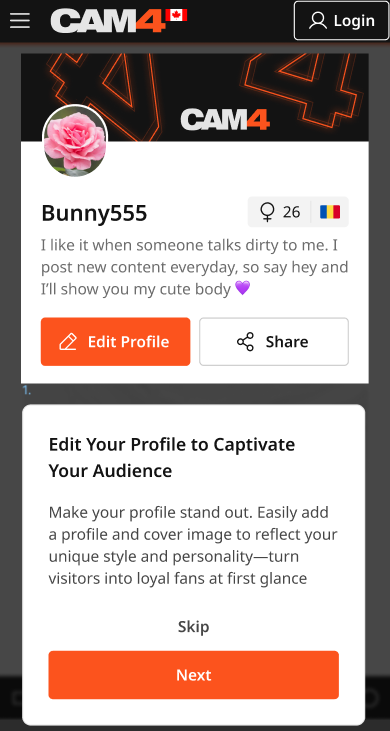
2. Transition Your Content to the Feed
- Your existing Galleries and My Shop content will automatically be converted into posts, updated every 24 hours.
- Initially, these posts will be visible only to you, giving you the opportunity to curate and refine your feed before launching it to your audience.
Once the feed is live, Galleries and My Shop will be retired and no longer displayed in seperate locations. *Rest assured: purchased videos will remain accessible to buyers.
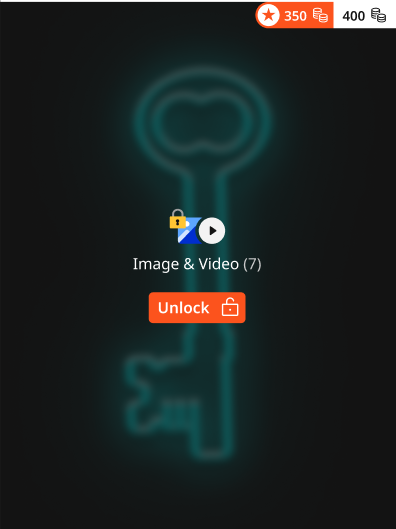
3. Launch Exclusive Content with Your Fan Club
Boost your income by offering exclusive perks through your Fan Club subscription:
- Create a Fanclub or simply update your existing Fan Club via the Broadcaster Dashboard.
- Provide premium content that club members will continuously engage with, building a dedicated audience within your Fan Club.
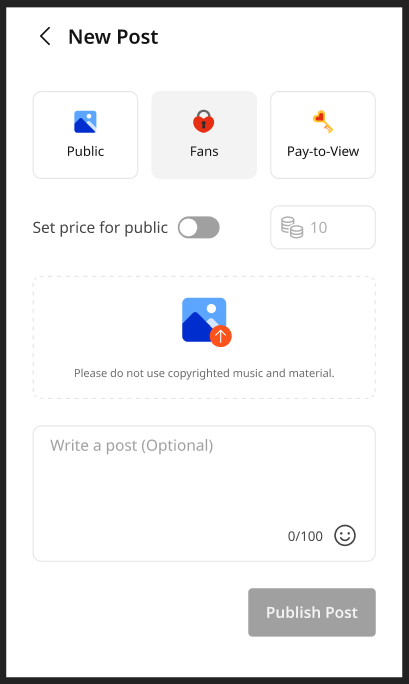
4. Monetize Your Video and Image Content
Create and share video and image posts that your audience can purchase, offering exclusive content to paying fans or subscribers while boosting your revenue. Provide VIP content to encourage memberships and maximize your earnings.
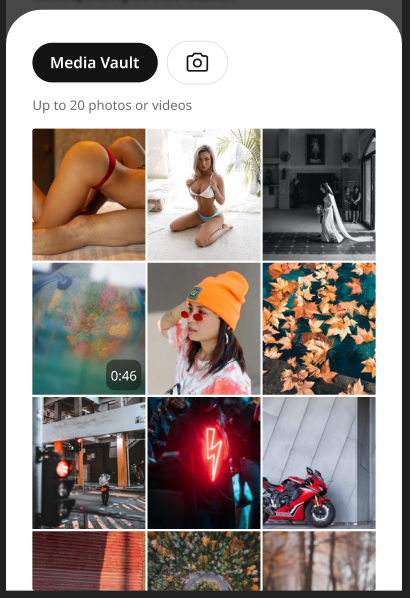
5. Your Media Library
The new Media Vault consolidates your photos and videos into one convenient location. Previously uploaded media is already there, ready to be posted directly to your feed.
6. Keep Your Content Fresh
- Consistently share creative, diverse, and enticing posts to attract and retain fans.
- Use the feed to highlight different aspects of your talent and build a robust collection of content that keeps fans coming back for more.
Why Did CAM4 Launch The Activity Feed To Creators First?
Before the Activity Feed is rolled out to all users, creators are getting exclusive early access, giving you the opportunity to:
- Explore and familiarize yourself with the platform’s new design.
- Curate your feed to match your personal style and organize your content seamlessly.
- Fine-tune and add exclusive content to effectively monetize your feed.
By preparing in advance, you’ll maximize the impact of your Activity Feed when it’s unveiled to your fans.
Tips for Success
- Set Preferences Early: Take a few minutes to customize your notifications and get comfortable with the new settings.
- Check Regularly: Make it a habit to monitor your feed daily to stay updated and respond to fan activity.
- Engage Promptly: Interact with comments and messages quickly to build stronger connections with your fans.
- Post Consistently: Frequent updates keep your audience engaged and help attract new fans.
Why You’ll Love the Activity Feed
- Increased Visibility: Fans can easily discover your latest and historical posts.
- Enhanced Productivity: Manage all your updates in one place.
- User-Friendly Design: The platform is intuitive and familiar, making it easy to navigate.
Ready to take your content to the next level? Start curating your Activity Feed today and prepare for a seamless launch to your fans. Let your creativity shine and watch your audience grow!