Although the UK is not subject to DAC7, we are updating our processes to align with global standards, including similar European regulations like DAC7. These changes mean we need to collect additional information from broadcasters/creators to process payments. Providing accurate information is essential to avoid issues with payouts.
Why are we collecting this information?
To comply with international transparency standards, we are required to gather specific details from our users. These regulations aim to prevent tax fraud and ensure payments are processed correctly. While DAC7 applies to the EU, aligning with these standards allows us to maintain a consistent and secure platform for all users, including those in the UK.
What information do we collect?
We may request details such as:
- Your full name
- Your address
- Your National Insurance Number (NIN)
These details are necessary for compliance with tax regulations and transparency standards. Your information will only be used for these purposes and shared with tax authorities as legally required.
What is a National Insurance Number, and where can you find it?
Your National Insurance Number (NIN) is a unique identifier issued by the UK government for tax and social security purposes.
You can find it on:
- Payslips
- Tax return documents
- Your personal tax account on the HMRC website
- National Insurance card (if issued)
- Official letters about tax, pensions, or benefits
What if you don’t have a fixed address?
If you’re traveling or don’t have a permanent residence, determining your tax residency can be more complex. Generally, your tax residency is the country where you spend more than six months (183 days) in a year. We recommend reviewing the tax laws of the countries where you’ve stayed to identify your tax residency.
Does this mean authorities will know what you do on the platform?
No. We only report payment transactions based on the information you provide. The nature of your activities on the platform will not be disclosed.
What happens if you don’t provide the required information?
Starting January 2025, providing this information will be mandatory to continue receiving payments. If the required details aren’t submitted, we won’t be able to process your payouts. Submit your information on time to avoid any interruptions.
When and how do you submit your information?
We will begin collecting this information in December. Once you log in, you’ll receive instructions on how to securely submit your details.
What happens to your information?
Your information will be used exclusively to comply with regulations like DAC7 and similar global standards. It will be shared with relevant tax authorities as required by law and handled in accordance with applicable privacy laws.
Questions?
If you have any questions or need assistance, contact our support team at payments@cam4.com or consult the UK government.
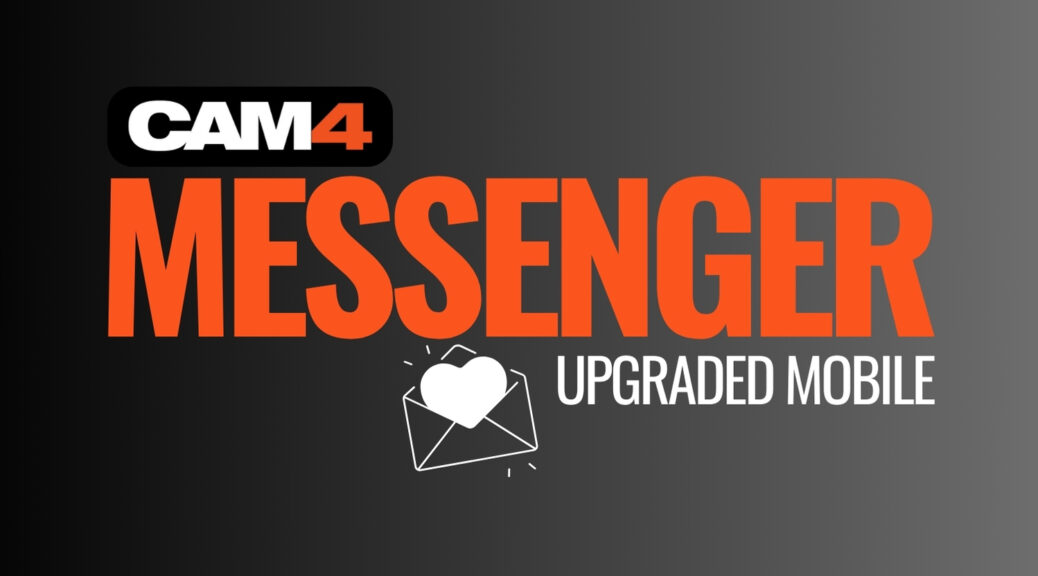
 To support you as you become familiar with messenger’s great features, we have provided you with an easy to follow guide to all of the Chat and Media functionality, and so much more!
To support you as you become familiar with messenger’s great features, we have provided you with an easy to follow guide to all of the Chat and Media functionality, and so much more!



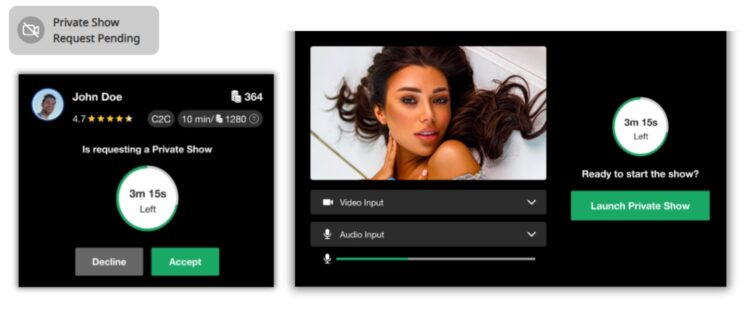


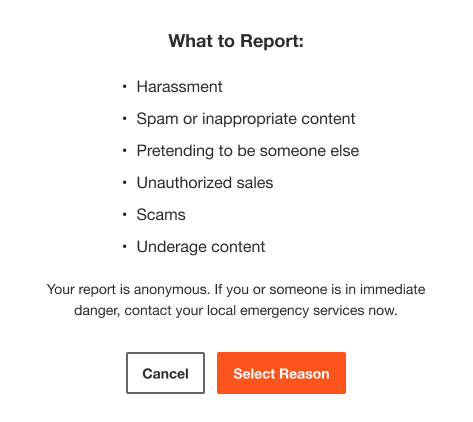 BAN USERS
BAN USERS
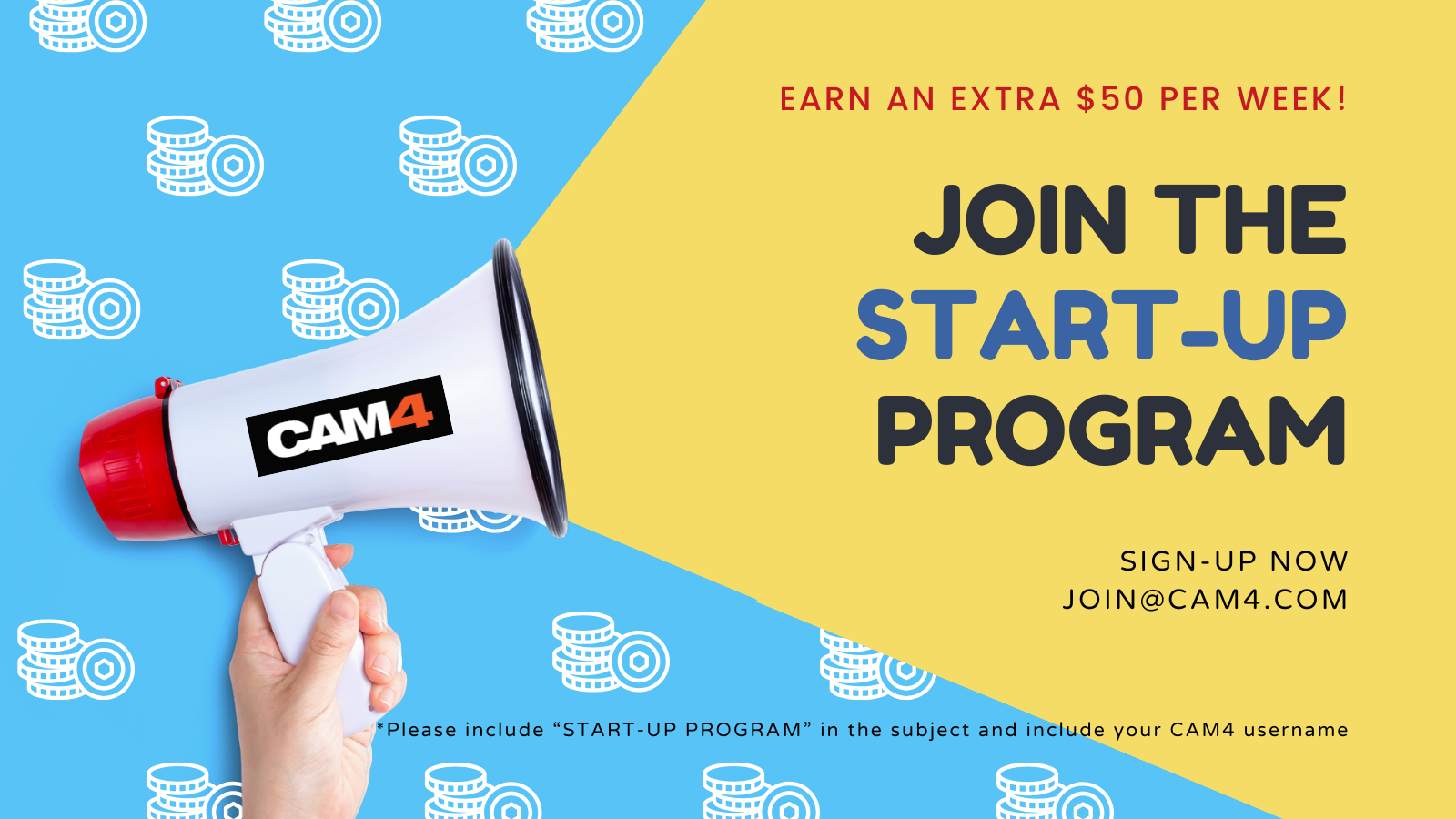
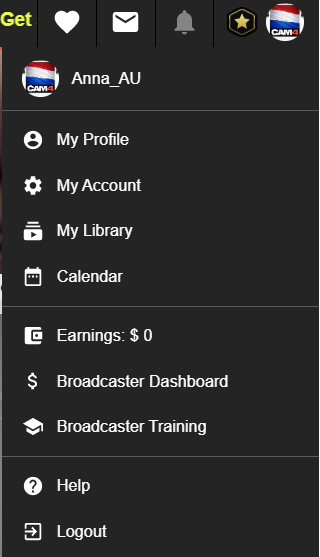

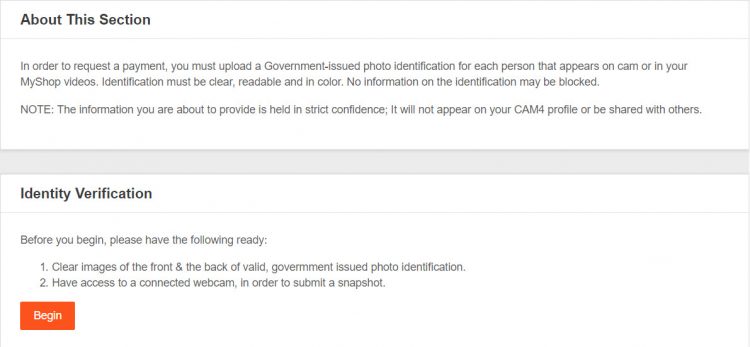
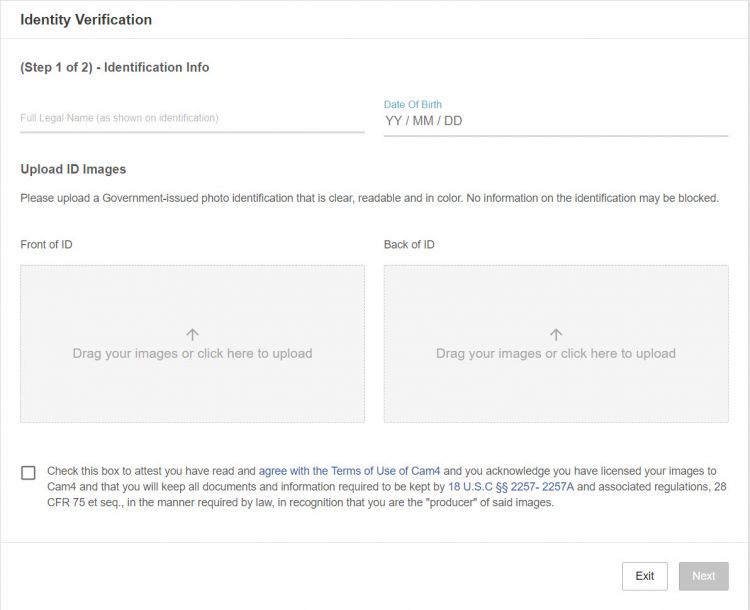
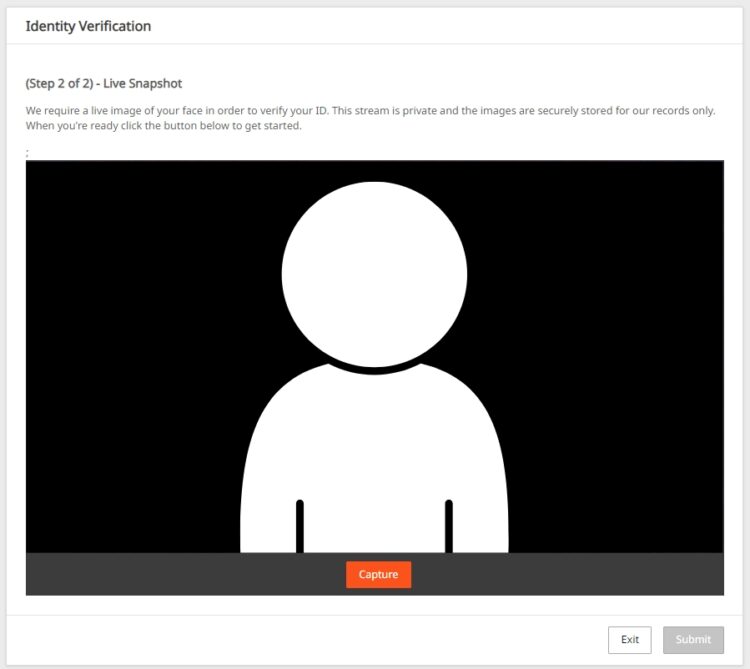
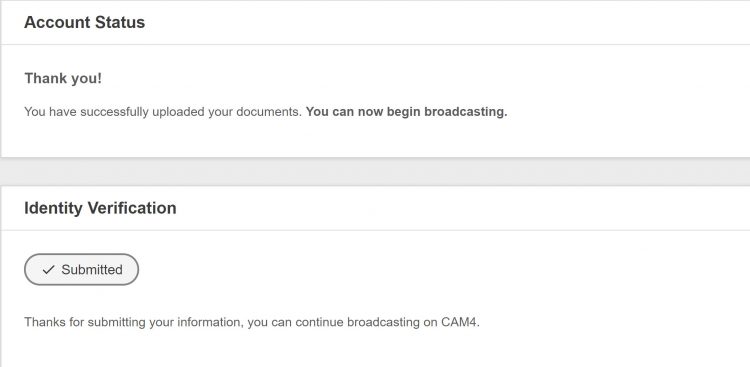
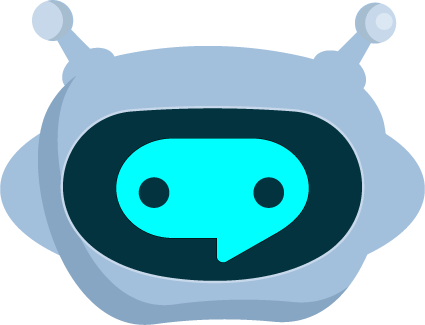
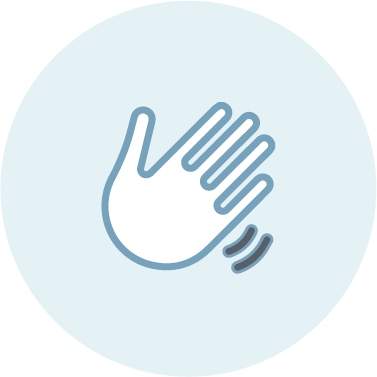 WELCOME BOT
WELCOME BOT TIPPING BOT
TIPPING BOT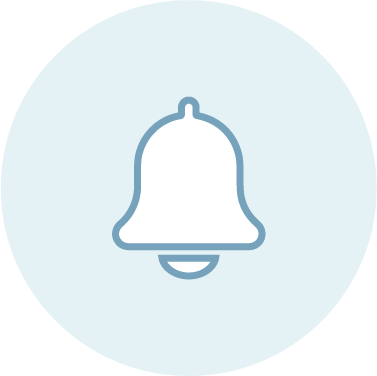 TIMED / AUTO NOTIFICATION BOT
TIMED / AUTO NOTIFICATION BOT 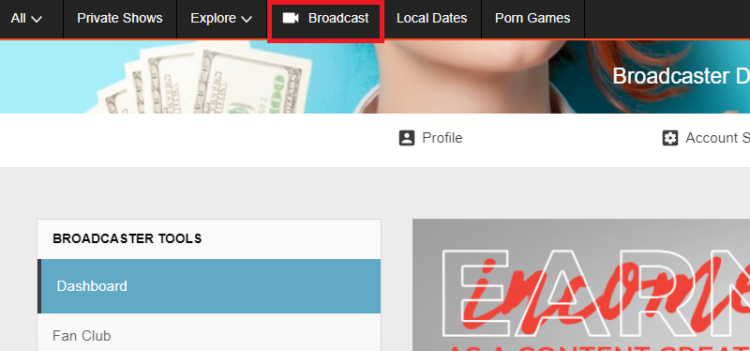
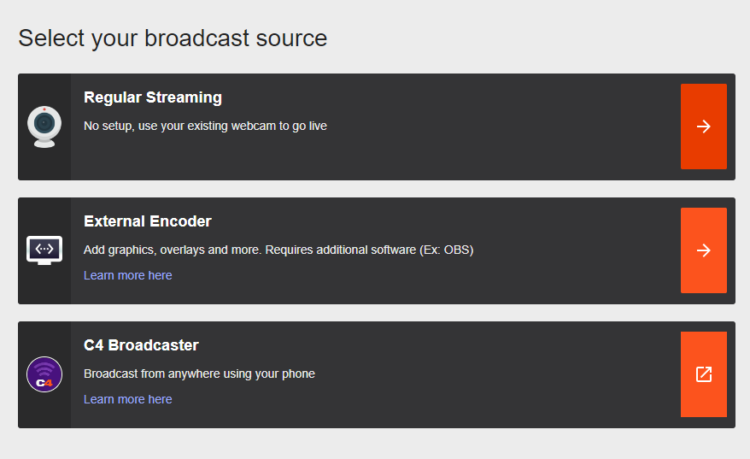
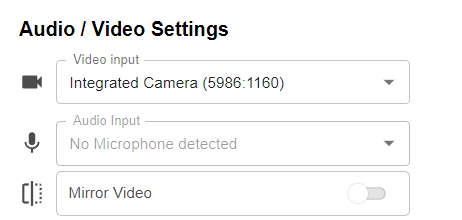
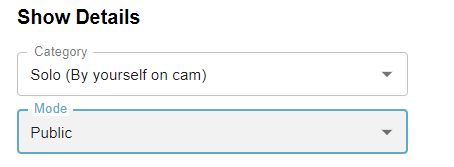
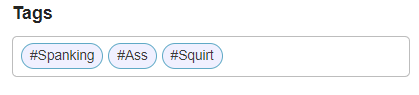

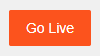
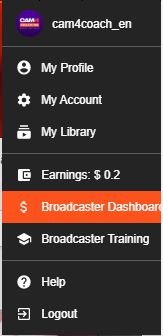
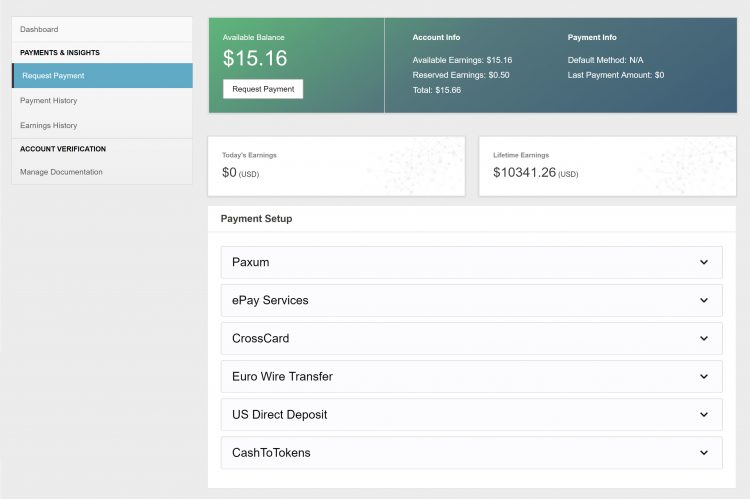
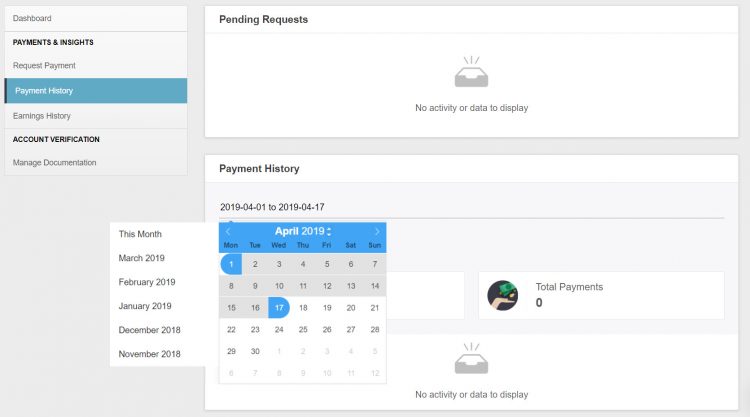
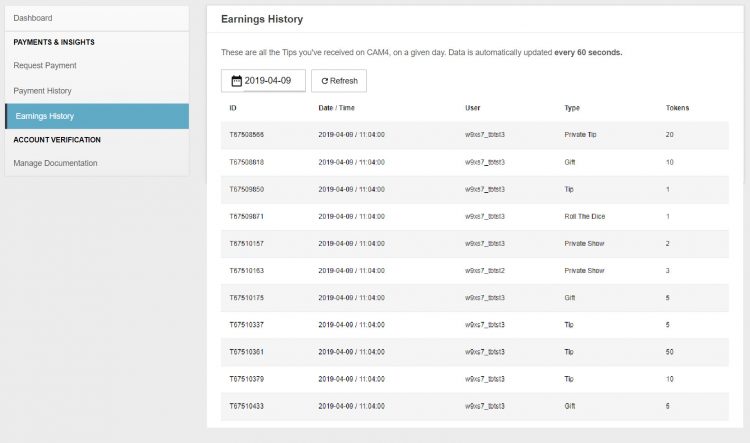
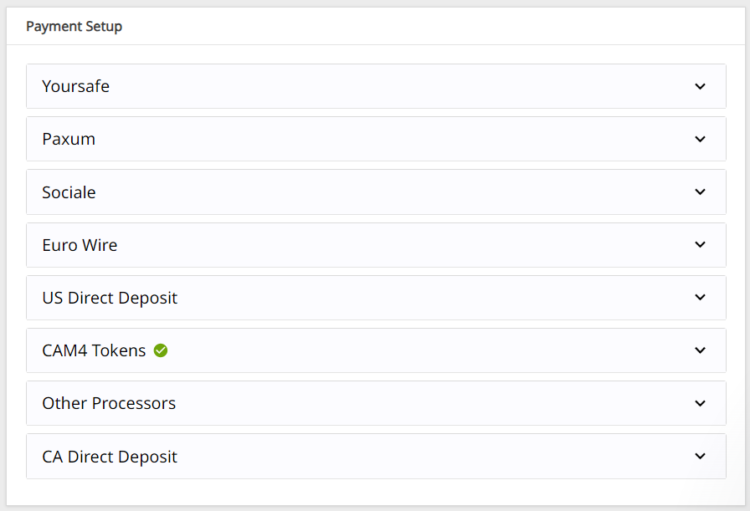
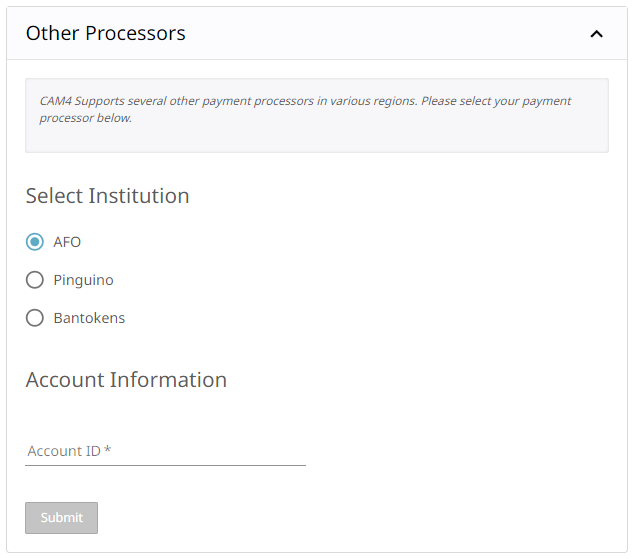
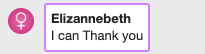
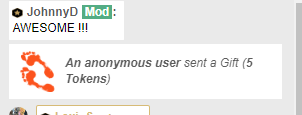

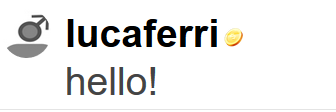
 The token icon indicates that the users in your room have tokens available on their CAM4 account. Users with tokens are potential tippers that can help you reach your goal quickly!
The token icon indicates that the users in your room have tokens available on their CAM4 account. Users with tokens are potential tippers that can help you reach your goal quickly!




