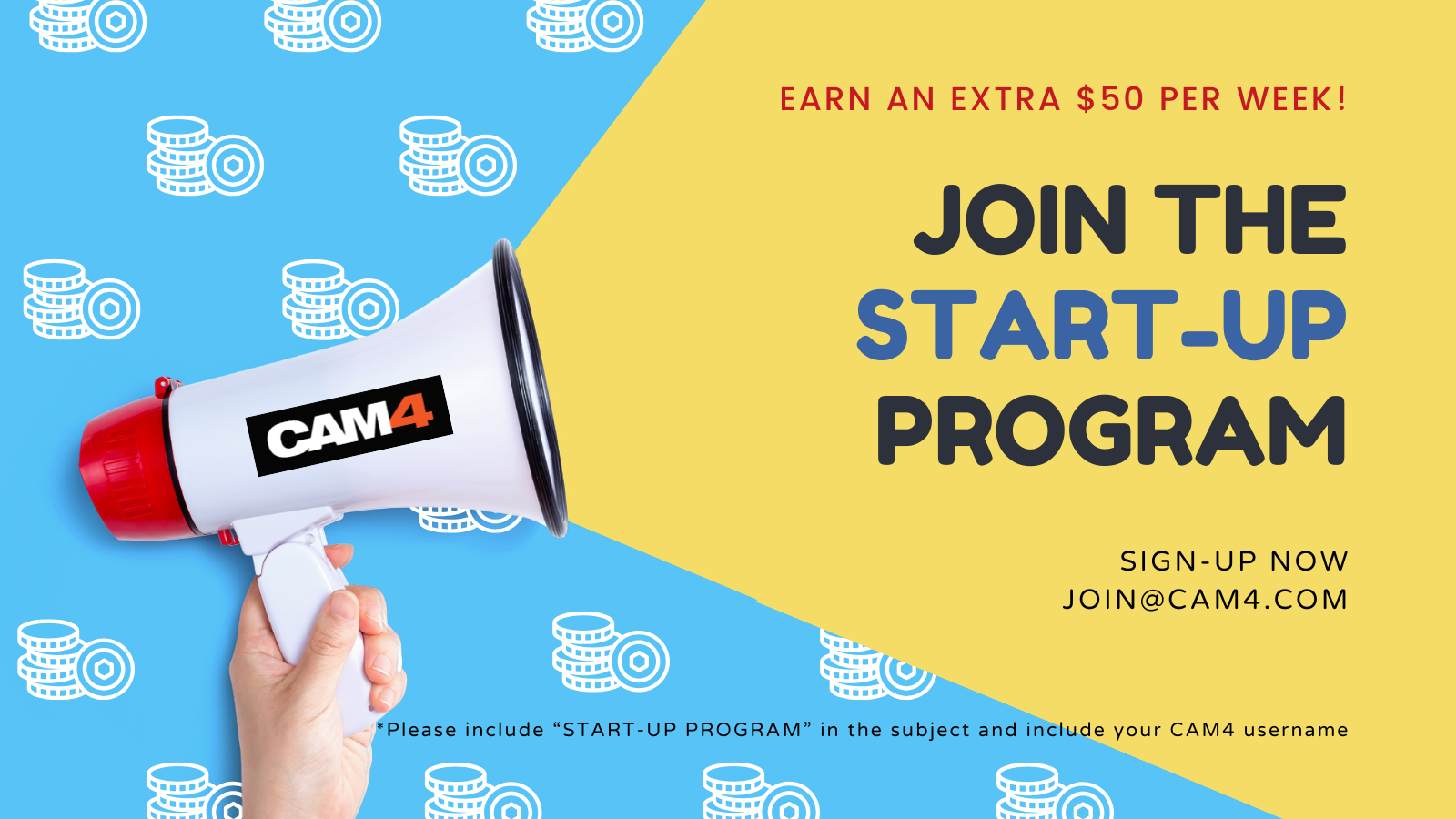What is a CAM4 Fan Club?
A Fan Club is a monthly subscription where your biggest supporters pay a set fee to get exclusive access to you and your content. Unlike one-time token tips or purchases, Fan Clubs bring guaranteed monthly income directly into your account.
By joining, fans get:
- Exclusive content (photos, videos, behind-the-scenes material). This is where your NSFW content should be hiding!
- Special perks like chat badges, free spy access to shows, and private messaging.
- Discounted rates on your premium videos and content.
Fan Clubs are not only about exclusive perks, they’re a way to strengthen your connection with fans while earning 80% from every subscription, more than you receive from token purchases!
Suggested Fan Club Pricing
Here are five options inspired by top creators and platforms:
50–75 tokens/month ($4.99–$7.99) – Perfect for beginners and building your base.
75–125 tokens/month ($7.99–$9.99) – The sweet spot for casual fans and one of the most popular ranges across platforms.
125–150+ tokens/month ($14.99+) – Best for creators with consistent content, loyal fans, and premium material.
Tip: Start in the mid-range (~$5.99) and adjust based on demand, the volume of your content, and fan engagement.
Quick Pricing Guide (Cheat Sheet)
|
Content Type |
Entry / Promo |
Standard Range |
Premium / High Effort |
|
Fan Club |
50–75 tks ($4.99–$7.99) |
75–125 tks ($7.99–$9.99) |
125–150+ tks ($14.99+) |
|
Photos (single) |
Free – 5 tks |
10–25 tks |
30–50 tks |
|
Photosets |
10–25 tks (5–10 pics) |
25–150 tks (10–15 pics) |
50-300+ tks (15-20 pics) |
|
Videos (short <3m) |
Free – 25 tks (teasers) |
50–120 tks |
150 tks+ |
|
Videos (medium 3–10m) |
1-25 tks |
25–100 tks |
120-300+ tks |
|
Videos (long 15m+) |
25-100 tks |
250–400 tks |
500–600 tks (high effort) |
Tip: Use freebies (1–2 pics or <1 min clips) as teasers. Offer seasonal discounts (10–20%) to boost sales without devaluing your work.
Photosets & Unlockables
- SFW content: Free or unlocked automatically to tease your style.
- Single photos: 5–25 tokens depending on explicitness.
- Bundles (5–10 pics): 15–25 tokens.
- Larger sets (10–20 pics): 150–300 tokens.
Mix in occasional freebies on your Activity Feed. This gives fans a taste of what’s inside and helps hook new subscribers.
Videos
- Short (1–3 mins): 50–120 tokens. Teasers and quick clips sell best here.
- Medium (3–10 mins): 75–250 tokens depending on effort and explicitness.
- Long (10–15+ mins): 250–600 tokens, especially for high-effort or special releases.
Pro tip: Cut longer videos into shorter clips for easier sales and more views. Keep a few <1 min teasers free for promotion.
Do’s and Don’ts for a Successful Fan Club
Do’s
- Post consistently to give fans ongoing value.
- Make members feel special with perks and exclusive drops.
- Offer discounts or seasonal promos (10–20%).
- Reply to messages — engagement keeps fans loyal.
- Refresh your content often (new covers, contests, seasonal sets).
Don’ts
- Don’t set it and forget it — inactivity = unsubscribes.
- Don’t overprice if you’re not offering strong exclusive value.
- Don’t forget to promote — mention your Fan Club in every post/show.
- Don’t give everything away outside the Club — keep your best material inside.
Need a Hand?
For more details check out our FAQ on this topic and others, or join our live Coaching Sessions every Tuesday & Thursday at 11 AM & 8 PM EST.
Our chatbot “Spark” is also always ready to help and can be found in your Inbox!
Now go live, have fun, and let the love (and tokens) roll in!
Happy Camming!
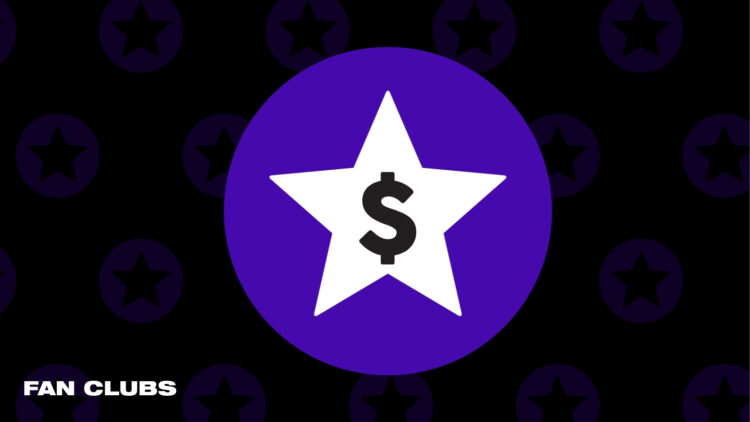


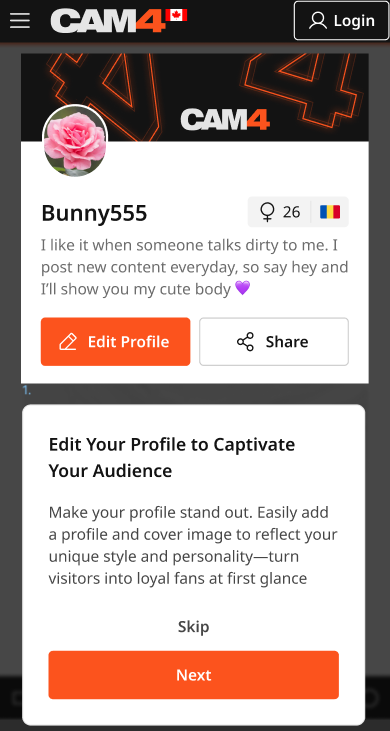
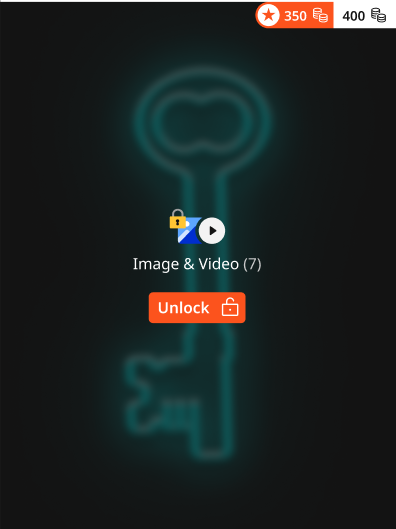
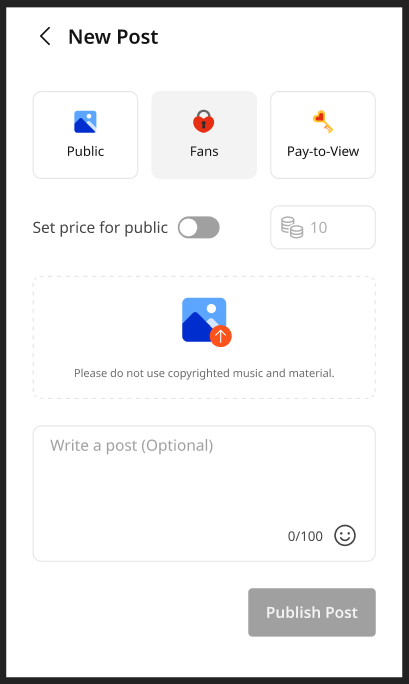
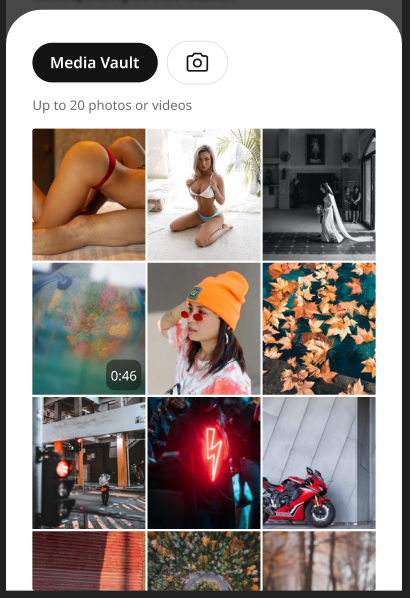
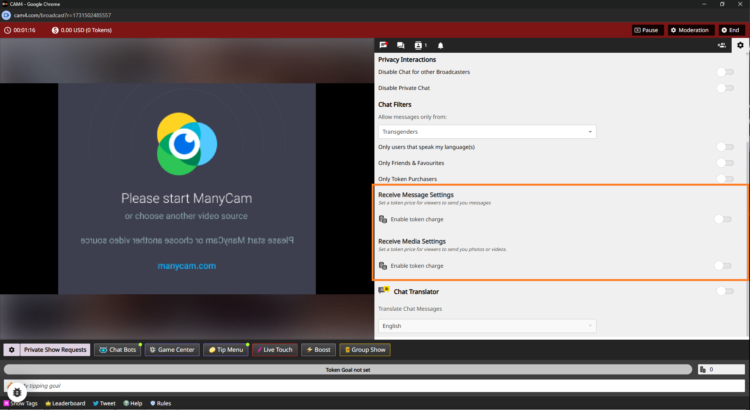
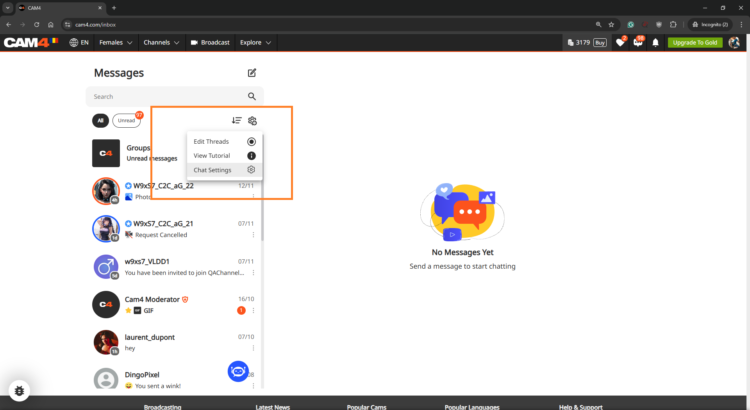
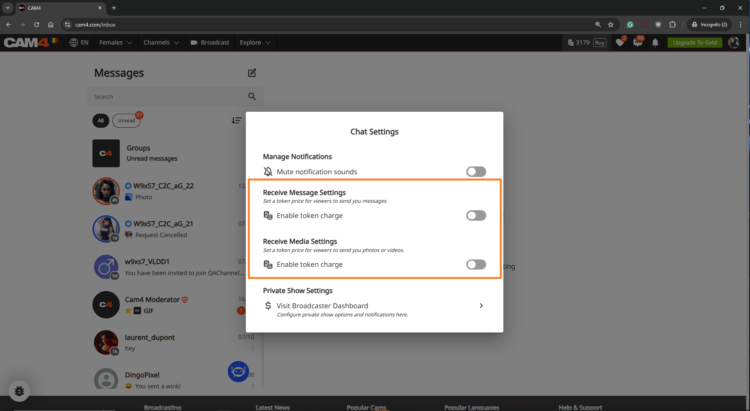
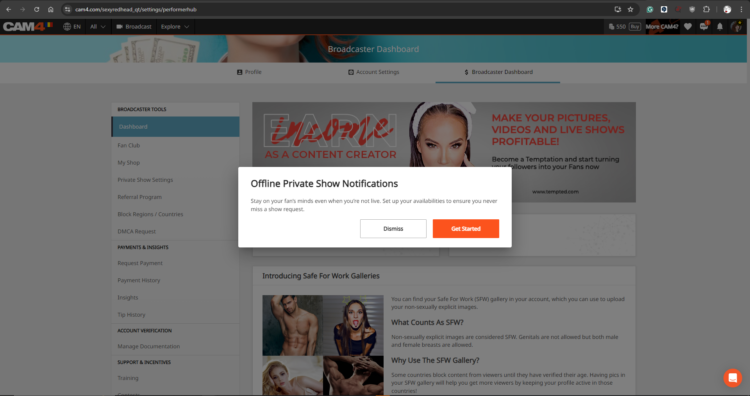
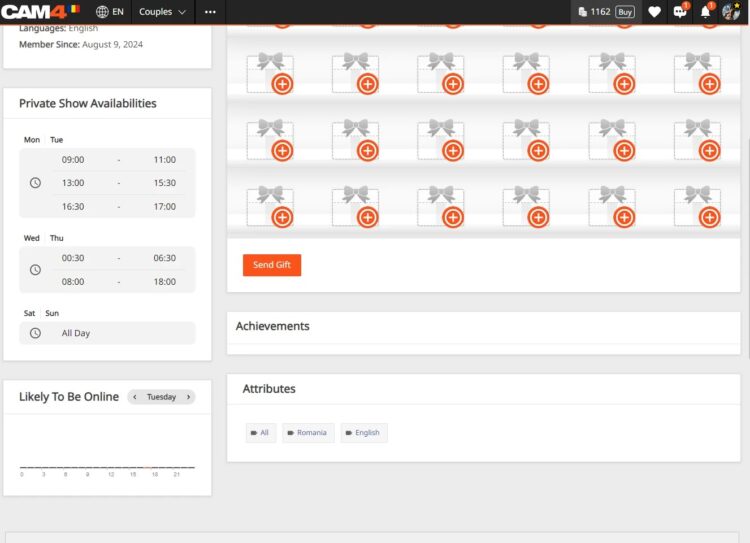
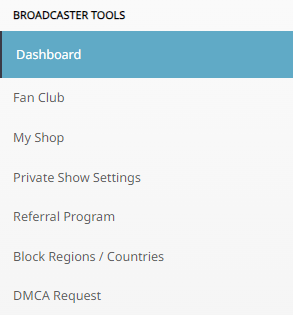
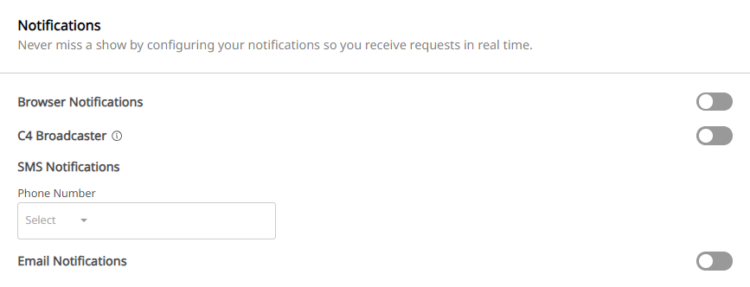
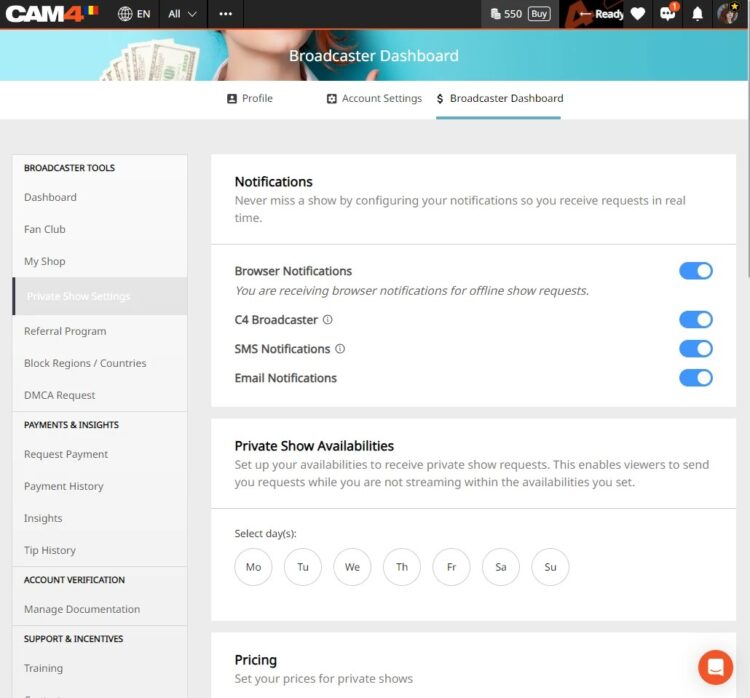
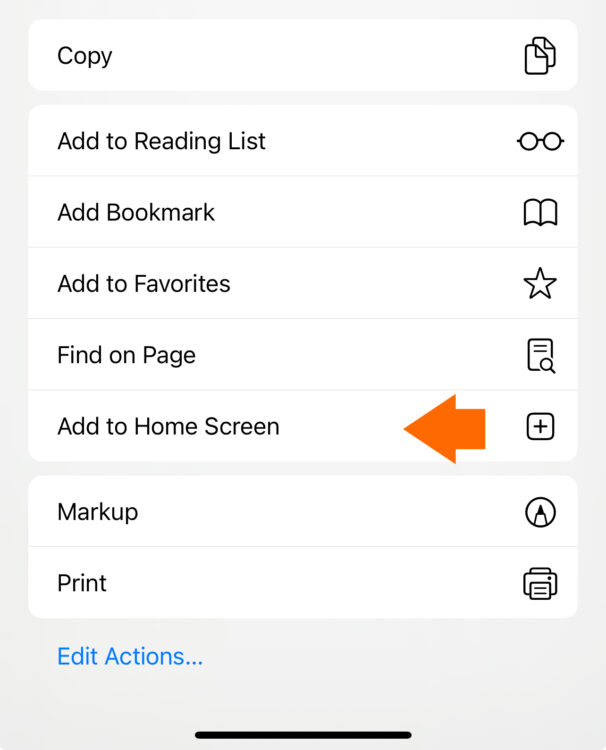

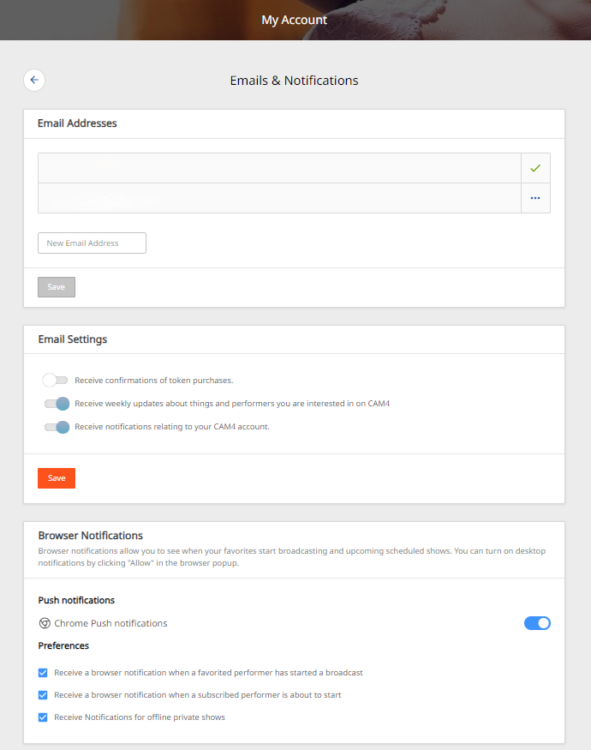
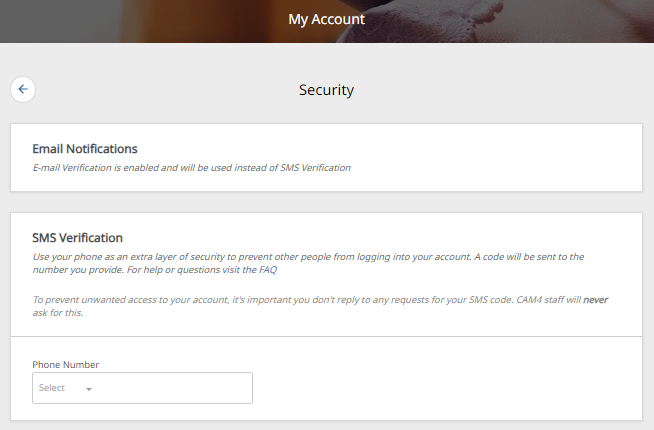
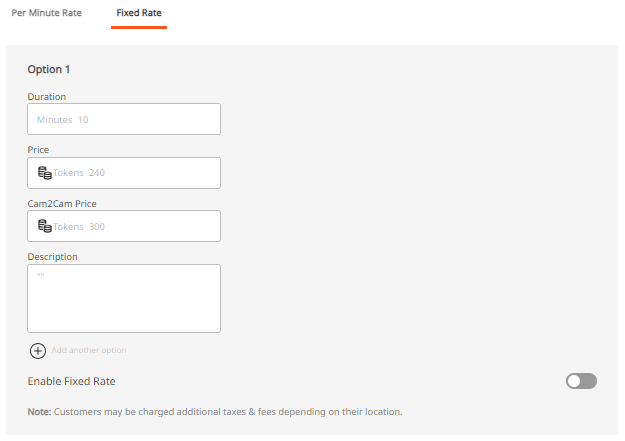
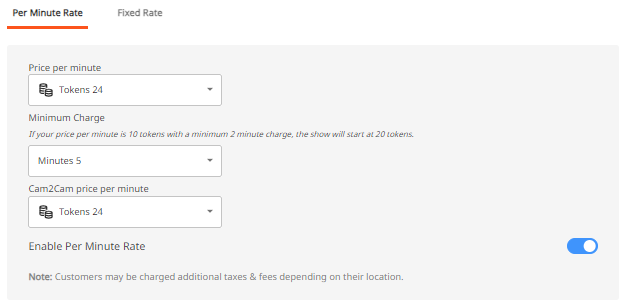
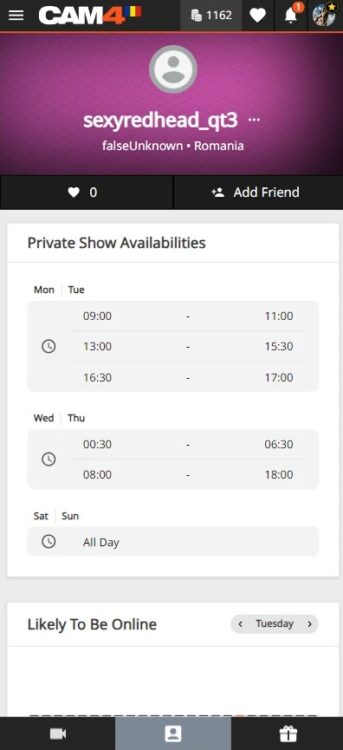
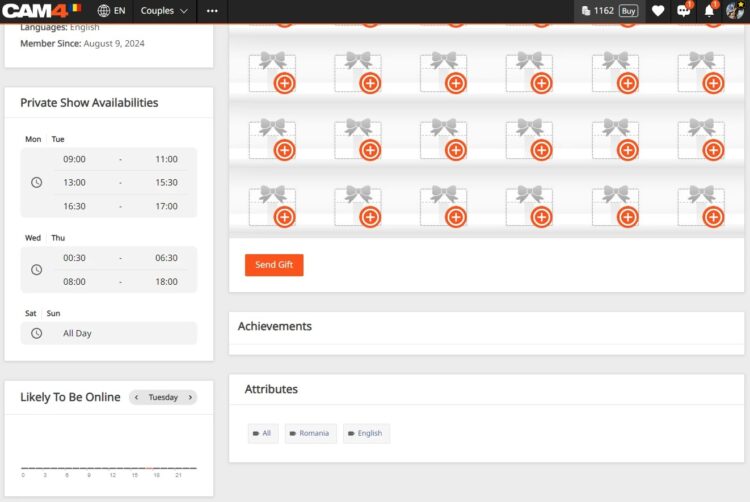
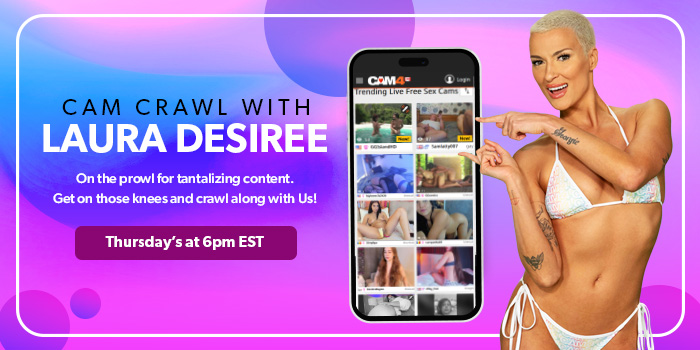
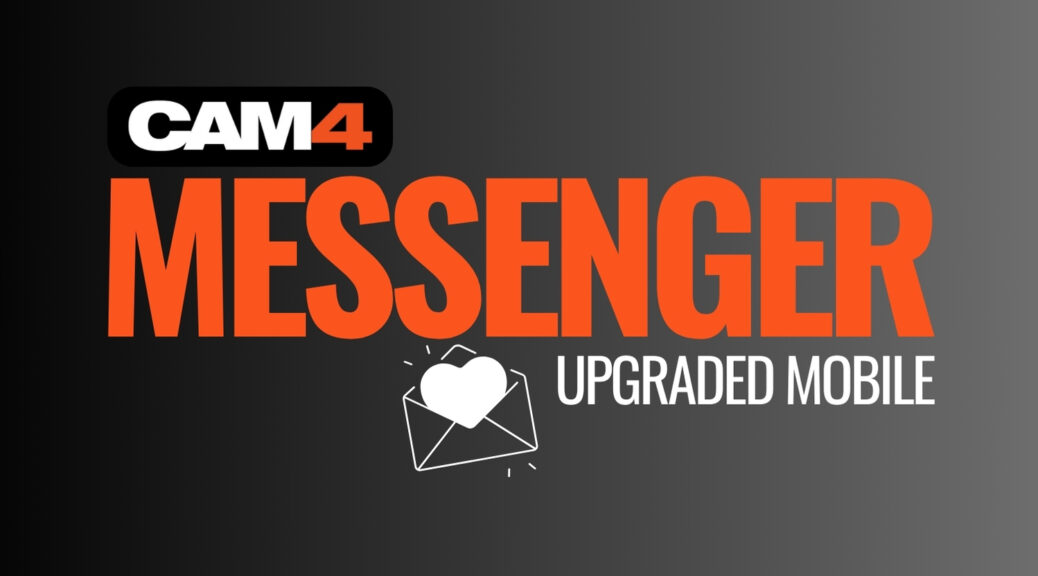
 To support you as you become familiar with messenger’s great features, we have provided you with an easy to follow guide to all of the Chat and Media functionality, and so much more!
To support you as you become familiar with messenger’s great features, we have provided you with an easy to follow guide to all of the Chat and Media functionality, and so much more!



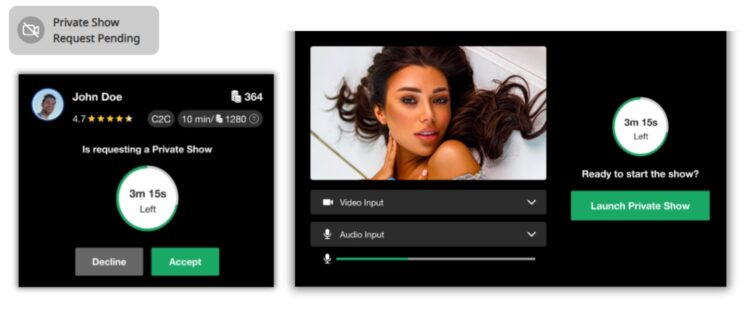


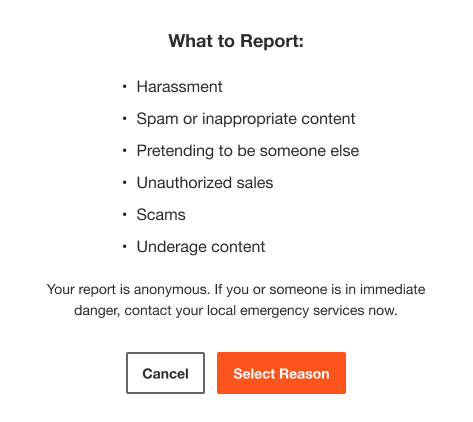 BAN USERS
BAN USERS