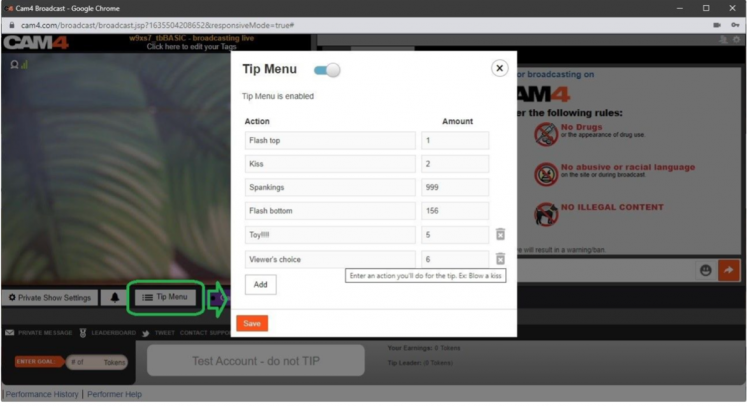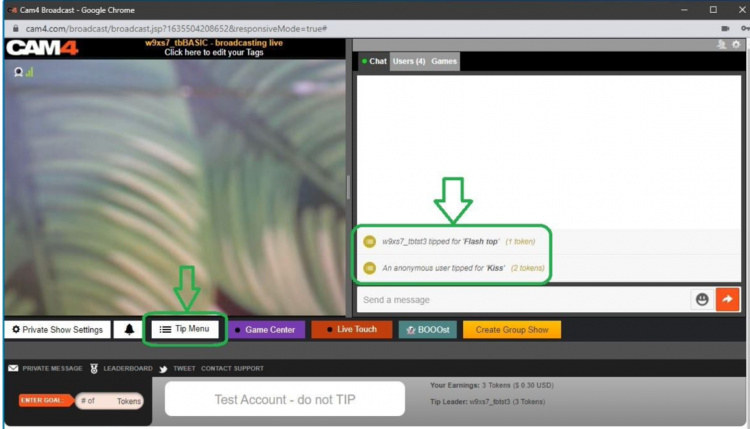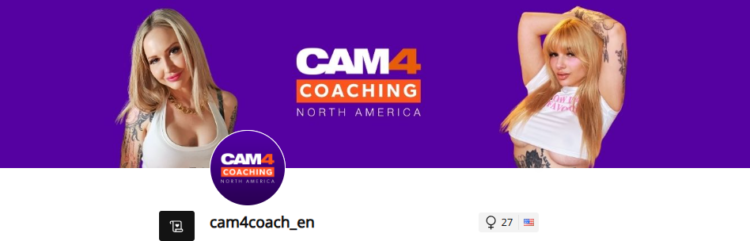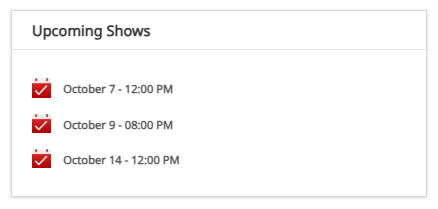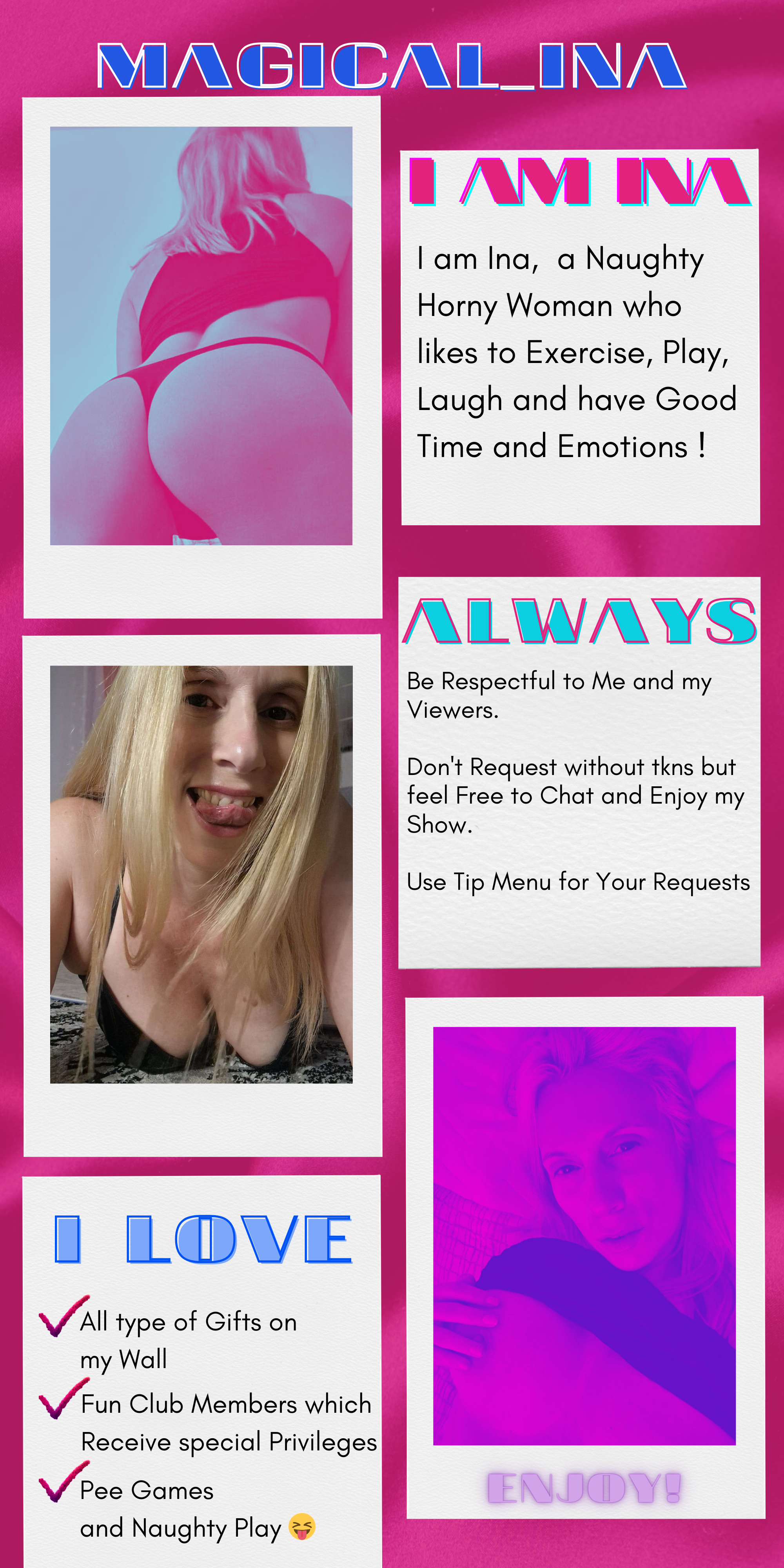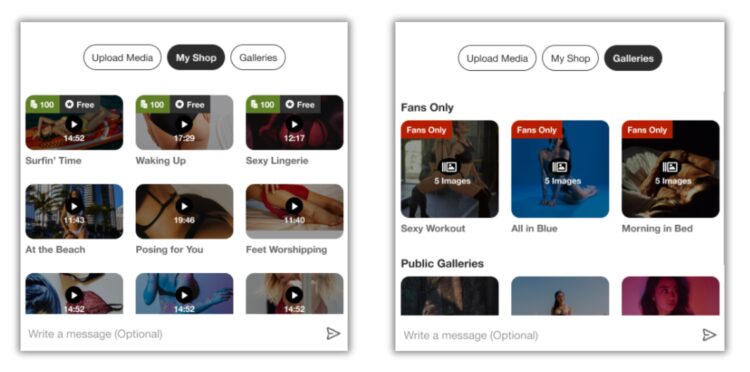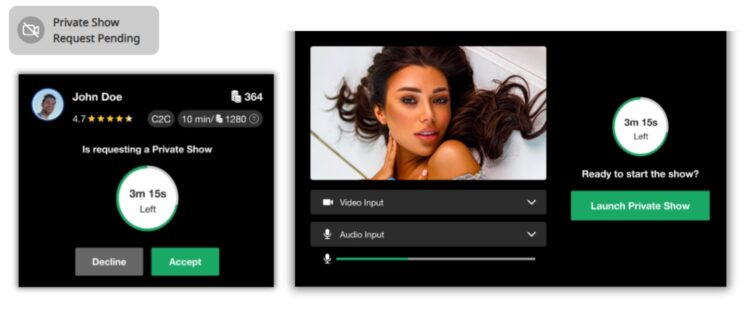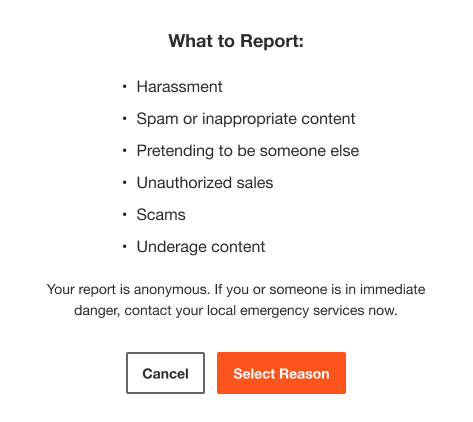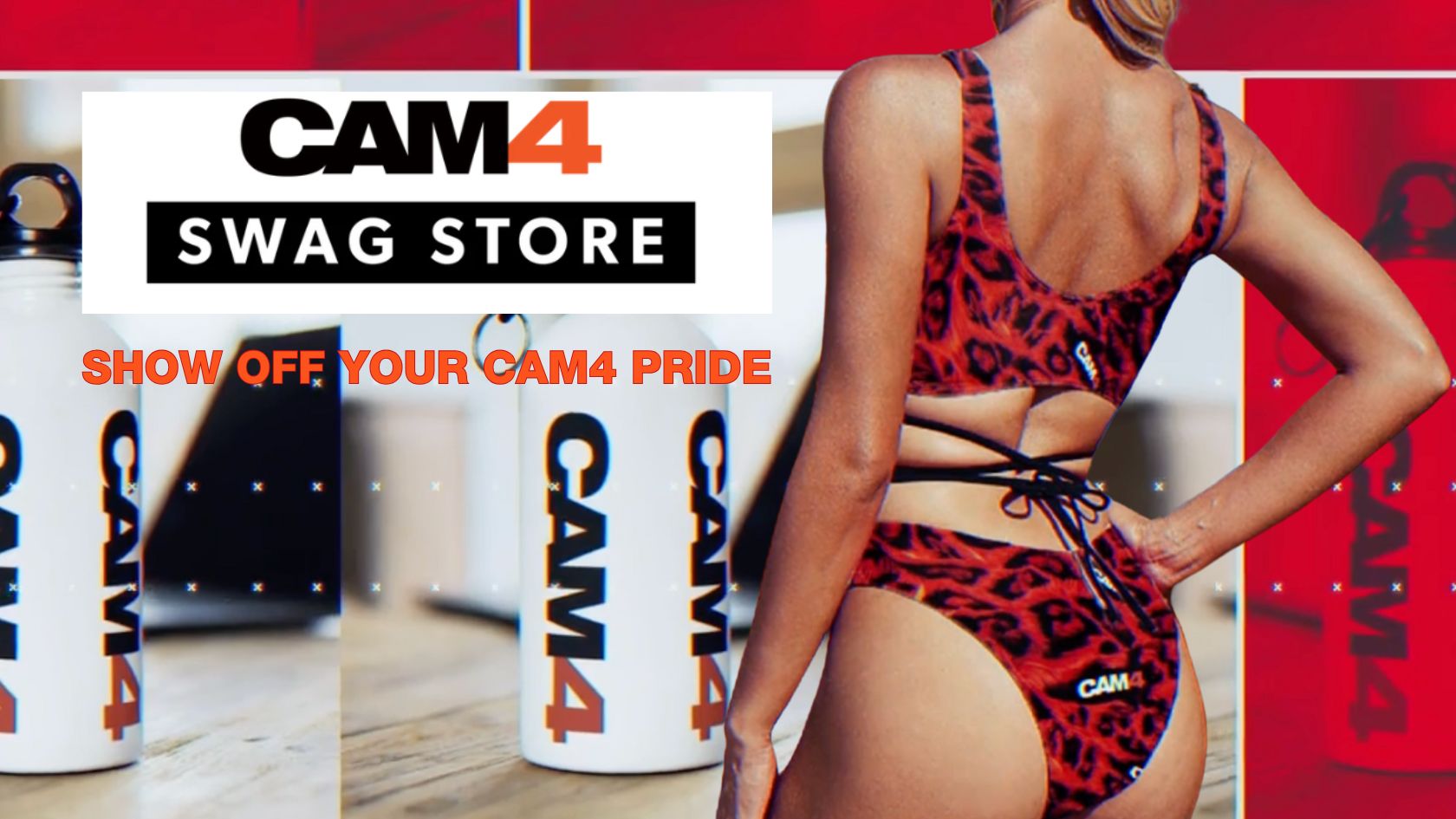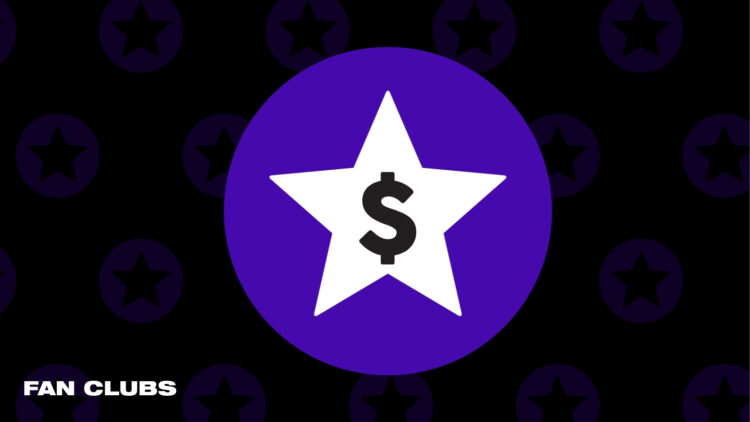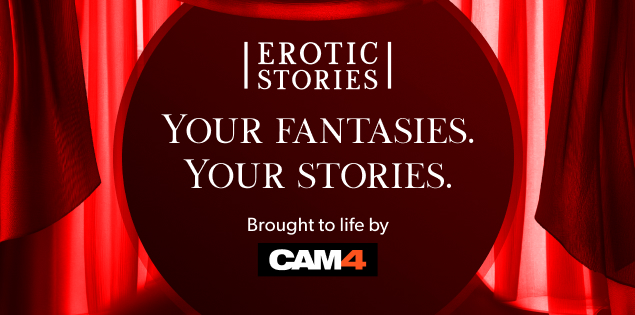1. What’s In A (Pen) Name?
If you are serious about getting started in erotica, we need to address privacy. One of the most important questions you’ll have to ask yourself is if you’ll write under your Industry name or a new pen name.
For those who don’t know. A pen name is essentially a pseudonym that you can use professionally in your writing, books, blogs, public profiles, and social media.
There are many pros to using a pen name. For example:
Using a pen name will allow you some creative freedom to write that is separate from your career in the adult industry. You can keep that part of your life separate from your professional one and take on a whole new persona.
A con would be…
If you use a pen name instead of your industry one, you now need to grow that name instead of getting visibility right away due to your current success and following.
Whichever route you take, it’s an important first step.
2. Join The Community
The erotica community is alive in all corners of the internet. At a minimum, I would recommend you join Twitter. If you are unsure on how Twitter works or the most effective ways to get noticed on that platform there are some great guides out there with a quick google search or even here on Medium.
After you complete your profile information and upload your picture (or icon, stock image if you are using a pen name) seek out some authors of interest. Do a quick #erotica search and you will be inundated with accounts to follow. Check out some profiles to see if they are writing the things you are into.
An important step that a lot of people miss, and the key to getting more involved in the community is simple: When you grab a copy of someone’s book, tell them. If you like it, let them know. Extra points if you leave a review. Not only will a review make you stand out from the crowd, they are rare and greatly appreciated in the world of erotica.
Let your growing audience know that you are new to the genre. You will find a very supportive group of people who can help you on your way.
Some great tags to keep tabs on are #erotica #writingcommunity #eroticacommunity
3. Get Down With The Dirty Words.
Time to loosen up. Open up a new document or start a new notebook and pour yourself a drink of your choice. We are going to get dirty. I want you to practice writing scenes made to titillate your audience. Your goal, after all, is to help someone reach their goal.
For example, don’t do this:
She reached for his love muscle and put it in her warm cavern.
Do this:
She grabbed his dick, smiling at the weight in her hand. Guiding the head to her slick entrance. She teased herself as she sat. Moaning as the thickness filled her cunt.
The second uses a lot more graphic language and some people will struggle with getting into the ‘dirty’ words. Practice them until you are comfortable. Take your last sexual encounter, write about it. Describe it as if you were writing it into a book. Watch some pornography, a quick 20–30 seconds sample and try to write it into words. Use all five senses.
Another exercise is to write short acts like the one above. Mix it up. Try it in the first person perspective, then switch and try it from the male POV. How did he see and feel things compared to her? Write that down, then keep going. Just keep filling your page or your document.
4. Write Things You Like.
When you are starting out you may find it easier to write a story containing things you yourself are interested in or have a fetish about. If you have fantasies about lesbian or gay sex. Write a story about it. Hotwife, shared wife or cuckolding? Write it. Vampire alien breeding with a hucow who is into bondage. Yup write it. You will not be the only one into it.
A word of warning on this point. These kinds of stories will likely get your book removed as well as running the risk getting your account banned on Amazon: Underage, Non-Consent, Incest, Bestiality (unless its a werewolf or other mythical creatures) If you have any doubts refer to Amazon or the forums.
5. Read
This rule is no different from that of other genres. If you want to be a good erotica writer you need to read a lot of erotic fiction.
Download some books from the authors you are interacting with on Twitter. Pick up some from varying POV. Try some written by female and male authors. Maybe try different sub-genres that you have an interest in, but never experimented with.
Most of all, take notes. Write what you liked and what didn’t work for you. Review once you have a few stories under your belt. If you find yourself constantly liking to read third person stories, you will likely have more success concentrating on that POV. First person more your style? Write that way.
If you pick up some badly written erotica, just return it and move on to the next one.