Your CAM4 Account settings hold a wealth of opportunity when it comes to maximizing your success on CAM4.
While a lot of these settings are self explanatory, there are a few that hold treasures inside. So, this article is going to dive into your account settings and show you what you might be missing.
Click “My Account” on the top right corner to start.
My Library
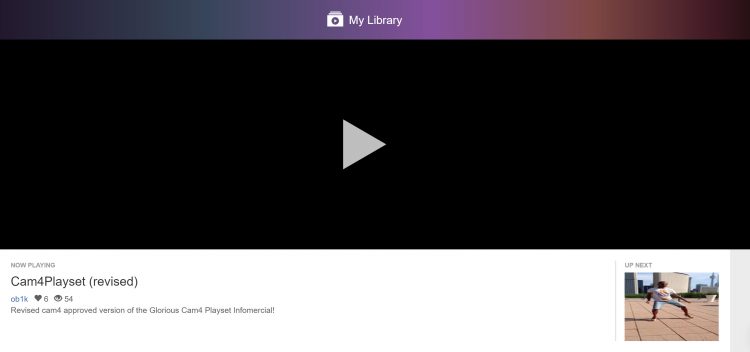
Weather it’s purchased (or free), this is where you will find your personal library of My Shop videos. If you yourself sell videos, this is where viewers will have a copy of yours.
*Views of your video that happen inside someone’s personal library will count (and be added) to the total ‘views’ of that video.
Profile Options
Profile Info
This is where you’re able to create a fancy CAM4 bio!
Here are the steps:
- Using programs like Photoshop, Canva, or Pizap, create your custom Fancy profile image.
- Upload your finished image to a 3rd party hosting site like Twitter, Imageshack, or Tumblr so you can get the direct image URL.
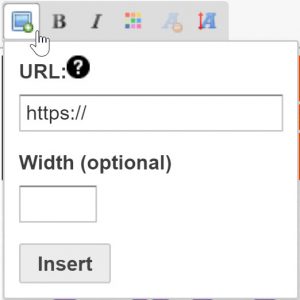
- Copy and paste the image URL into CAM4 using the button on the far left of the toolbar seen above. (To fill the entire space provided, use 800 as your width for all your images)
- Press save and Voila!
My CAM4
Did you know you can customize your CAM4 experience by selecting what content you want to see when you come to the site? Did you also know you can customize what viewers see when they come to your profile? All of these things are possible under My CAM4, you can evn mass delete comments you’ve made on others chat walls.
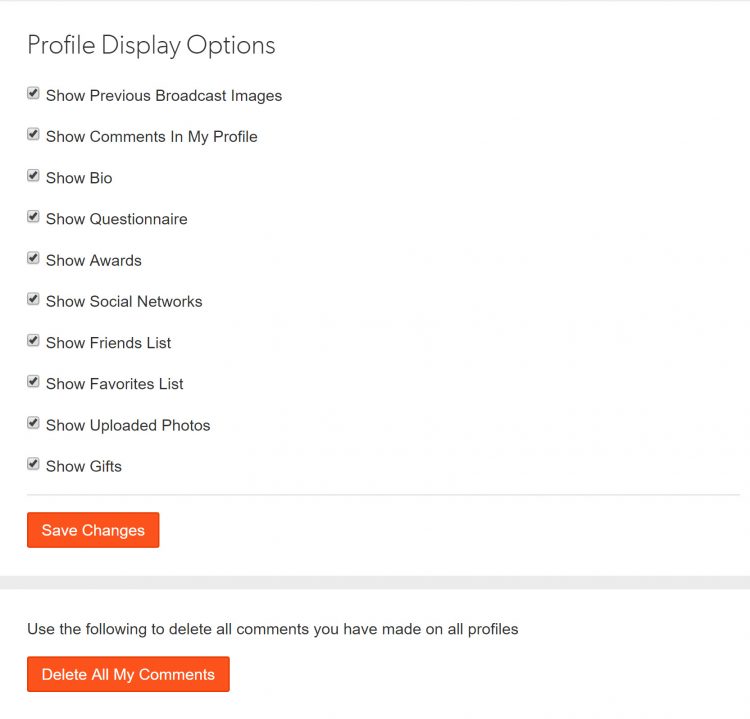
Social Networks
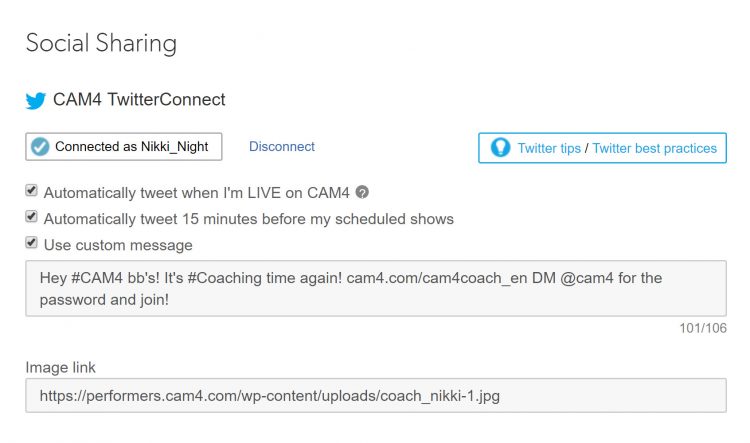
“X” connect allows you to link your “X” account to CAM4 and create custom auto tweets for your shows!
- Tweet 15min before a SCHEDULED show
- 5min after you’ve gone LIVE on CAM4
- Add your referral link and images to your auto tweets!
This is also where you can link your other social networks that will appear on your profile like this:
Broadcaster Tools
Insights
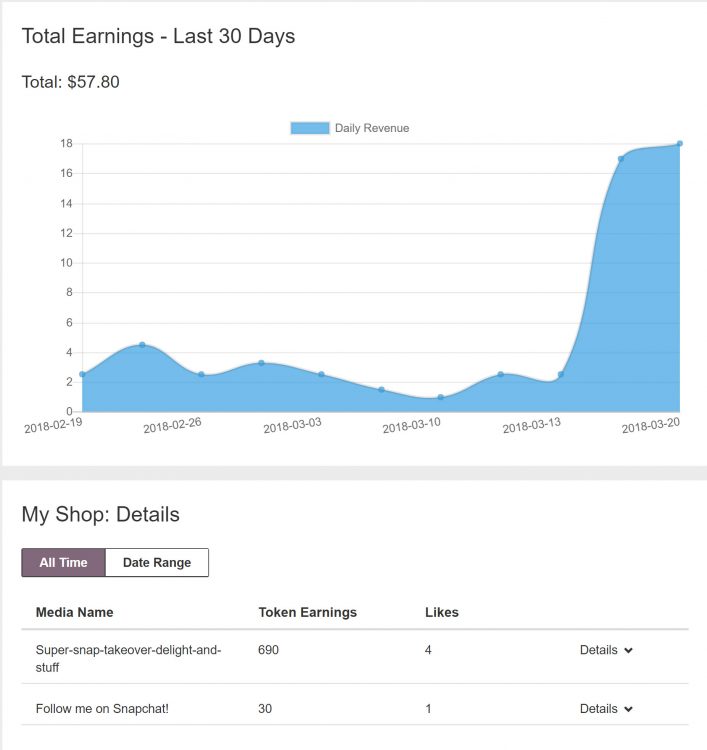
Insights let you see (and analyze) analytics related to your My Shop video sales. Finding out what videos are the most popular with your fans will give you more insight as to what kinds of videos you should make next!
Referral Program
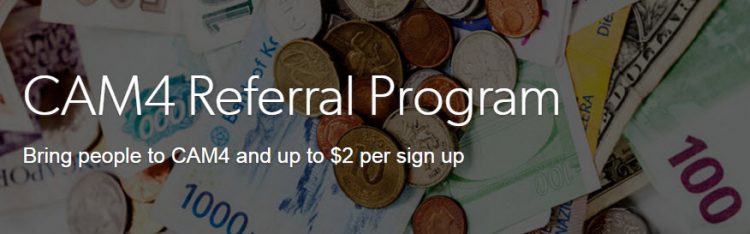
Share your unique ‘Your Chat Room’ link and earn money each time someone uses them to create a new CAM4 account!
Where to share your link:
- Your social media bio’s.
- Posts, blogs, tweets, etc…
- Your CAM4 custom auto tweet.
- Inside your chatroom! Invite viewers that aren’t logged in to support you by creating an account using your link and joining the fun!
Broadcaster Dashboard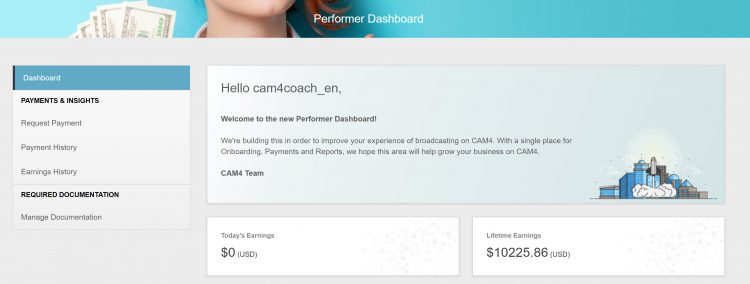
Here is where you will:
- Upload ID
- Choose payment method
- Cashout your earnings
- Add additional performers to your account!
Account Options
Email And Notification Settings
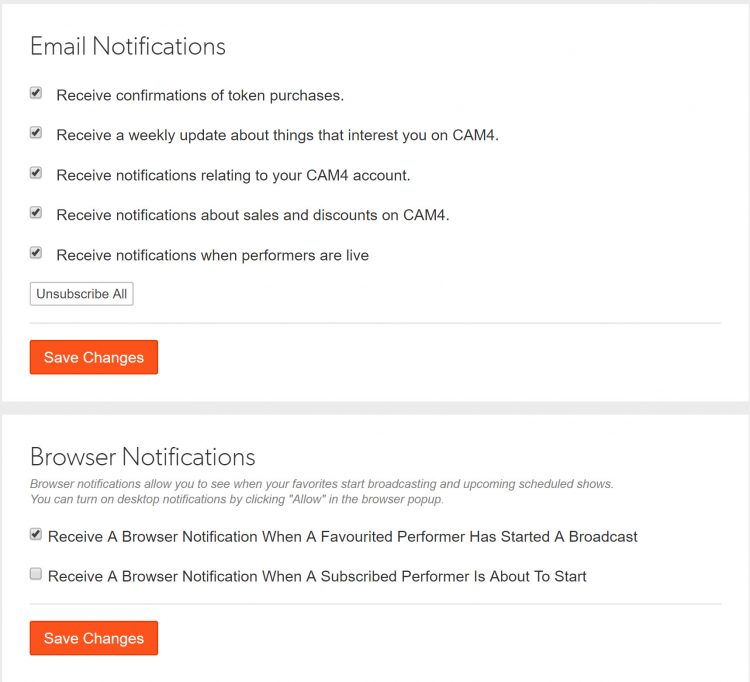
Wanna receive emails and (or) notifications about your CAM4 activity? Here is where you can opt-in (or out) of emails, browser notifications, and the CAM4 newsletter.
Related articles:
– Setting and Reaching Your Tip Goal.
~That’s all for this lesson!
Happy Camming!
The CAM4 Team