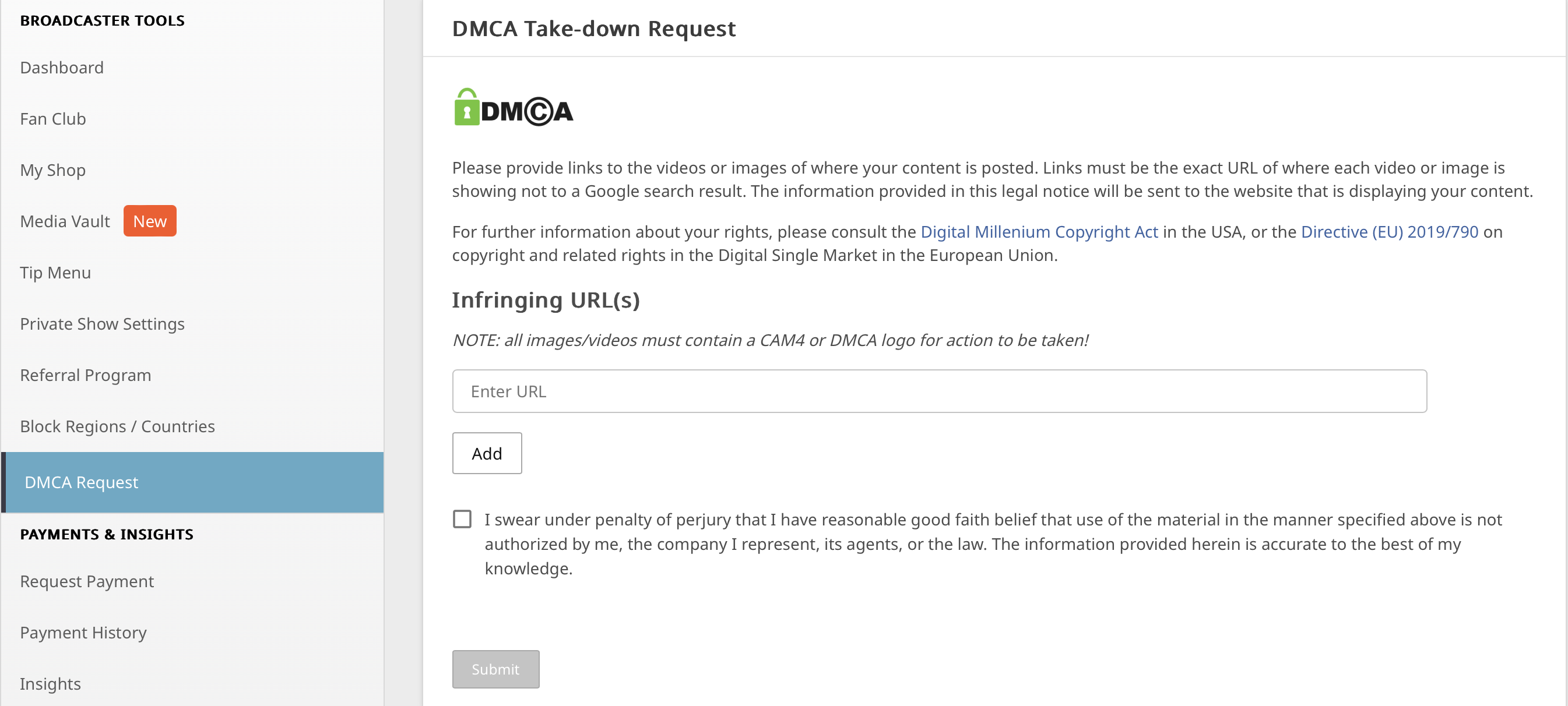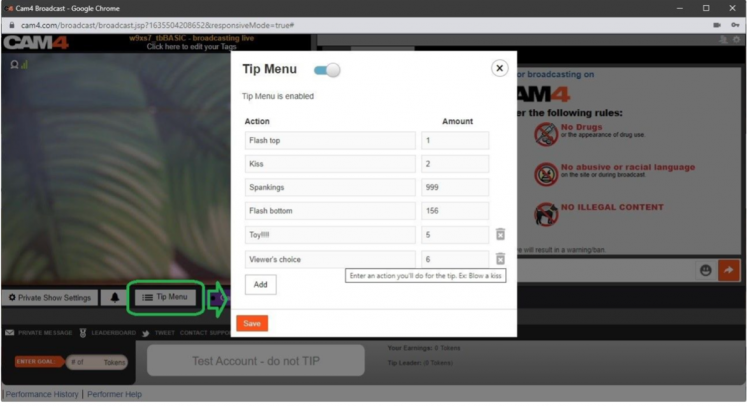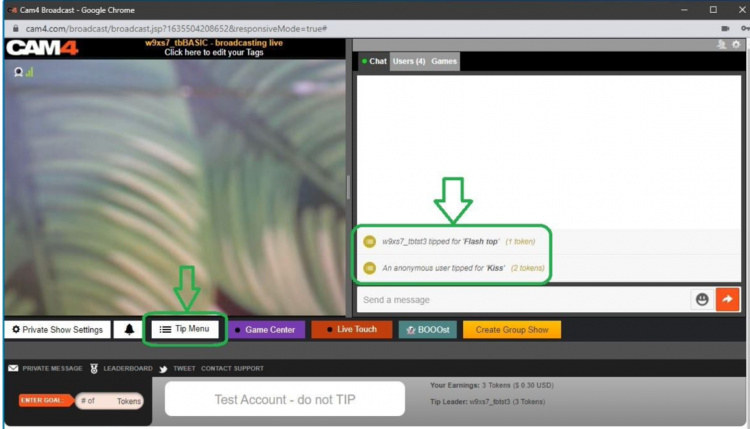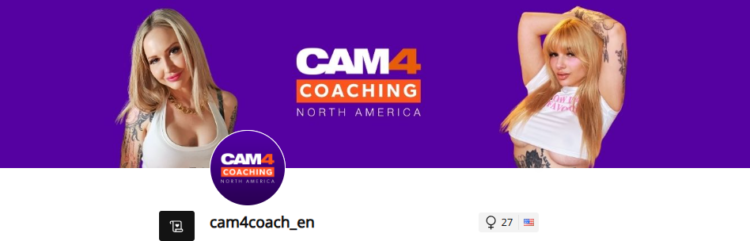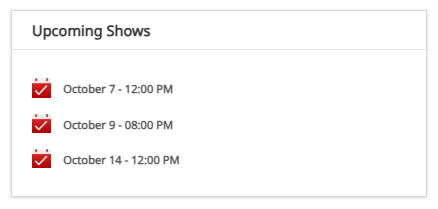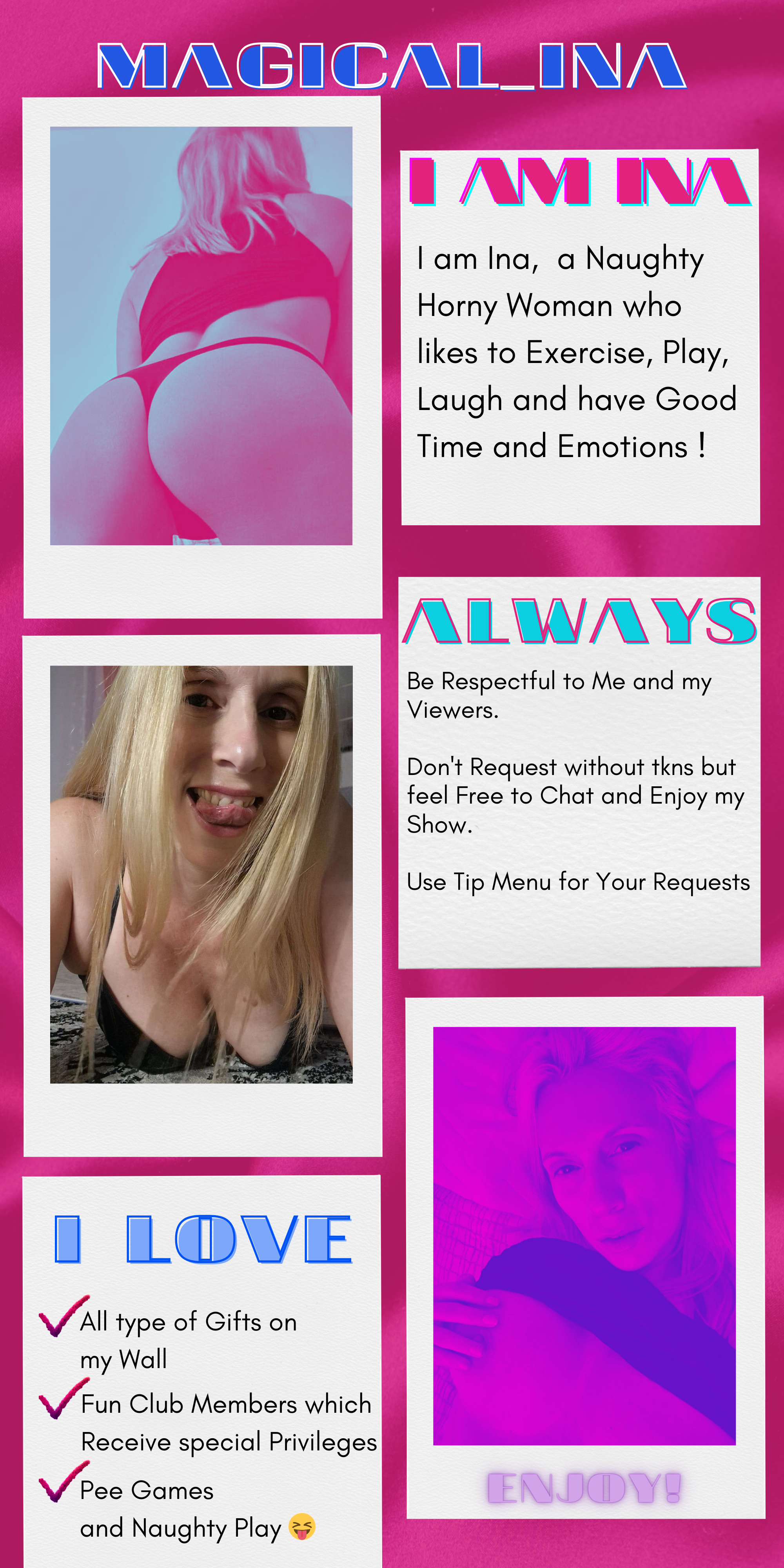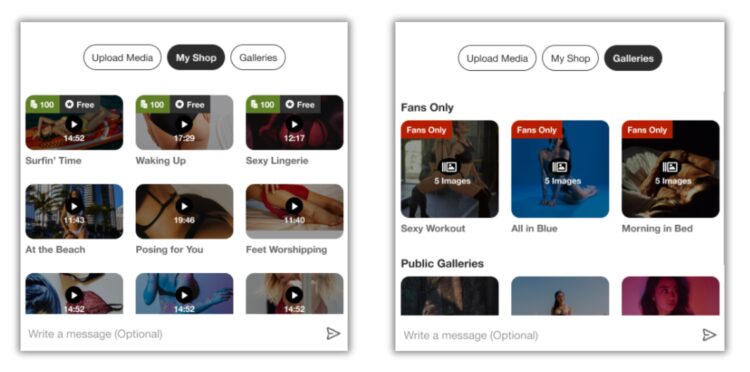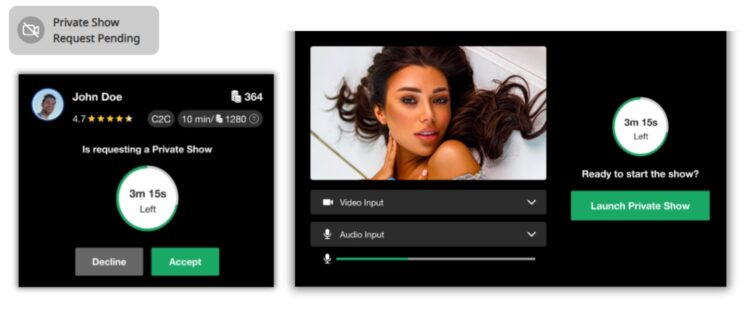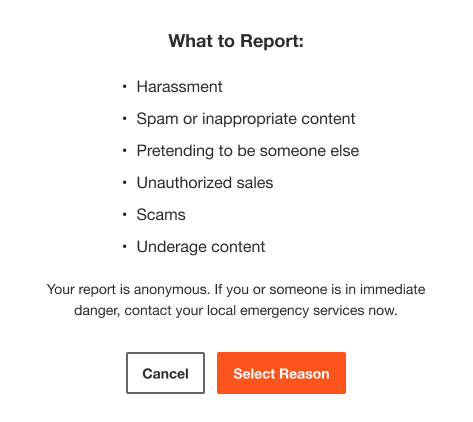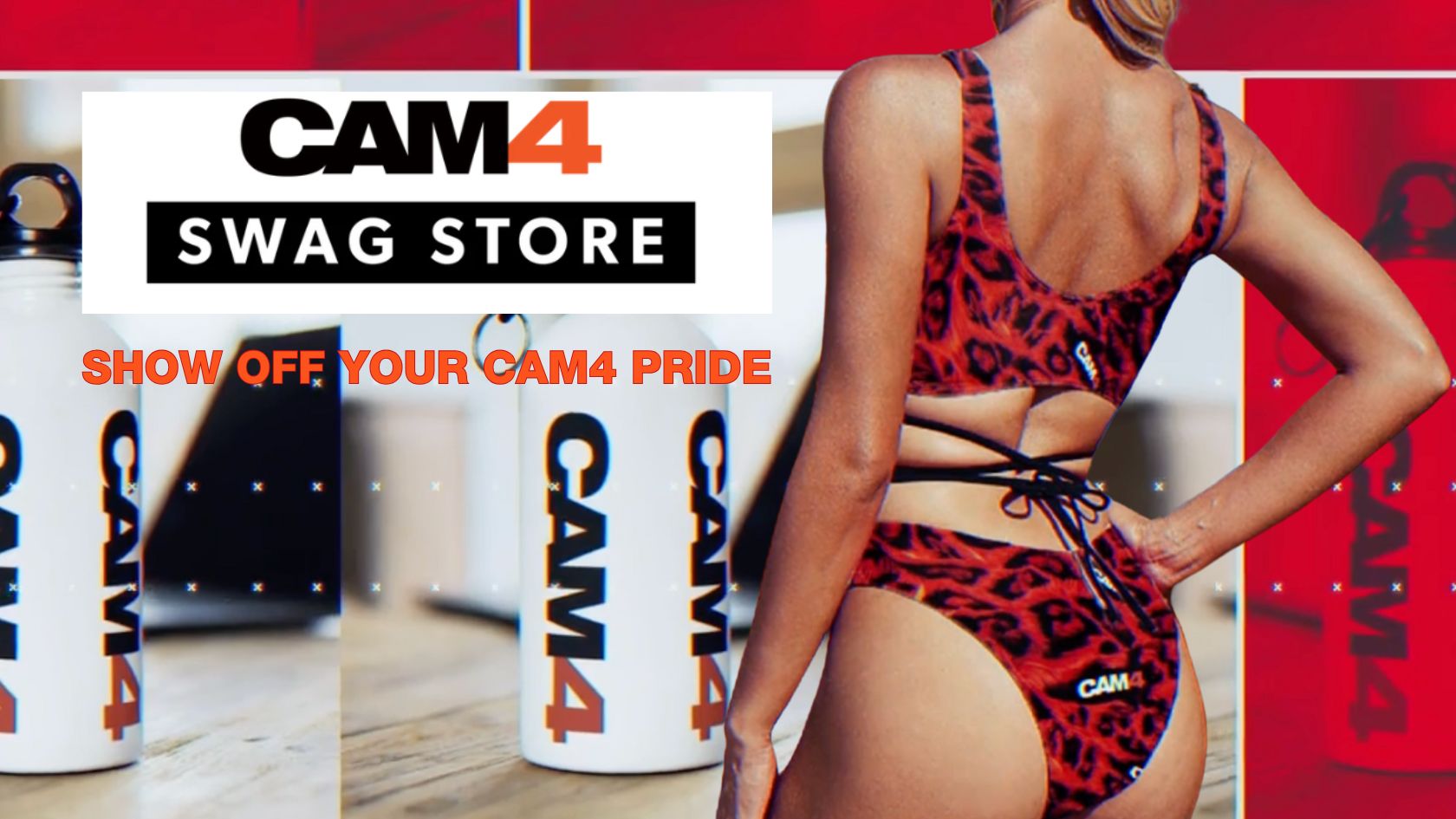Games energize your show, break the ice, and often lead to more tips — here’s how to use Token Keno, Spin the Wheel, and Roll the Dice smartly.
Play Games in Your CAM4 Shows
Games are perfect for starting your show, creating atmosphere, getting to know your audience, and earning tokens.
Tip: Keep rules and prizes visible (overlay/board/description) and link them to your goal bar.
Token Keno
There are 12 boxes; for each box, you choose an action/prize and the price in tokens. Viewers choose a box live, and you perform the corresponding action.
Battleship Variant
Hide “ships” behind the 12 boxes and mix small and larger rewards. Viewers “fire” at coordinates until the ship “sinks.”
- Small reward: compliment, 30-sec dance, close-up.
- Larger reward: outfit change, prop/toy intensity up, mini-game of choice.
Duo Fun (Sets/Group)
Fill boxes with fun duo assignments (within your boundaries/rules):
- Blindfold assignment with surprise objects (safe and visible).
- Yoga/pose challenge for the partner.
- Playful prop/toy interaction (within platform rules).
- Audience chooses a fun challenge or compliment round.
Spin the Wheel
Fill 12 options and choose a fixed price per spin. Clear, short descriptions work best.
Hangman
Let viewers buy letters to guess a word/phrase. The winner gets a reward (e.g., shout-out, chosen song, mini-challenge).
- Keep the puzzle visible (board/overlay).
- Setting max rounds prevents overrun.
Roll the Dice
Viewers tip to roll; the number of eyes determines the action. You determine the 6 actions and the price per roll.
- Choose 6 actions (short, fun, achievable).
- Set the price per roll.
- Activate your cooldown (standard ~60 sec) to be able to perform actions neatly. You can give “Allow Roll” earlier to speed up.
POV Switch
Choose 6 cam angles (e.g., full, close-up, detail, wide, low, shoulder). The roll determines the next POV.
Mini-Sale
Make 1 outcome a 10-minute “sale” (temporarily lower prices). Put this visibly in the picture with the username of the trigger.
Chase
Hide one “big” reward behind a roll and move it after each hit. Tension guaranteed.
Wheel of Fortune (board/balloons)
Make rows with numbered boxes or balloons. The die determines from which row may be chosen; behind each box is a prize or action.
Game Variation
- “Forbidden word”: chat chooses a word that you are not allowed to say for 5 min. Violation = fun counter-performance (e.g., dance, pose, tongue-twister).
- Do/Dare/Truth (PG-friendly and within your boundaries).
- Record short clip/boomerang and post later in your Activity Feed.
- Talk 2–5 minutes in a funny accent or with a theme.
- Start a 60-second dance party with chat countdown.
- Players choose a prop for a playful assignment (safe/rules).
- Small workout: 10 squats, 10 jumping jacks, 30-sec plank.
- Acting challenge: over-the-top soap scene or film quote imitation.
Keep everything within your boundaries and the CAM4 rules. Small, clear, and quickly executable works best — and ensures flow in your room.