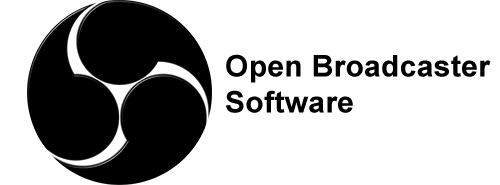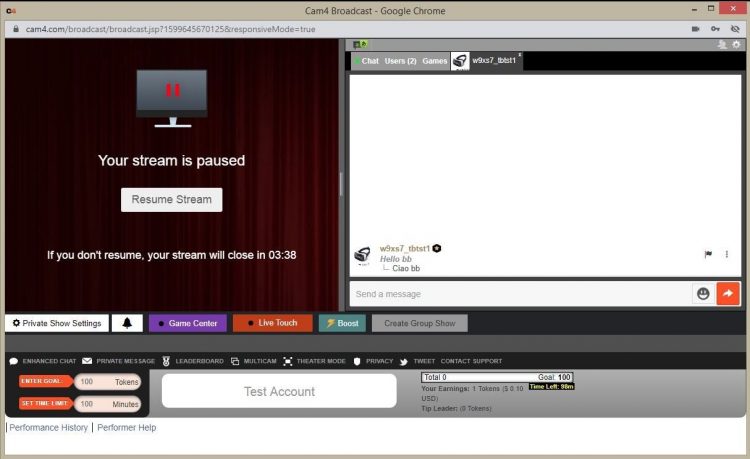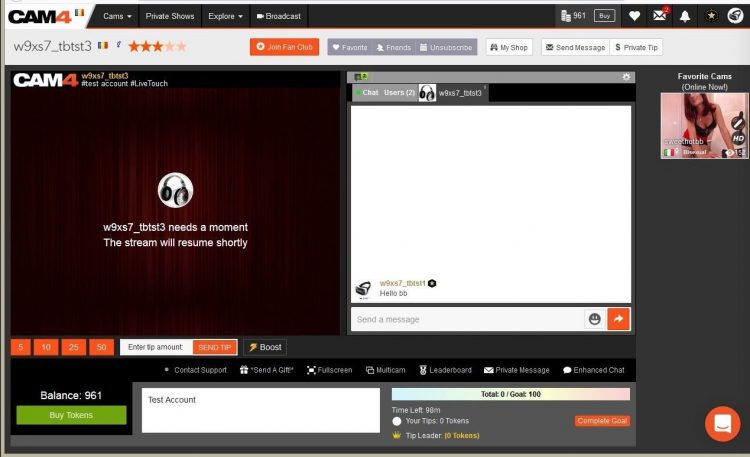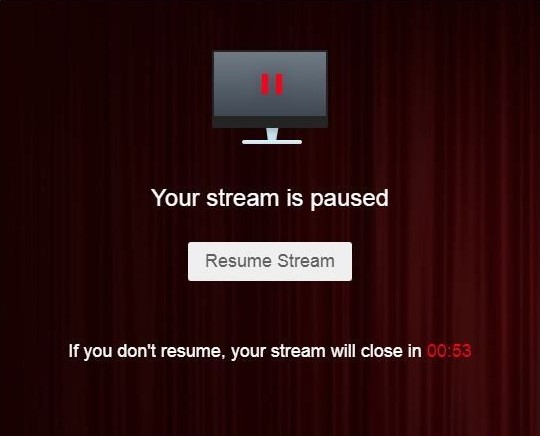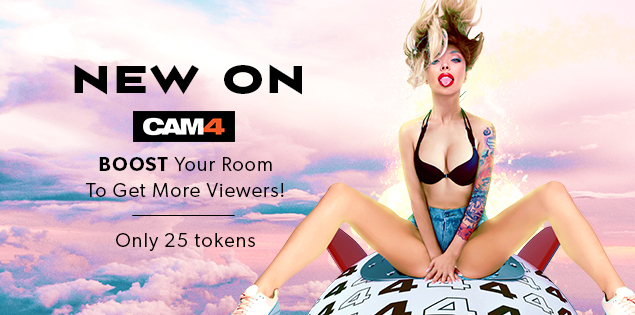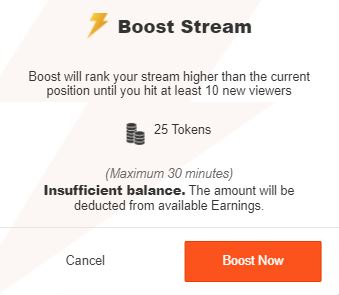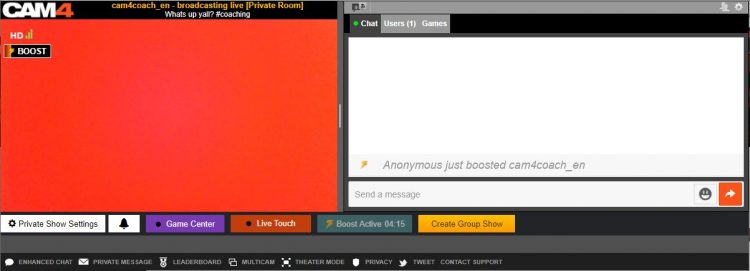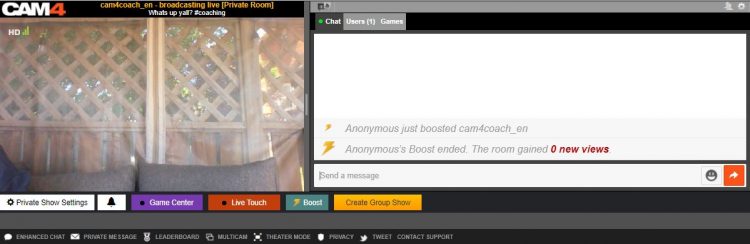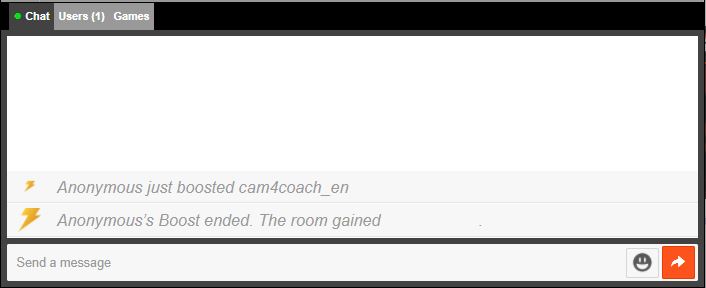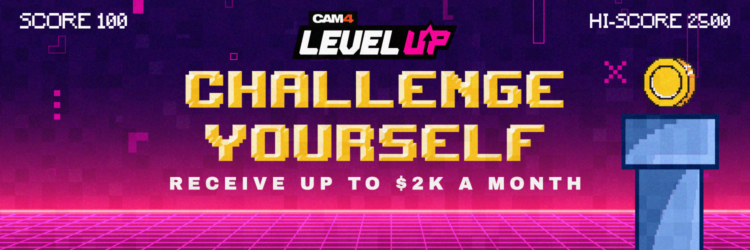
GAME ON !!!
Grab onto your joysticks and get ready to Level Up each month!
This program will have you feeling like a boss… From the 1st of each month we are challenging YOU with the opportunity to make an extra $2K+.
ACHIEVEMENT LEVELS
LEVEL 1 – $100 = $10
LEVEL 2 – $200 = $20
LEVEL 3 – $300 = $30 + Bonus CAM4 Shirt
LEVEL 4 – $400 = $40
LEVEL 5 – $500 = $50 + Bonus Creator Pack
LEVEL 6- $750 = $50
LEVEL 7 – $1000 = $100
LEVEL 8 – $1500 = $100 + Lovense Toy
LEVEL 9 – $2000 = $100
LEVEL 10 – $3000 = $200
LEVEL 11 – $4000 = $300
LEVEL 12 – $5000 = $1000
UNLOCK EACH BONUS AS YOU GO!
The more you earn >> the more levels you unlock >> the more bonuses you collect along the way!
Creator Pack from the Swag Store
Female Swag ($100 Value)

Male Swag ($100 Value)
Please note: The creator pack changes monthly. The swag shown in the images above does not reflect the exact products available to you.
BUT WAIT… THERE’S MORE
As you unlock each $$$ level there are additional prizes and stretch goals that can be achieved along the way, from CAM4 Swag to LIVE TOUCH connected toys by Lovense .
BONUS ROUND
“Top Up’s”Creators who earn $300+ can win 1 of 5 additional randomly selected “top ups” that range between $20 – $100 each month.
Choose your destiny on your quest to beat your best score with the NEW CAM4 Level-Up Program !!!
RULES
- Creators MUST be 2257 approved
- Creators MUST live in North America
- Creators MUST broadcast a min of4 hours
- Transferring tokens between accounts is not allowed
- Earnings are counted from 12:00am ET the first day of the month till 11:59pm ET on the last day of the month
- Creators MUST sign up each month to take part in the program
- Top Up’s are rewarded through random draw
- Each Swag Store Prize can only be redeemed ONCE.
- You can only be a part of one incentive program at a time.
Any bonuses will be credited to the creators account within the first 7 days of the following month.
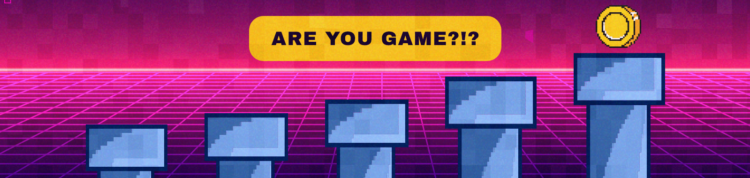
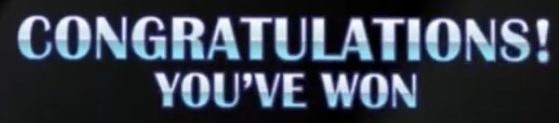
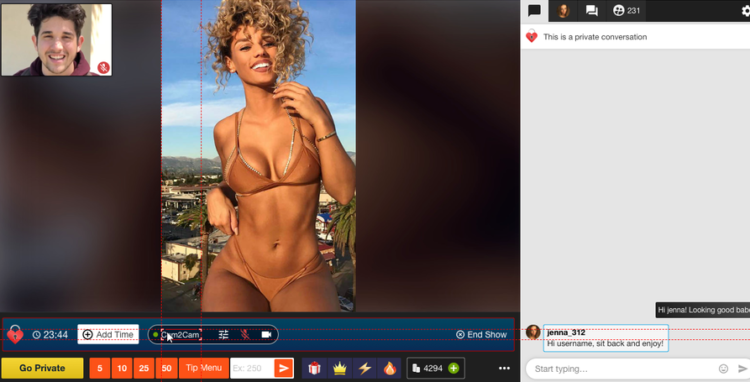
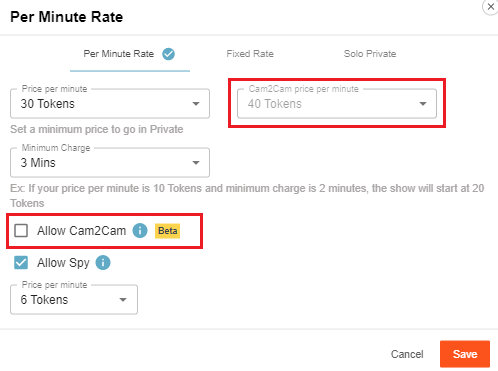 Access the private show settings by clicking on the gear icon beside the “Private Show Requests button”. You can set the price for Cam2cam shows and then add a checkmark beside “Allow Cam2Cam” to activate the feature once you press save.
Access the private show settings by clicking on the gear icon beside the “Private Show Requests button”. You can set the price for Cam2cam shows and then add a checkmark beside “Allow Cam2Cam” to activate the feature once you press save.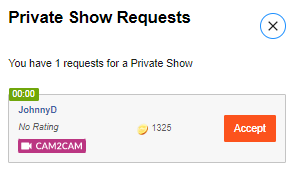
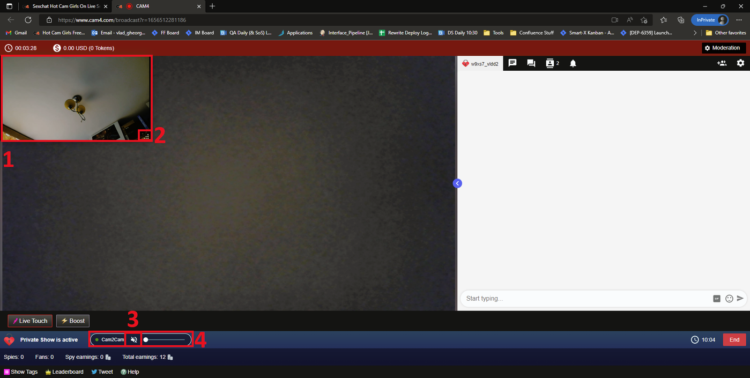
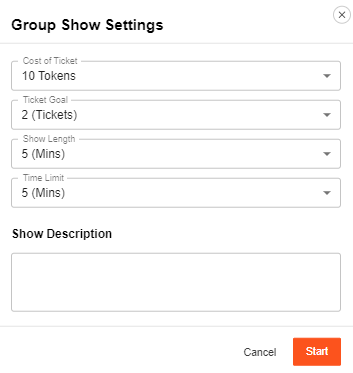
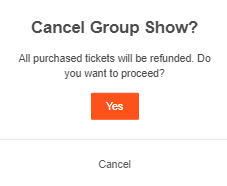
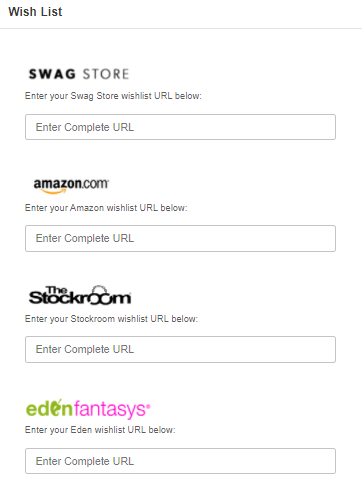 What do I need to Do?
What do I need to Do?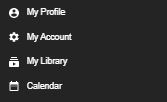
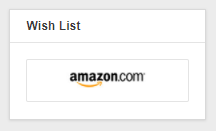
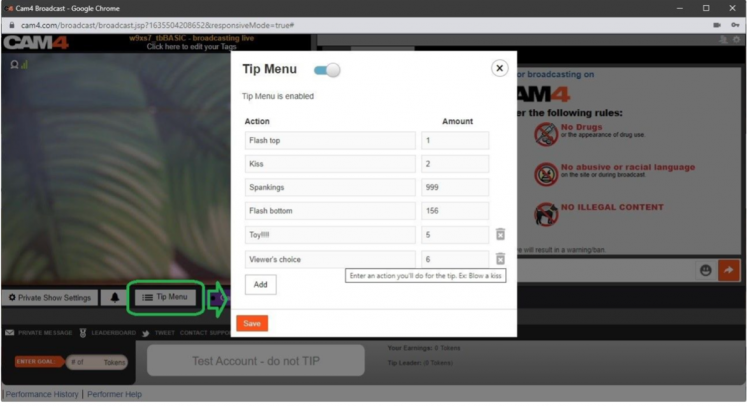
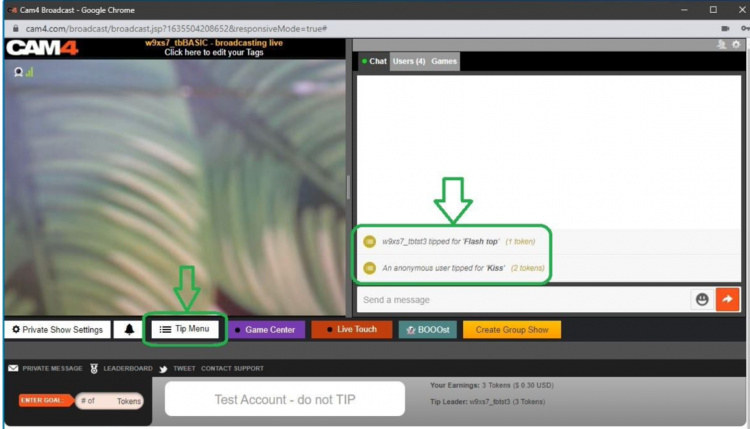
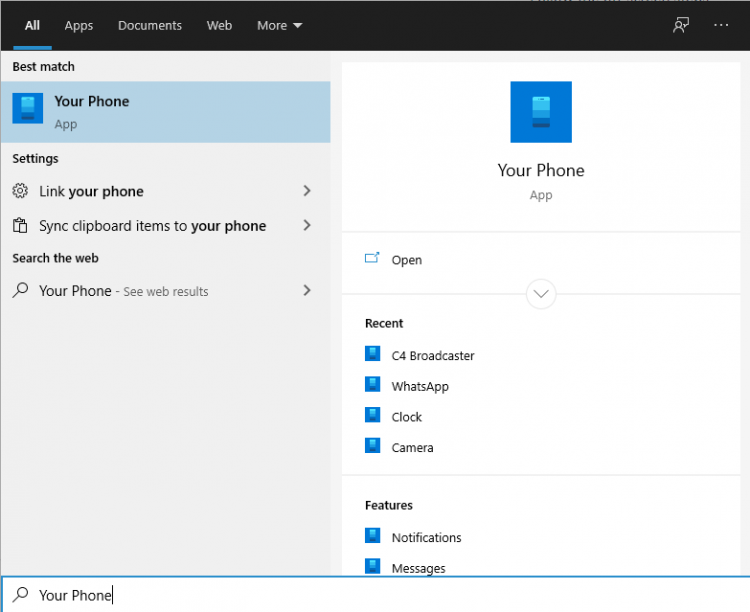 Log in with your Microsoft account in the application.
Log in with your Microsoft account in the application.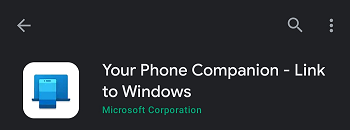
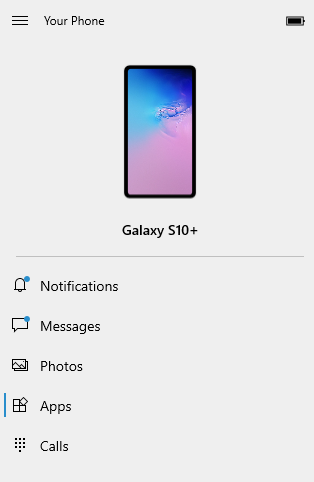
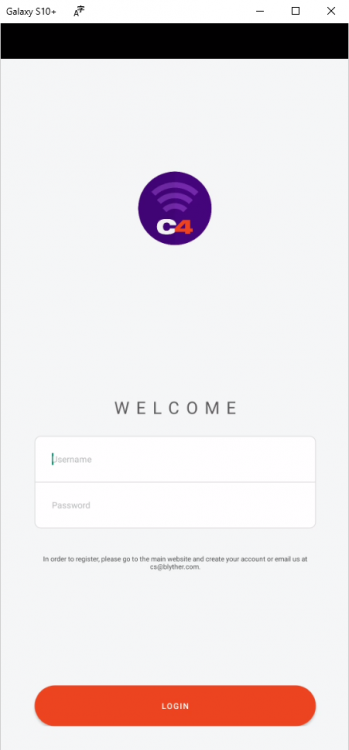
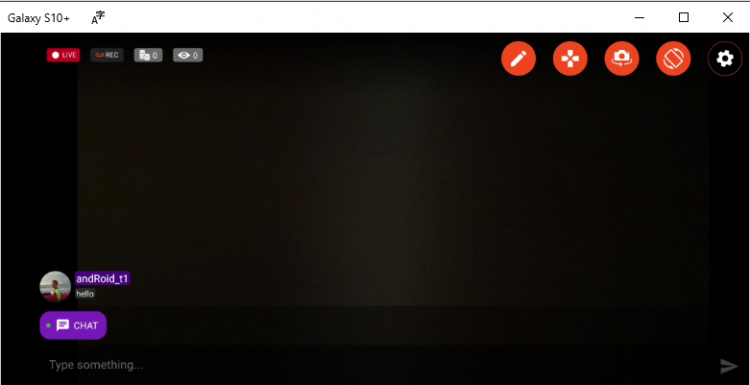
 Once you have picked all your settings and pressed the “Start” button you will see some changes to you menu below your broadcast image. This allows you to see how long you have been hosting a solo show and what you have gained from your “Spy” viewers.
Once you have picked all your settings and pressed the “Start” button you will see some changes to you menu below your broadcast image. This allows you to see how long you have been hosting a solo show and what you have gained from your “Spy” viewers.