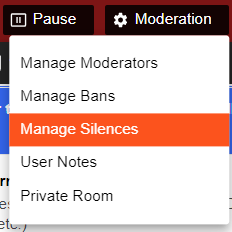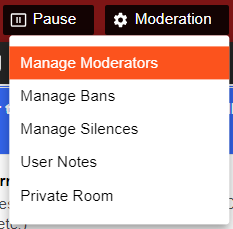Your Chat Settings allow you to completely customize your CAM4 chatroom experience. You decide who will be able to chat during your shows and when, you can turn your chat filters on, or off as you please. Feel like some extra privacy? Start a password protected room where you control who can enter.
In the top right had corner of your broadcast window you will see a little Gear icon ![]() where you can access your chat settings.
where you can access your chat settings.
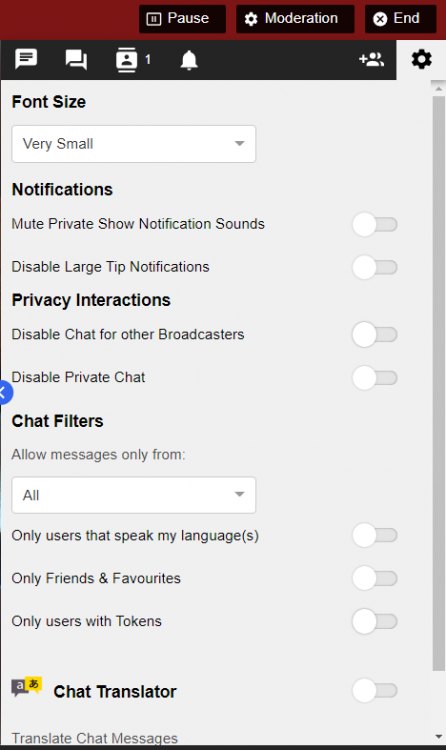
Pro Tip’s for performers on how to use your Chat Settings:
1. Use your chat filters to clean up an overload of unwanted messages while you are actually doing a show. This will allow your friends, followers, and tippers to chat to you instead of a million ‘feeetttt bb. plzzzzzzzz’ messages.
2. Another clever idea is to announce that you’re turning on your ‘Allow users with tokens’ filter to your room mid-way through the show. Simply say “Hey guys! I’m turning off my free chat now! You can still watch for free but if you want to chat you must have tokens in your account! You don’t have to tip me but you have to have tokens to talk bb’s!” Saying it this way takes pressure off token holders to tip…but the enjoyable feeling of this VIP environment will more than likely make them want to thank you with a tip. ?
When you click on ‘Moderation’, this drop-down menu will appear:
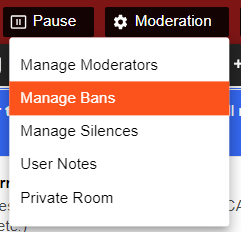
Manage your Bans – Click here if you would like to un-ban someone from your room, or see who is currently banned from your room.
Manage your Silences – Click here if you would like to lift a silence from a member in your current broadcast.
Manage your Moderators- Remove moderator privileges from a viewer even if they are not currently in your room.
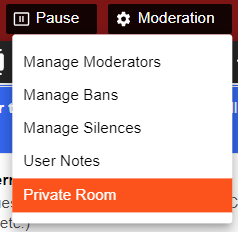
Manage your password protected shows – To begin a password protected show, click ‘Go Private’.
To end a password protected show, simply press ‘Go Public’ to return to an open room.
~That’s all for this lesson!
Happy Camming!
Love, Your CAM4 Coaching TEAM