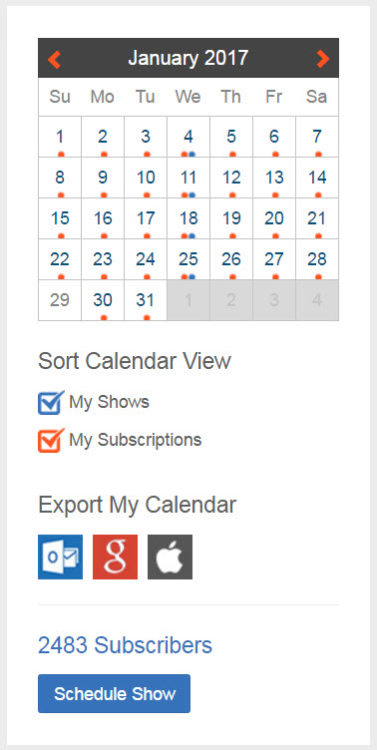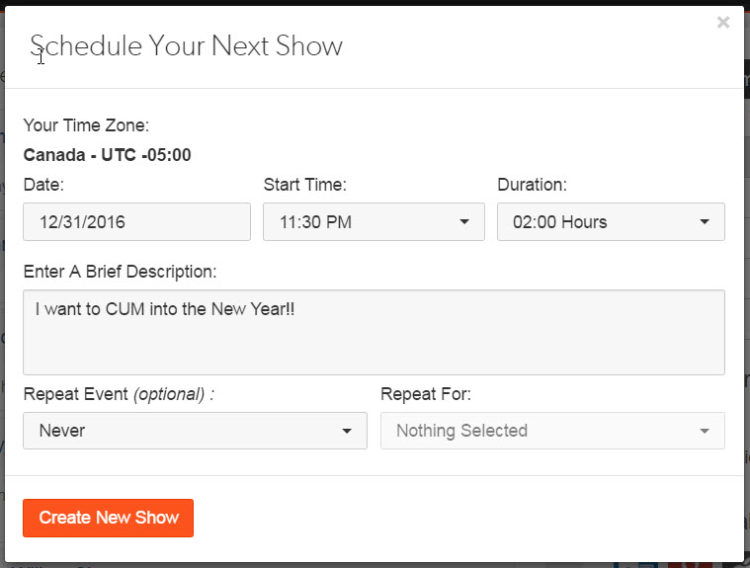Important notice!
It is now possible for viewers to find your IP address from your own Skype account.
If you don’t know, an IP address is similar to an emailing address, and it can provide you with information about a user’s Internet Service Provider (ISP) and their location.
Because of this, we recommend that you do not use Skype to avoid meeting one of your viewers IRL.
Security and privacy:
Be sure to protect yourself and use our official CAM4 tools, which are designed and adapted for all webcam users!
Any external activity on CAM4 will not be supported or covered by CAM4 support.
Following numerous complaints, and to viewers who avoid tipping and payments, we want to warn you about the use of your Skype account for reasons related to security and privacy.
Some of you have been tempted to broadcast on Skype at the request of your viewers. In doing so, you may play victim of non-payments or the cancellation of payment from viewers.
If you want to earn tokens and grow your fanbase, we invite you to use the tools available on www.cam4.com, where we have added new games to entertain your viewers!
On CAM4, you can:
- Benefit from an international network of viewers who are ready to tip you
- Have access to 24/7 technical support
- Get training approved by our official CAM4 Coaches
- Be aware of the tools you can use create your network and gain more viewers.
The use of Skype is an option under your sole responsibility. This includes risks where:
- There are no tools or technical support at your disposal
- There is a lack of technical support if a Skype viewer refuses to pay or tip you
- The use of Skype (outside of CAM4) is, by default, an inappropriate tool for webcam users who are subject to losing their personal data.
- Your geographical location can be found through your IP address.
We recommend using the tools on CAM4 to benefit from all these advantages and more.
~That’s all for this lesson!
Happy Camming!
Love, Your Coaching Team!
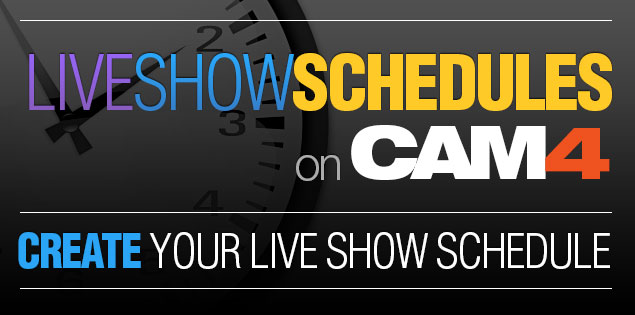 Get more viewers and manage your time better with
Get more viewers and manage your time better with